HP XP Racks User Manual
Page 148
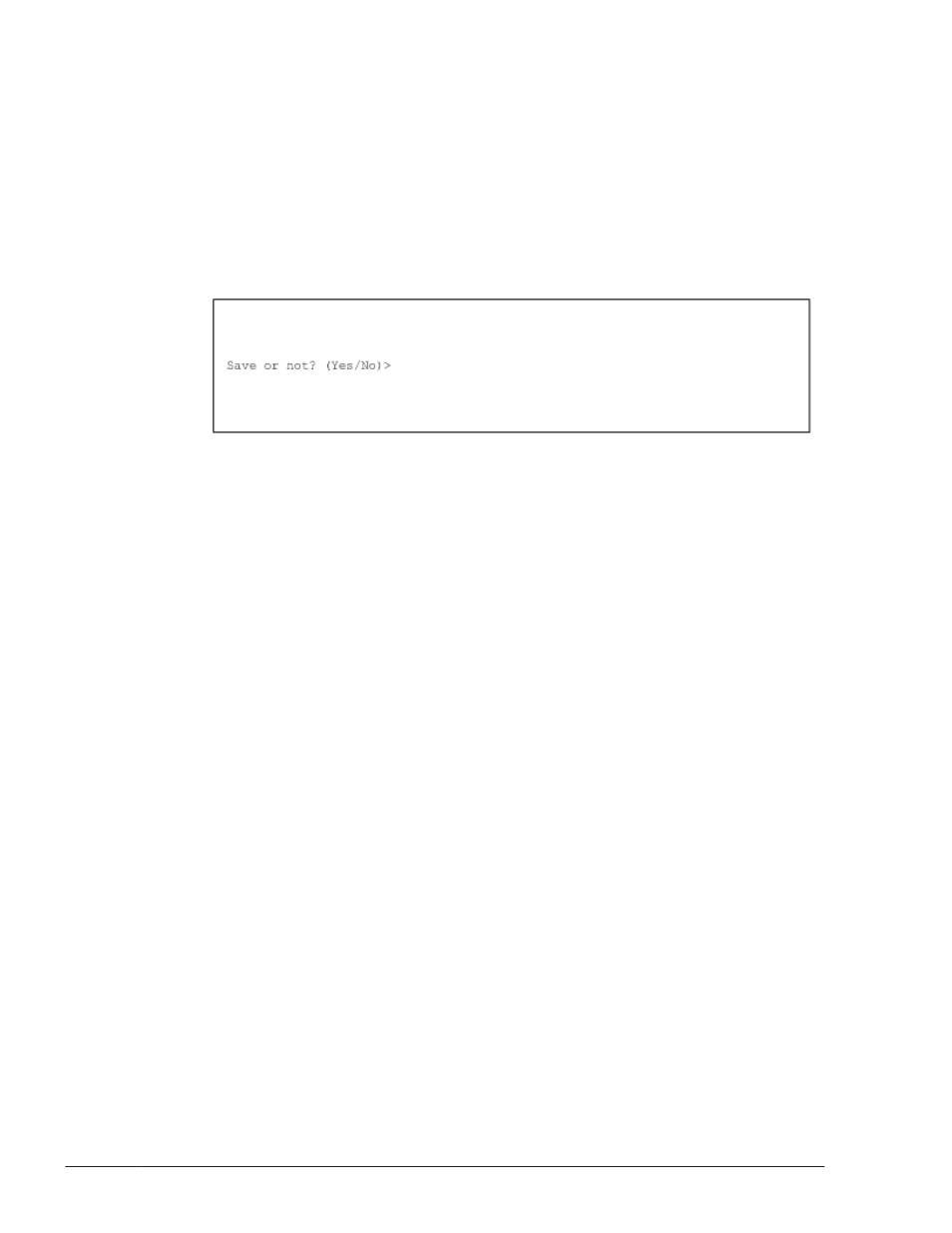
The new setting is applied and the Hitachi Network Objectplaza Trace
Library setup menu appears again.
Finishing the Hitachi Network Objectplaza Trace Library Settings
This section explains how to close the Hitachi Network Objectplaza Trace
Library setup menu when you are finished.
1
.
In the Hitachi Network Objectplaza Trace Library setup menu, type e and
press the Enter key.
You will be asked to if you want to save the new settings.
2
.
To save the new settings, click Yes, otherwise, click No.
Applying the Hitachi Network Objectplaza Trace Library Settings
To apply the settings, after you change the amount of integrated
trace information by using Hitachi Network Objectplaza Trace
Library:
1
.
Log in as a user with root permissions.
2
.
Execute the following command to check the programs using HNTRLib2.
In the following example, only HDLM uses HNTRLib2.
# /opt/hitachi/HNTRLib2/etc/hntr2dgetname
Hitachi Dynamic Link Manager
#
3
.
Stop the programs that are using HNTRLib2.
If programs other than HDLM are displayed in step 2, stop the programs,
and then go to step 4. You do not need to stop the HDLM manager.
If you do not know how to stop and start programs other than HDLM, do
not perform the following steps, and restart the host.
4
.
Execute the following command to stop the integrated trace collection
process:
# /opt/hitachi/HNTRLib2/bin/hntr2kill
5
.
Execute the following command to delete the memory mapped file:
# rm /opt/hitachi/HNTRLib2/mmap/hntr2mmap.mm
6
.
Execute the following command to start the integrated trace collection
process:
# /opt/hitachi/HNTRLib2/bin/hntr2mon -d &
3-86
Creating an HDLM Environment
Hitachi Dynamic Link Manager User Guide for AIX®
