When installing hdlm on alternate disks -48 – HP XP Racks User Manual
Page 110
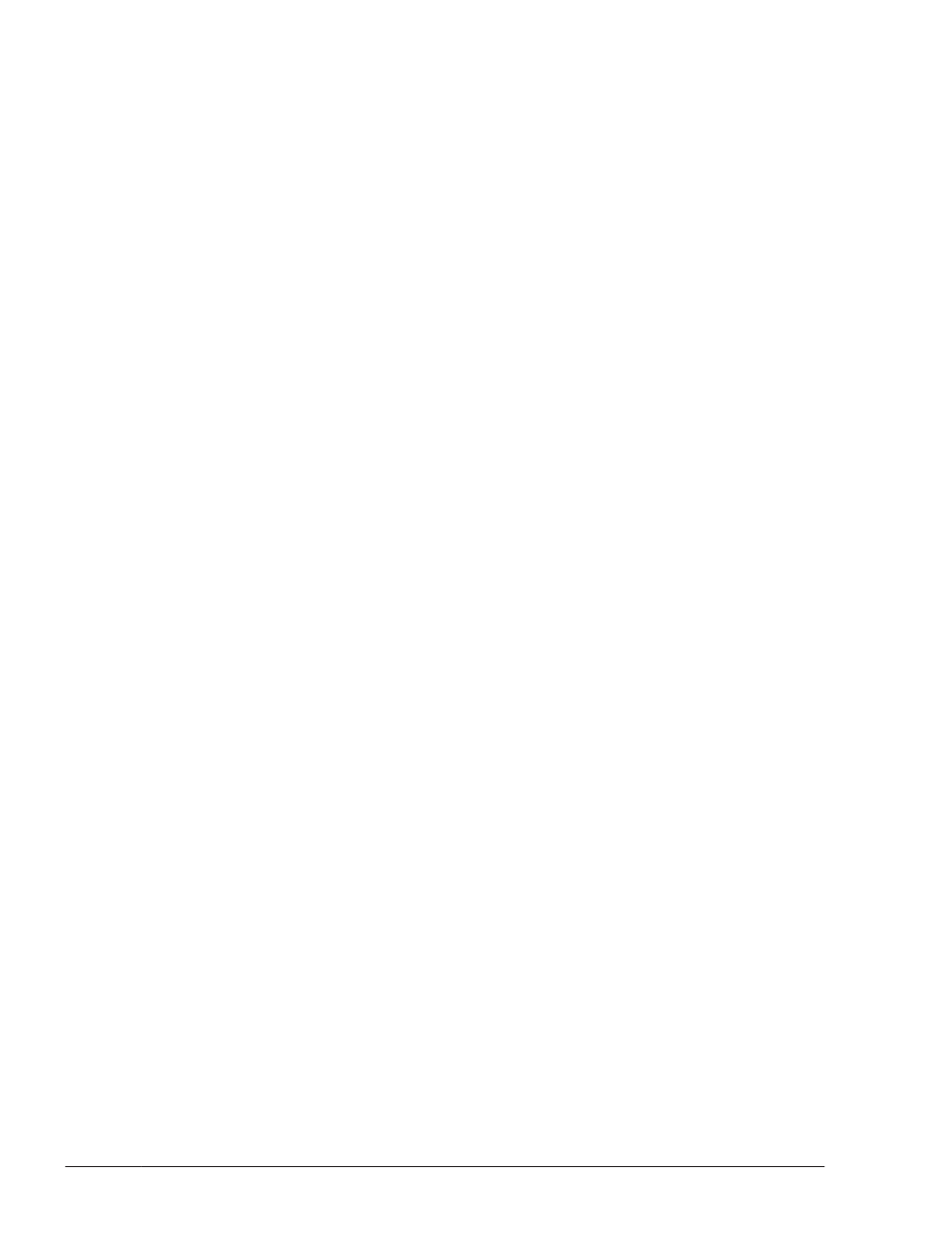
Execute the following command on the virtual I/O server:
When creating an hdisk as a virtual target device:
$ mkvdev -vdev hdisk-name -vadapter virtual-SCSI-server-
adapter-name
When creating a logical device as a virtual target device:
$ mkvdev -vdev logical-volume-name -vadapter virtual-SCSI-
server-adapter-name
20
.
Execute the following command in the client logical partition to
reconfigure the device:
# cfgmgr
21
.
Execute the following command in the client logical partition to confirm
that the physical volume has been recognized as hdisk.
If the following message is displayed, then the physical volume (hdisk)
was recognized correctly:
# lsdev -Cc disk
hdisk1 Available Virtual SCSI Disk Drive
When Installing HDLM on Alternate Disks
Perform the procedure below if you want to install HDLM on an alternate disk
in a local boot disk environment or a boot disk environment. Only upgrade
installations and re-installations are supported when HDLM is installed on
alternate disks.
1
.
Log in to AIX as a user with root permissions.
If you are using a virtual I/O server, see the virtual I/O server
documentation to log in to AIX.
2
.
If the license has expired, prepare the license key or license key file.
If the license has not expired, proceed to step 3.
¢
When only the license key has been provided
Create the /var/DLM directory, and then, in this directory, create the
license key file (dlm.lic_key). The following shows an example when
the license key is 123456789ABCDEF:
# mkdir /var/DLM
# echo "123456789ABCDEF" > /var/DLM/dlm.lic_key
¢
When the license key file has been provided
Store the license key file directly under the /var/tmp/ directory by
using the hdlm_license name.
/var/tmp/hdlm_license
Note that the hdlm_license and dlm.lic_key files are deleted after
installation finishes successfully.
3
.
Insert the DVD-ROM into the DVD-ROM drive, and mount the DVD-ROM..
3-48
Creating an HDLM Environment
Hitachi Dynamic Link Manager User Guide for AIX®
