Setting the reservation policy, Setting the reservation policy -89 – HP XP Racks User Manual
Page 151
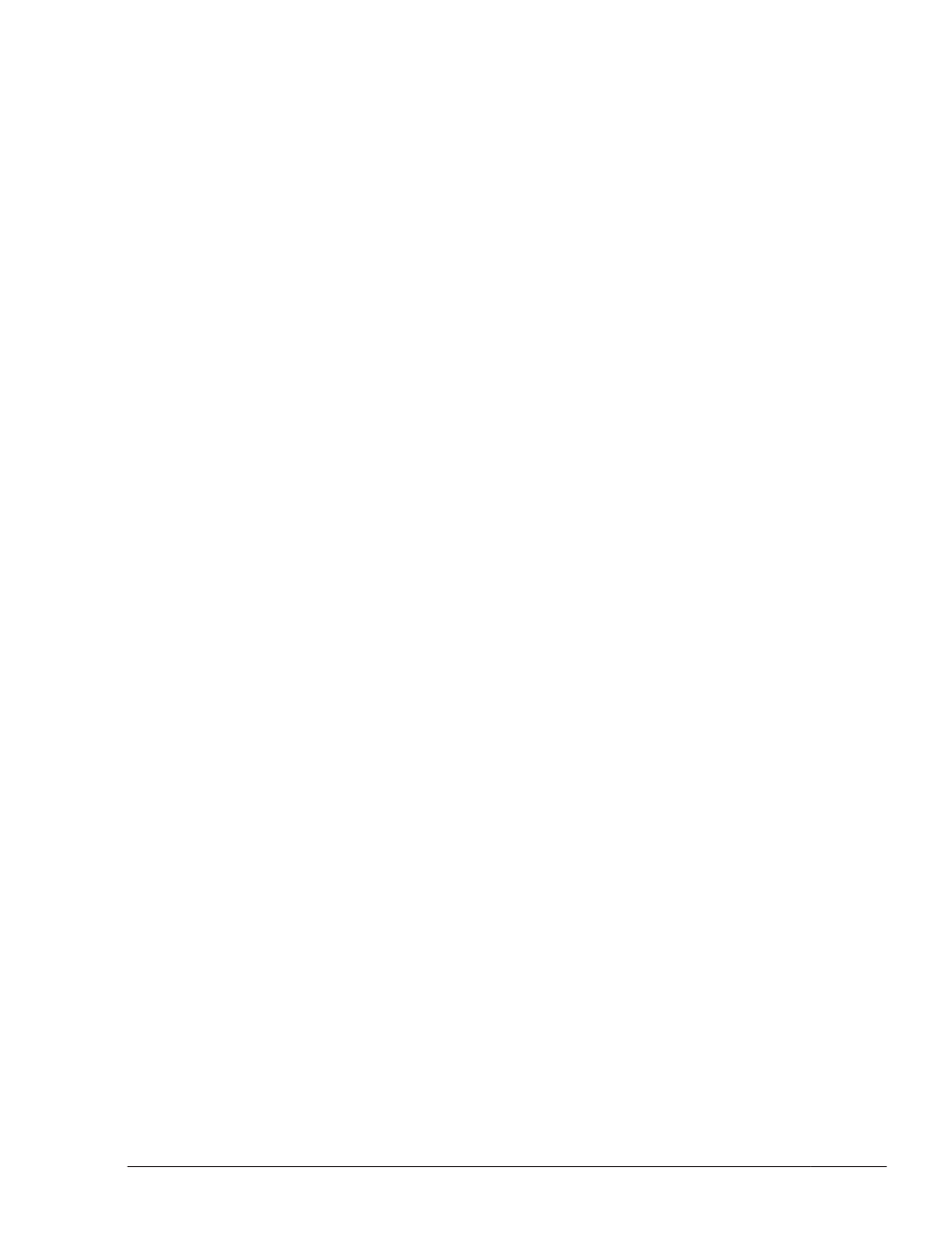
¢
When a XP series is used:
disk/fcp/HP
¢
When a Thunder 9500V series, Lightning 9900V series (excluding XP
series), Hitachi USP series (excluding XP series), Universal Storage
Platform V/VM series (excluding XP20000 and XP24000), Hitachi
Virtual Storage Platform, Hitachi AMS2000/AMS/WMS/SMS series, or
HUS100 series is used:
disk/fcp/Hitachi
Method to identify ghost disks
SCSI3
Method to determine if a reserve is held
/usr/DynamicLinkManager/cluster/
dlm_hacmp_gdisk_reserve_check
Method to break a reserve
TARGET
Break reserves in parallel
false
Method to make the disk available
MKDEV
3
.
When you finish specifying the settings, click the OK button.
4
.
From the SMIT window, display the Single Select List window.
Choose the following sequence of menu items to display this window:
Communications Applications and Services, HACMP for AIX,
Extended Configuration, and finally choose Extended Verification
and Synchronization.
Setting the Reservation Policy
If you use PowerHA 7.1, set the reserve_policy attribute to no_reserve. If
you use a version of PowerHA other than PowerHA 7.1, we recommend that
you set the reserve_policy attribute to PR_exclusive. Note that if a virtual
I/O function is applied in order to use PowerHA in a client partition, use the
following procedure to check, in the virtual I/O server partition, the settings
for the reserve_policy attribute of the hdisk. If reserve_policy is set to
PR_exclusive, change its value to no_reserve.
1
.
Check the setting for the reserve_policy attribute of the hdisk.
# lsattr -El hdisk-name -a reserve_policy
reserve_policy PR_exclusive N/A TRUE
Perform the following steps if reserve_policy is set to PR_exclusive:
2
.
Quit all applications that specify and directly access the hdisk whose
attribute is to be changed.
3
.
Execute the following command to unmount the file system used by
HDLM.
Creating an HDLM Environment
3-89
Hitachi Dynamic Link Manager User Guide for AIX®
