Saving the current configuration file, San comparison details – HP SAN User Manual
Page 46
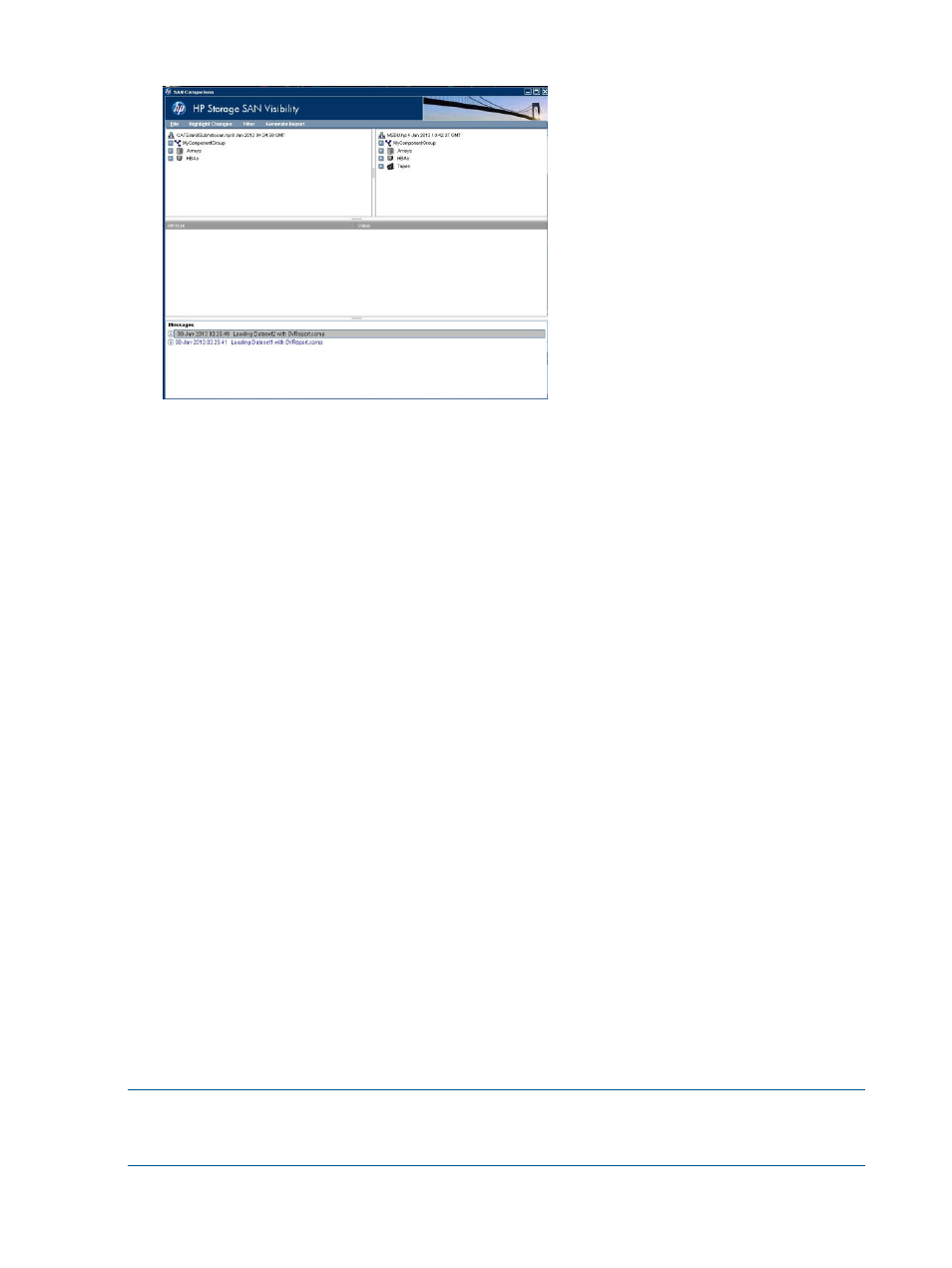
Figure 31 SAN comparison details
6.
Select Filter and choose the components for comparison. Select Highlight Changes > Dataset1
or Dataset2 to view the changes.
You can filter SAN based on the following components:
•
Arrays
•
HBAs
•
Hosts
•
Switches
•
Zones
7.
Select Generate Report > Compare Dataset1 with Dataset2 or Compare Dataset2 with Dataset1
to generate the compared report.
A compared report is generated.
By default, it opens the My Documents folder. Save the compared report by selecting the
folder of your choice.
8.
Decrypt the report to view the compared report details.
9.
Select Remove > Dataset1 or Dataset2, to remove datasets, or select Remove > Remove All
to remove both the datasets.
10.
Select Exit to exit from the SAN comparison window.
Saving the current configuration file
SAN Visibility enables you to save the SAN configuration data for future use.
To save the SAN configuration file, complete the following steps:
1.
Select File > Save to save the SAN configuration.
2.
Enter a file name in the File Name box.
3.
Click Save to save the configuration for future reference.
By default, the SAN configuration file is saved at the following location:
.
NOTE:
A [*] is displayed in the SAN Visibility GUI title bar if you did not save the SAN
configuration data. Once the configuration file is saved, the name of the file is displayed in the
SAN Visibility GUI title bar.
46
Using SAN Visibility
