Specifying ficon switch details (optional), Loading iocp files, Removing iocp files – HP SAN User Manual
Page 27: Loading iocp files removing iocp files, Iocp files window
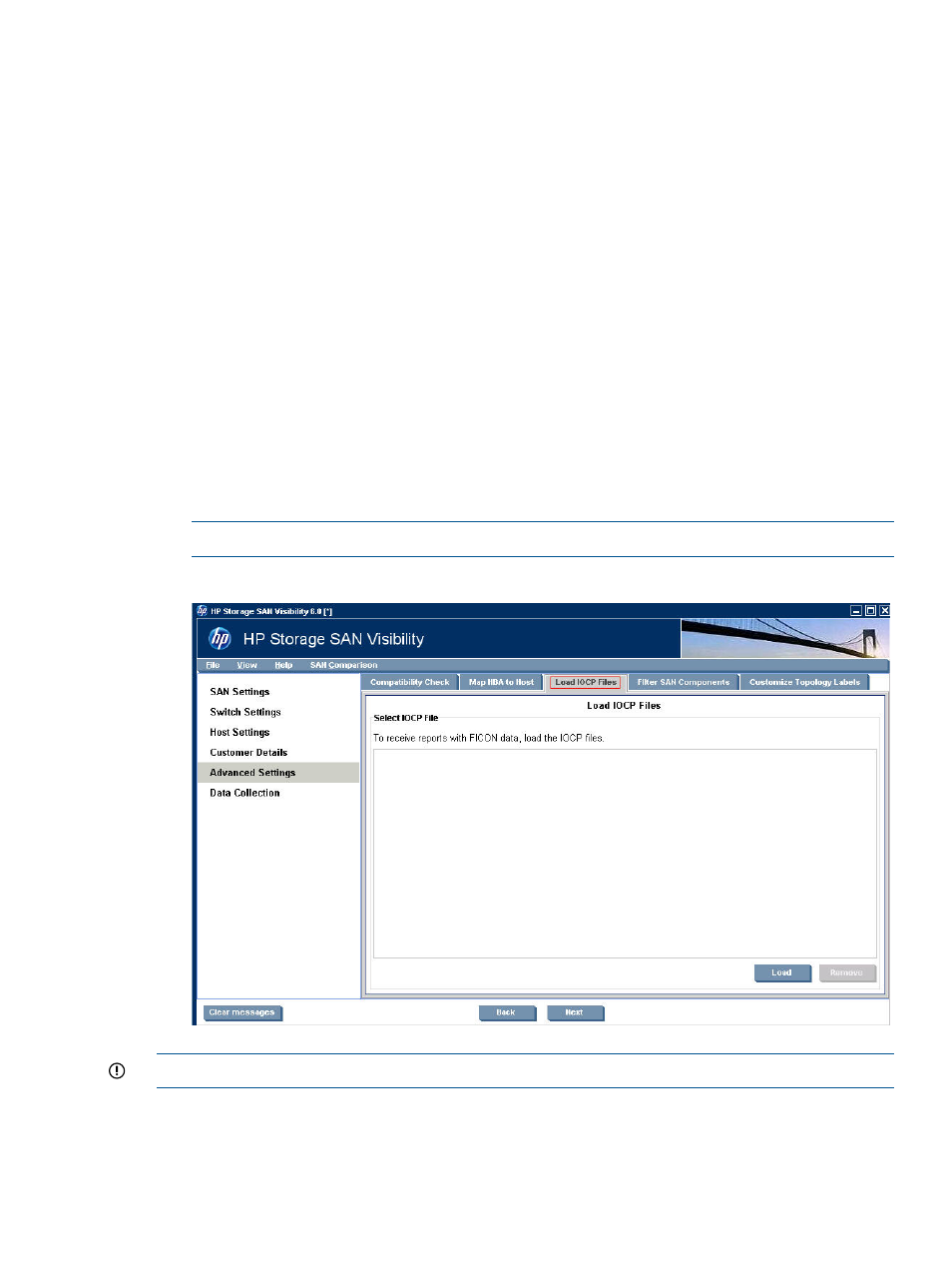
Example: HBA-Host map file
# HBAWWN,HostName
20:00:00:00:c9:64:2a:69,Sanvishost1.xyz.com
20:00:00:00:c9:76:50:57,Sanvishost2.xyz.com
Specifying FICON switch details (optional)
HP Storage SAN Visibility 3.0 and above supports data collection from FICON enabled switches
in a SAN environment consisting of IBM mainframe servers. To receive reports on FICON supported
devices in your SAN, load the IOCP files in the text format in the SAN Visibility Advanced Settings
window. Ensure that the FICON enabled switches are discovered and added in the SAN Settings
window in order to collect data.
Loading IOCP files
The IOCP file is a text file containing connectivity details. To load an IOCP file, complete the
following steps:
1.
Click Advanced Settings from the navigation area of the SAN Visibility GUI.
2.
Click the Load IOCP Files tab.
3.
Click Load to select an IOCP file.
4.
Browse and select the IOCP file that you want to load, and click Open.
displays the IOCP file details.
NOTE:
The IOCP file is a .txt file.
Figure 15 IOCP files window
IMPORTANT:
SAN Visibility does not generate IOCP files.
Removing IOCP files
To remove an IOCP file, complete the following steps:
1.
Select the IOCP file you want to remove
Using SAN Visibility
27
