Schedule data collection – HP SAN User Manual
Page 36
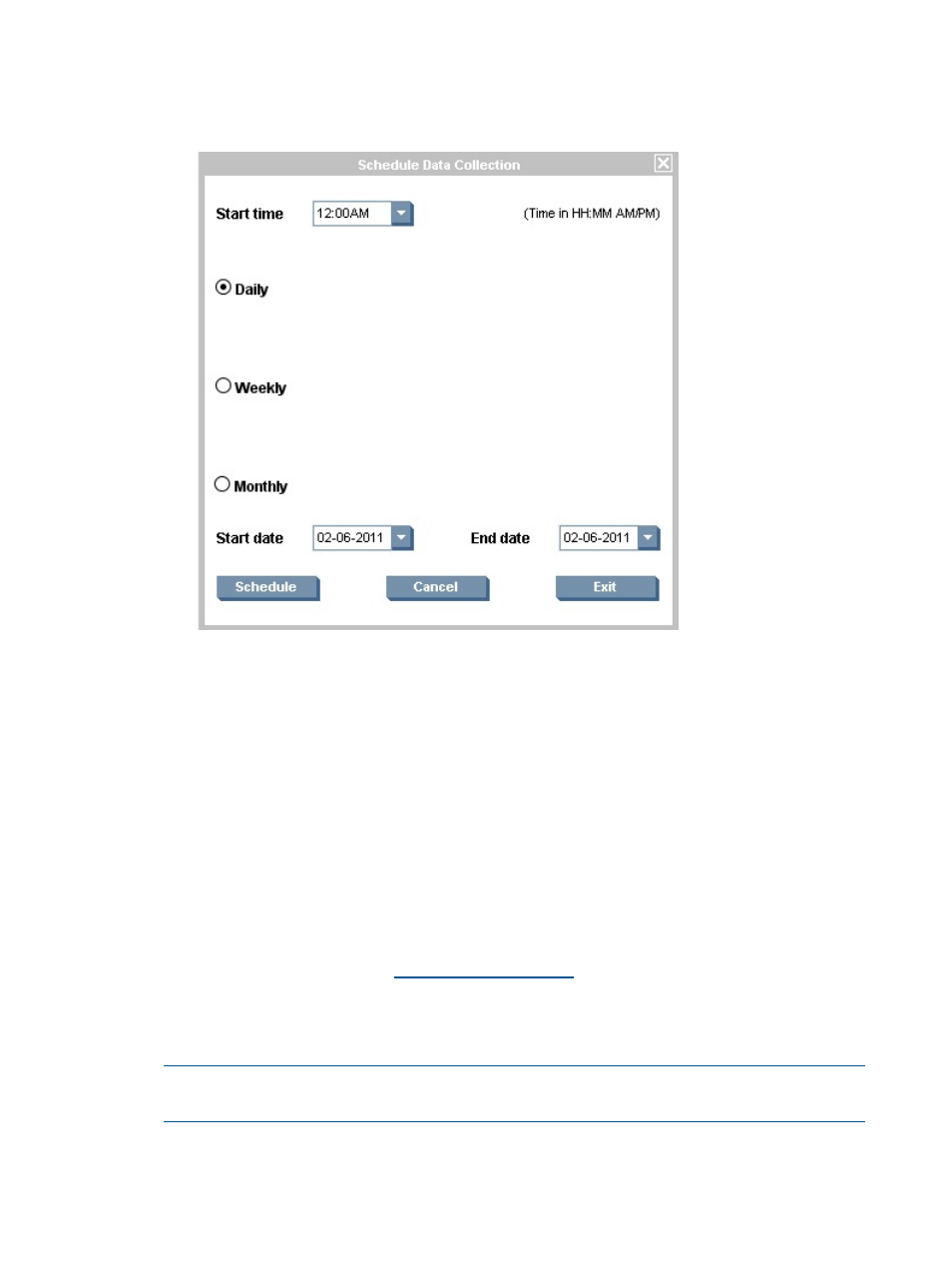
a.
Click Schedule.
The Schedule Data Collection window is displayed.
Figure 24 Schedule Data Collection
b.
Select the Start time.
By default, the start time is displayed as 12:00 AM.
c.
Select an option to schedule data collection. You can schedule data on a daily, weekly,
or monthly basis.
d.
Select the start date and end date to schedule data collection.
By default, the current date is displayed as the start date and end date.
e.
Click Schedule to schedule data collection.
f.
Click Cancel to cancel the scheduled data collection.
g.
Click Exit to exit from the Schedule Data Collection window.
After the scheduled data collection is complete, you will receive a raw data file (.hp
extension
) of the scheduled data collected report by email to the mail id specified in
the Customer Details window.
h.
Email the raw data file to
with the following subject line:
HP Storage SAN Visibility Report Request
4.
Select Capture Performance data check box if you want to capture the performance data for
all the component groups in the SAN.
NOTE:
Selecting Capture Performance data may increase the total time for the data collection.
The performance charts are available in the SAN Visibility report only if this option is chosen.
5.
Select Mask IP Address check box if you do not want to send the IP address information (in
the raw report) outside your network.
36
Using SAN Visibility
