Specifying customer details, Adding contact details, Customer details window – HP SAN User Manual
Page 24
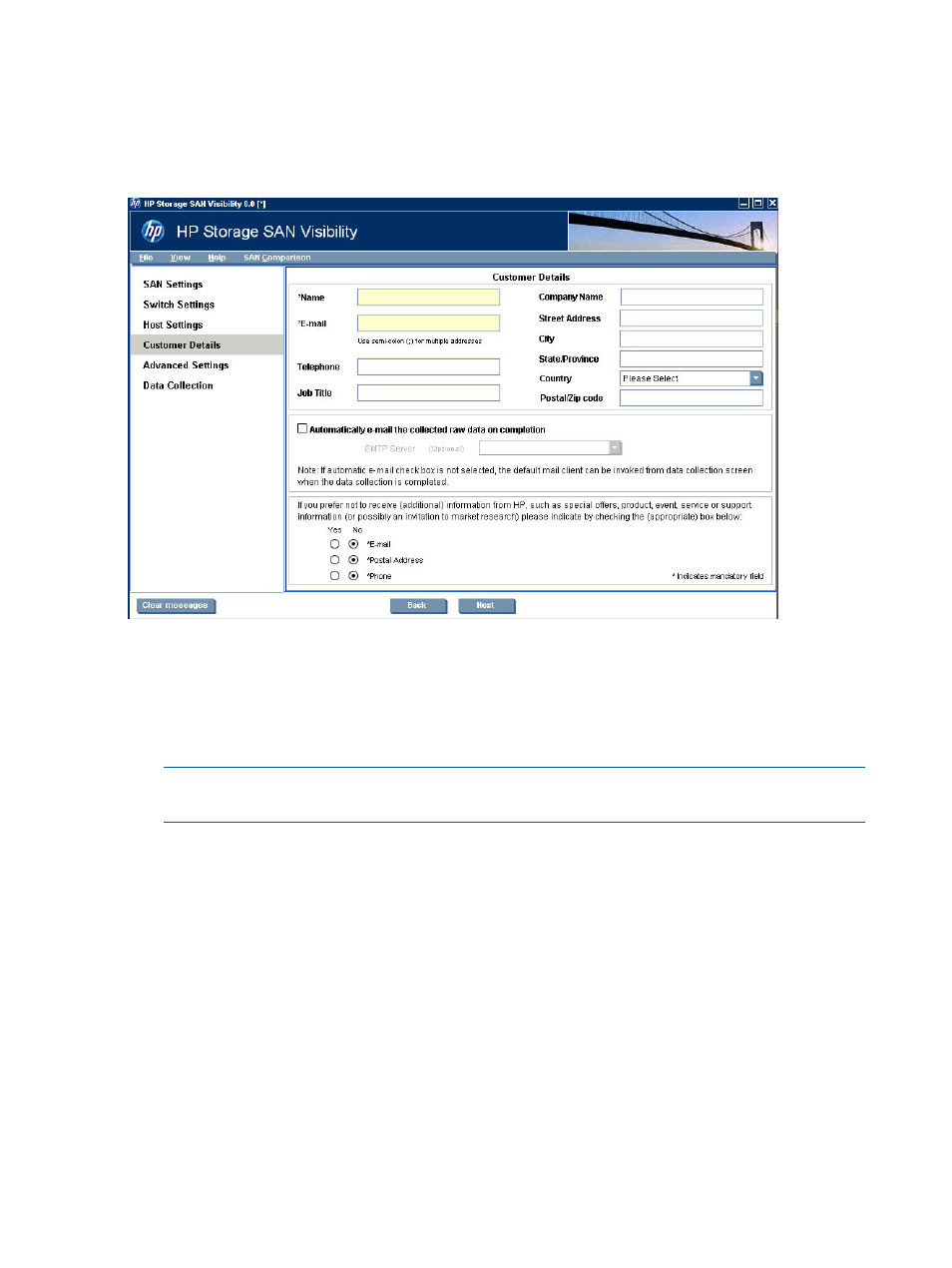
Specifying customer details
The Customer Details window enables you to enter your contact information, SMTP server details,
and preferences for receiving additional HP product information.
displays
the Customer Details window.
Figure 12 Customer Details window
Adding contact details
To add your contact details:
1.
Click Customer Details from the navigation area. Customer Details window appears in the
main display area.
2.
Enter your Name and E-Mail, which is mandatory, in the Customer Details window.
NOTE:
Ensure that the email address you enter is accurate. SAN Visibility reports are sent
to this email address.
SAN Visibility enables you to enter multiple email address in the E-mail box. The SAN Visibility
reports are sent to all the email addresses provided.
Use semicolon (;) between the email addresses to enter multiple email address.
For example: [email protected]; [email protected]; [email protected]
1.
Select Automatically e-mail the collected raw data on completion check box. For more
information, see
“Enabling auto emailing of raw data” (page 39)
2.
Enter your SMTP server name or select it from the SMTP Server dropdown box. For more
information, see
Determining the SMTP server IP address
3.
Select the appropriate option if you want to receive additional information (such as special
offers, new product information, events, service or support information) from HP.
4.
Click Next to go to the Advanced Settings window. Specifying Advanced Settings details is
optional.
5.
Click Next to initiate the data collection.
24
Using SAN Visibility
