Adding a switch – HP SAN User Manual
Page 17
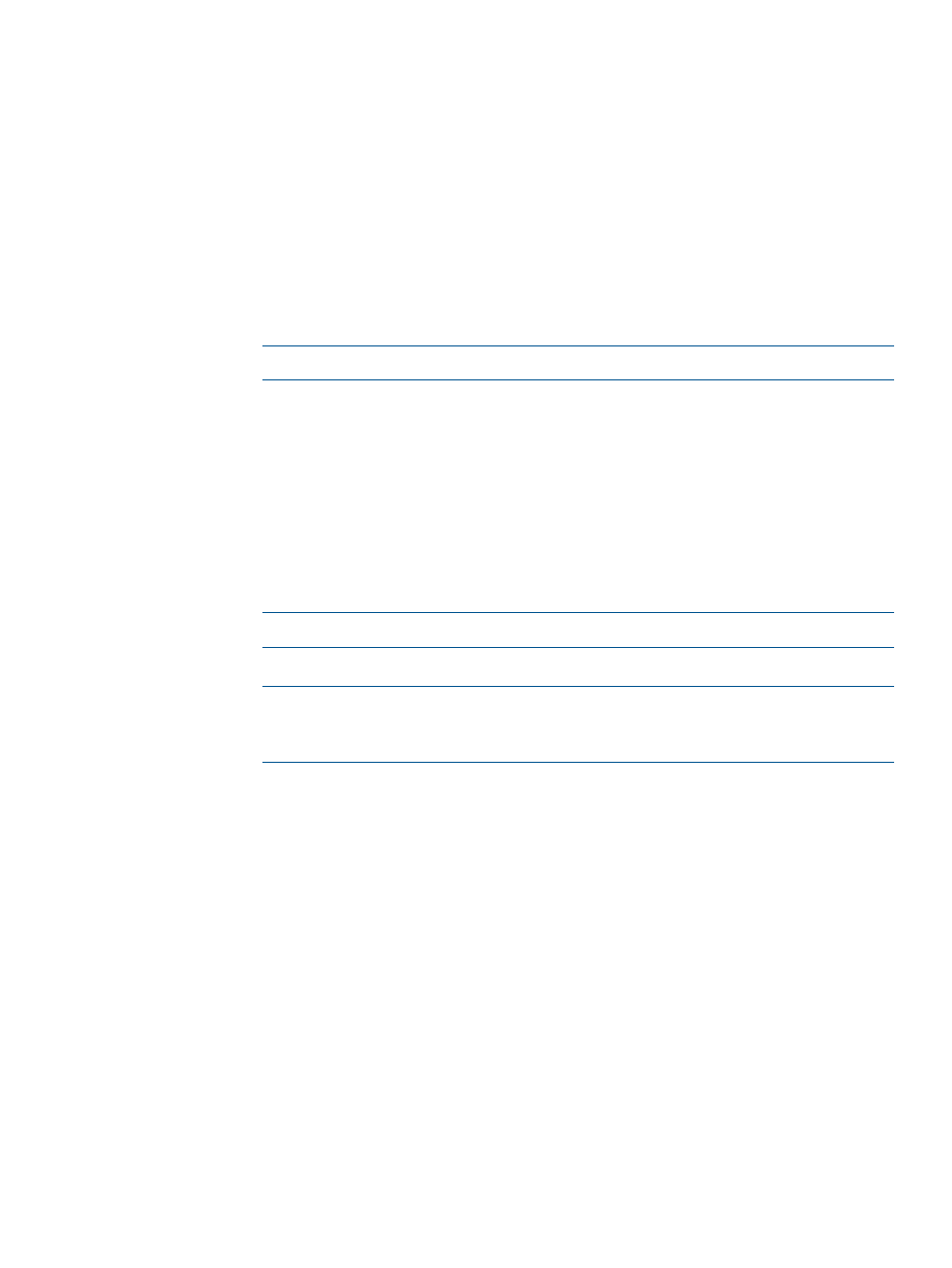
Adding a switch
To add a switch:
1.
Click Switch Settings from the navigation area. The Switch Settings window is displayed in
the main display area.
2.
Select one of the following options from the main display area:
•
IP Address: If you know the IP address of the switch to scan.
Enter the IP address of the switch to be scanned in the IP Address box, as shown in
a.
b.
Select Discover connected switches check box if you want to discover all the connected
switches.
c.
Enter the access information, as required, to initiate data capture for the selected
switch.
NOTE:
The Brocade switch requires login and password.
d.
Select a component group from the Select Component Group drop-down list.
e.
Click Add. The switch becomes a part of the named group if it is a valid and
supported switch.
f.
Repeat steps a-e if you want to add multiple switches.
•
Subnet: If you want to find all the valid switches in a given range of IP addresses.
a.
Enter the starting IP address in the Start at IP Address box.
b.
Enter the limiting IP address in the Stop at IP Address box.
c.
Enter the access information, as required, to initiate data capture for the selected
switch.
NOTE:
The Brocade switch requires login and password.
d.
Click Discover Switch to discover valid switches.
NOTE:
SAN Visibility queries each IP address in the specified range to determine
if it is a valid and supported switch. Time taken depends on the IP address range
given. During host discovery, a subnet scan will timeout after 30 minutes.
e.
Select a component group from the Select Component Group drop-down list, and
click Add. The selected switch is added under the switch node of the selected
component group.
f.
Repeat steps a-e if you want to add multiple switches.
3.
Click Next to enter the customer details.
The detected switches are added to the specified component group, and the details are
displayed in the message area.
For a Brocade AG (Access Gateway mode) switch in your SAN environment, the switch name is
updated with “Access Gateway Mode” information in the SAN explorer area to specifically identify
that the switch is running in AG mode.
displays the Brocade AG mode switch
example.
Using SAN Visibility
17
