Data collection methods, Snmp based data collection – HP SAN User Manual
Page 37
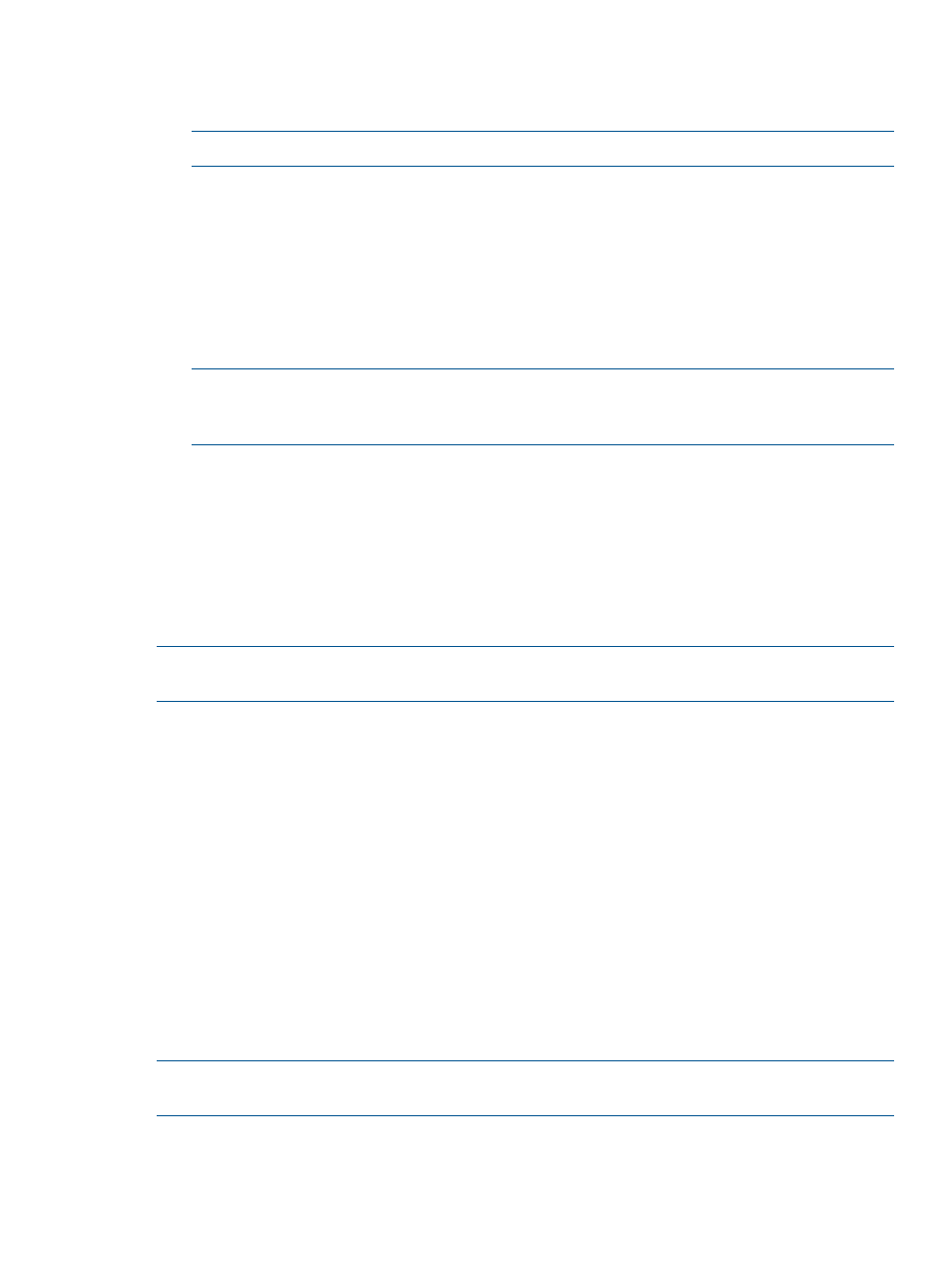
6.
Select a format for the report by selecting HTML Report or Microsoft Excel Report check box.
You also have an option to receive the report in both the formats. The processed reports are
sent in separate emails.
NOTE:
The size of the processed report may be large depending on your SAN configuration.
7.
Click Start Data Collection to initiate data collection for a specific component group, or for all
the component groups depending on the requirement. A message is displayed in the message
area on successful completion of data collection. The Raw Data window is displayed as shown
in
Click Stop Data Collection if you want to stop the data collection process. The following
message is displayed in the message area: "Data Collection stopped successfully".
8.
Review the content of the raw data and click Close to send the raw data to HP for processing.
9.
Click Default Mail Client to launch your default email client.
NOTE:
This button is enabled only if you have chosen not to automatically send the collected
raw data to HP for processing. For more information on how to automatically send raw data
collection to HP for processing, see
“Enabling auto emailing of raw data” (page 39)
10. Attach the
where
11. Email this raw data file to: “[email protected]” with the following subject line: “HP
Storage SAN Visibility Report Request”.
An automated email response is mailed back to you confirming the receipt of the raw data file.
On completion of the SAN analysis, you will receive a detailed SAN Visibility report containing
the SAN topology map, device inventory, high level SAN summary, and recommendations. It
normally takes up to 1 business day to send back the processed report.
NOTE:
Do not use “HP SAN Visibility query” as your email subject for SAN Visibility report
requests.
Data collection methods
The SAN Visibility uses the following two methods for data collection:
•
“SNMP based data collection” (page 37)
•
“SMI-Agent based data collection (for Brocade switch)” (page 37)
SNMP based data collection
The SNMP based data collection is the default data collection method used by SAN Visibility.
SMI-Agent based data collection (for Brocade switch)
If you want to use the SMI-Agent based data collection method, then provide the CIMOM server
details as discussed below. The SAN Visibility allows only local user accounts to retrieve data from
the Brocade SMI-Agent (if the user authentication option is enabled at the Brocade SMI-Agent).
If the SMI-Agent based data collection fails to run, then the SAN Visibility uses the SNMP based
data collection method.
NOTE:
Ensure that SMI-Agent (120.6.0 a) is installed and running in the machine. To start the
CIMOM server, select Start > Program > SMIAgent120.6.0a > Start CIMOM.
To enter CIMOM server setting details:
1.
Select View > CIMOM Server Settings... The CIMOM server settings window is displayed, as
shown in
Using SAN Visibility
37
