Related topic – Canon PIXMA Pro9000 Mark II User Manual
Page 80
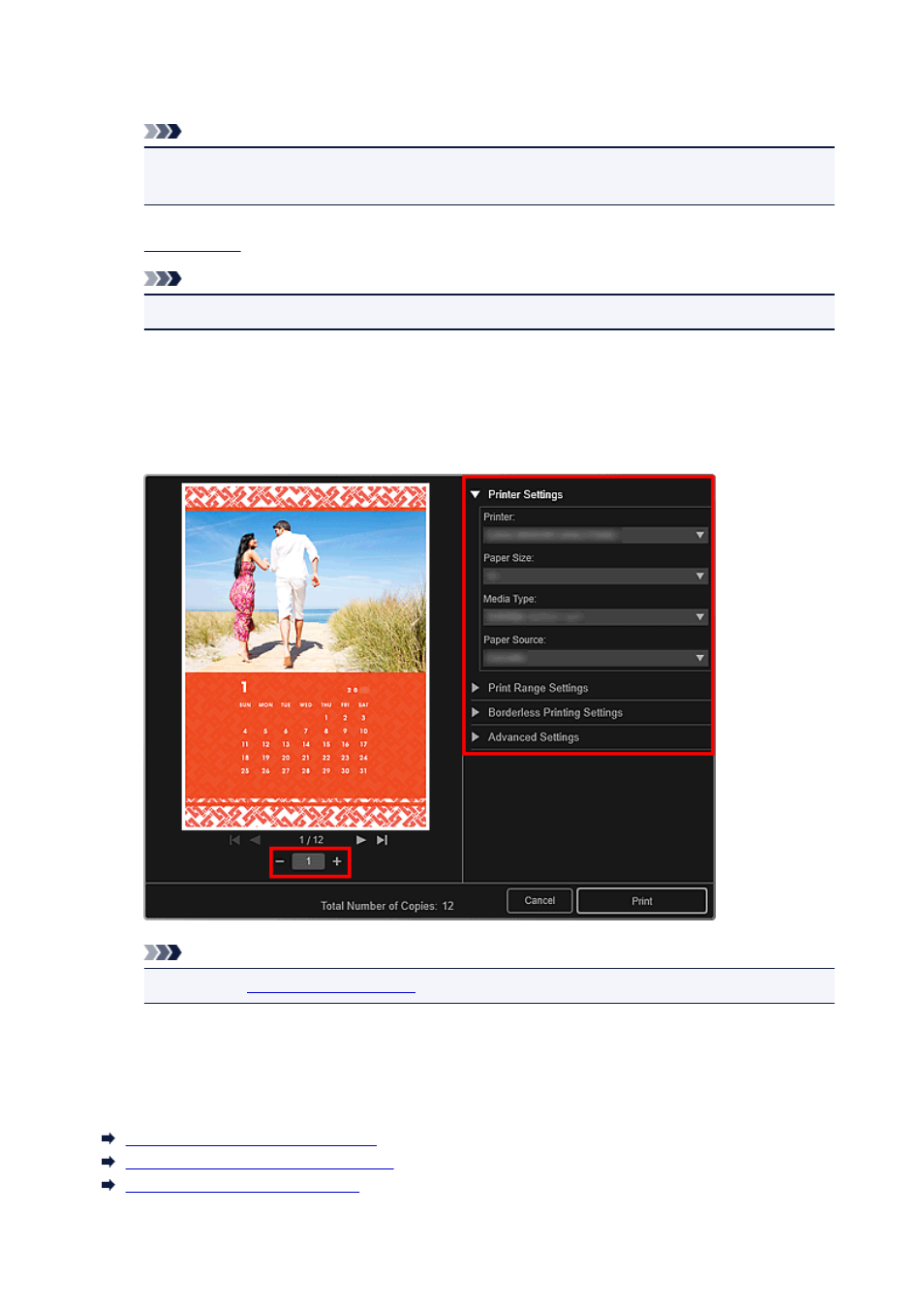
Set Paper Size and Orientation in the Select Theme and Main People dialog box or in the Select
Theme dialog box, then click OK.
Note
• Move the cursor over a thumbnail of PREMIUM Contents in the Downloaded PREMIUM
Contents view to check supported paper sizes and other information.
5.
Note
• Available editing functions vary depending on the PREMIUM Contents.
6. Click Print at the bottom right of the screen.
The Print Settings dialog box appears.
7. Set the number of copies to print, the printer and paper to use, etc.
Note
" for details on the Print Settings dialog box.
8. Click Print.
Related Topic
Download PREMIUM Contents View
Downloaded PREMIUM Contents View
Create or Open Items Edit Screen
80
This manual is related to the following products:
