Inserting images, Refer to, Insert images – Canon PIXMA Pro9000 Mark II User Manual
Page 121
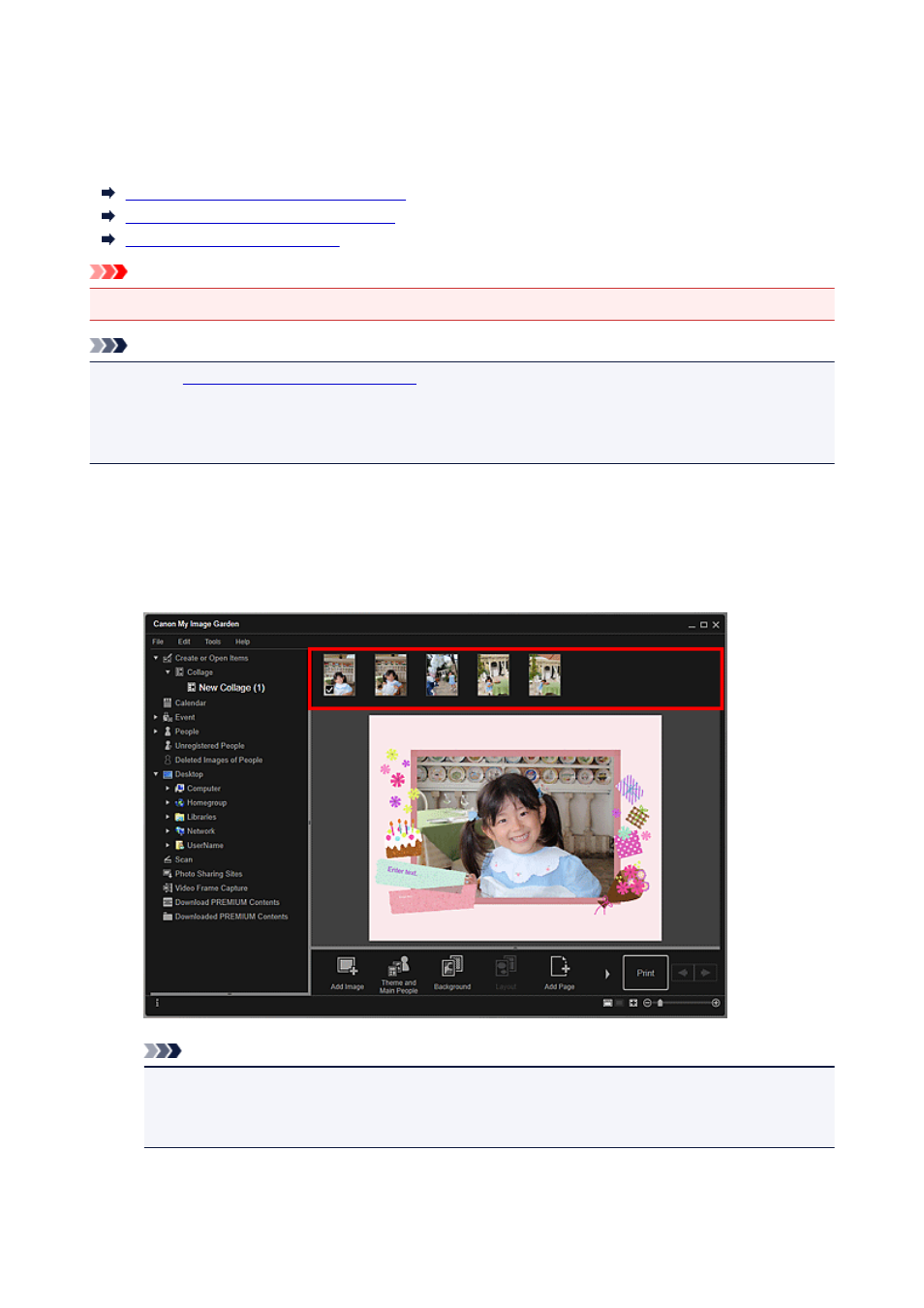
Inserting Images
In the Create or Open Items edit screen, you can insert images in the Materials area, images saved on a
computer, or scanned images into your items.
Inserting Images from the Materials Area
Inserting Images Saved on a Computer
Scanning and Inserting Images
Important
• This function may not be available when PREMIUM Contents are used.
Note
• Refer to "
Create or Open Items Edit Screen
" for how to switch to the Create or Open Items edit
screen.
• Collage editing is used as an example in the following descriptions. The screen(s) may vary depending
on what you create.
Inserting Images from the Materials Area
You can insert images in the Materials area into the layout frames of your item or replace images.
1. In the Create or Open Items edit screen, select an image in the Materials area.
Note
• To add an image to the Materials area, select it in the Open dialog box displayed by clicking
Add Image at the bottom of the screen. You can also add an image by selecting the thumbnail
in any view, then dragging and dropping it to the title in Global Menu.
2. Drag and drop it to a layout frame of your item.
When you move an image to a layout frame, an arrow icon appears on the image.
121
