3) display size setting bar – Canon PIXMA Pro9000 Mark II User Manual
Page 235
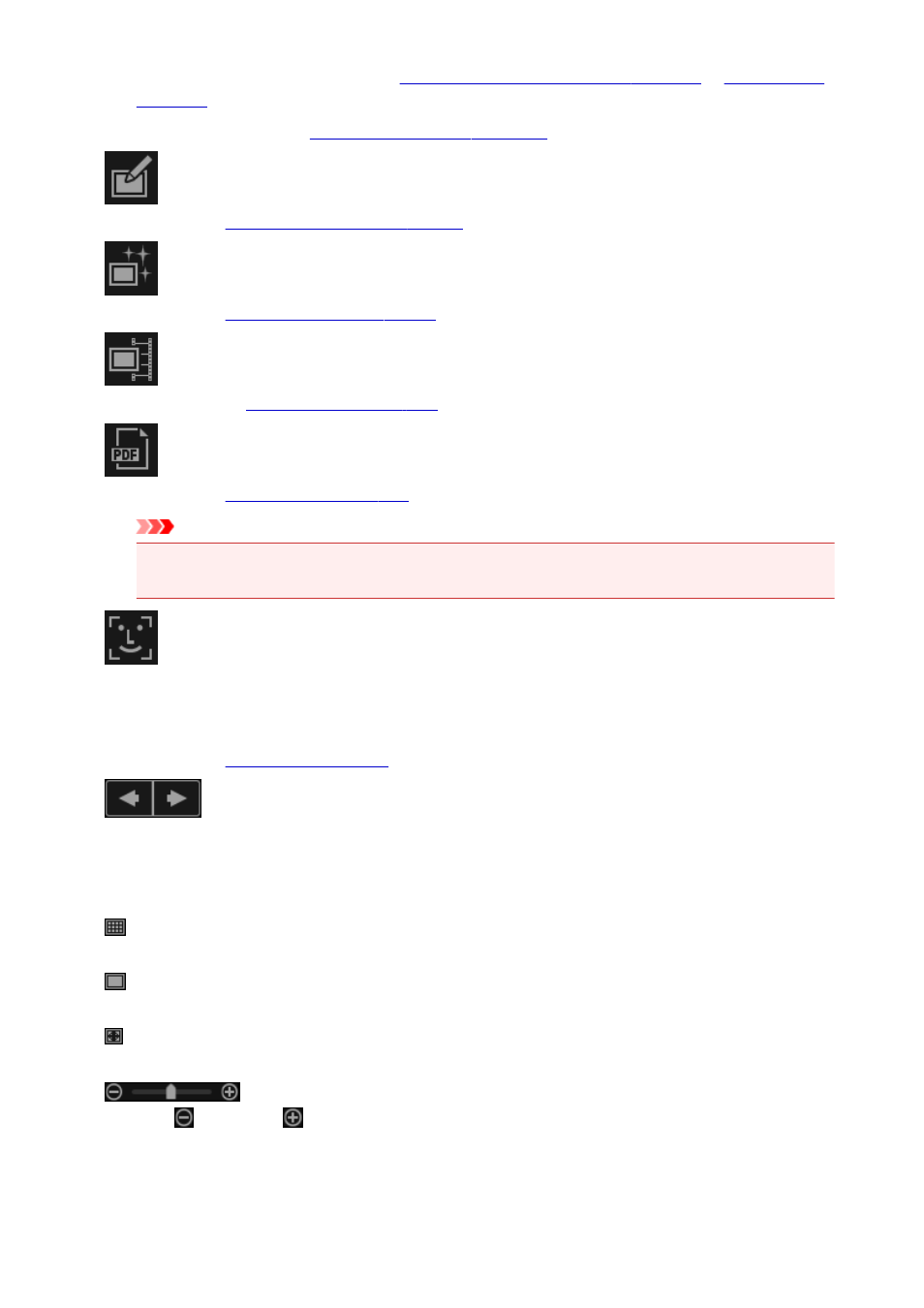
Select an item to create to display the
Select Theme and Main People dialog box
in which you can set the theme, etc. of the item to create.
The view switches to the
Create or Open Items edit screen
when setting is completed.
Correct/Enhance
Displays the
in which you can correct or enhance images.
Special Filters
Displays the
in which you can enhance images with special filters.
Video Frame Capture
in which you can crop still images from a video.
Create/Edit PDF File
Displays the
in which you can create or edit PDF files.
Important
• For PDF files, only those created in My Image Garden or IJ Scan Utility are supported. PDF files
created or edited in other applications are not supported.
Specify Person
Displays a white frame in preview with which you can specify the face area of a person and register
the name.
Displays the
from which you can print images and PDF files.
(Previous File/Next File)
Switches the displayed image when there are multiple images, PDF files, or videos.
(3) Display Size Setting Bar
(Thumbnail View)
Switches the view to the thumbnails of images, PDF files, and videos.
(Details View)
Switches the view to preview an image, PDF file, or video.
(Whole Image View)
While in the details view, fits the preview to the area size.
(Reduce/Enlarge)
Click
(Reduce) or
(Enlarge) to reduce or enlarge the display size. You can also freely change
the display size by dragging the slider.
235
