Create or open items edit screen, When you click a title, the view switches to, Create or open items – Canon PIXMA Pro9000 Mark II User Manual
Page 191: The view switches to, Double-click a thumbnail to switch to the, Create or, Open items edit screen
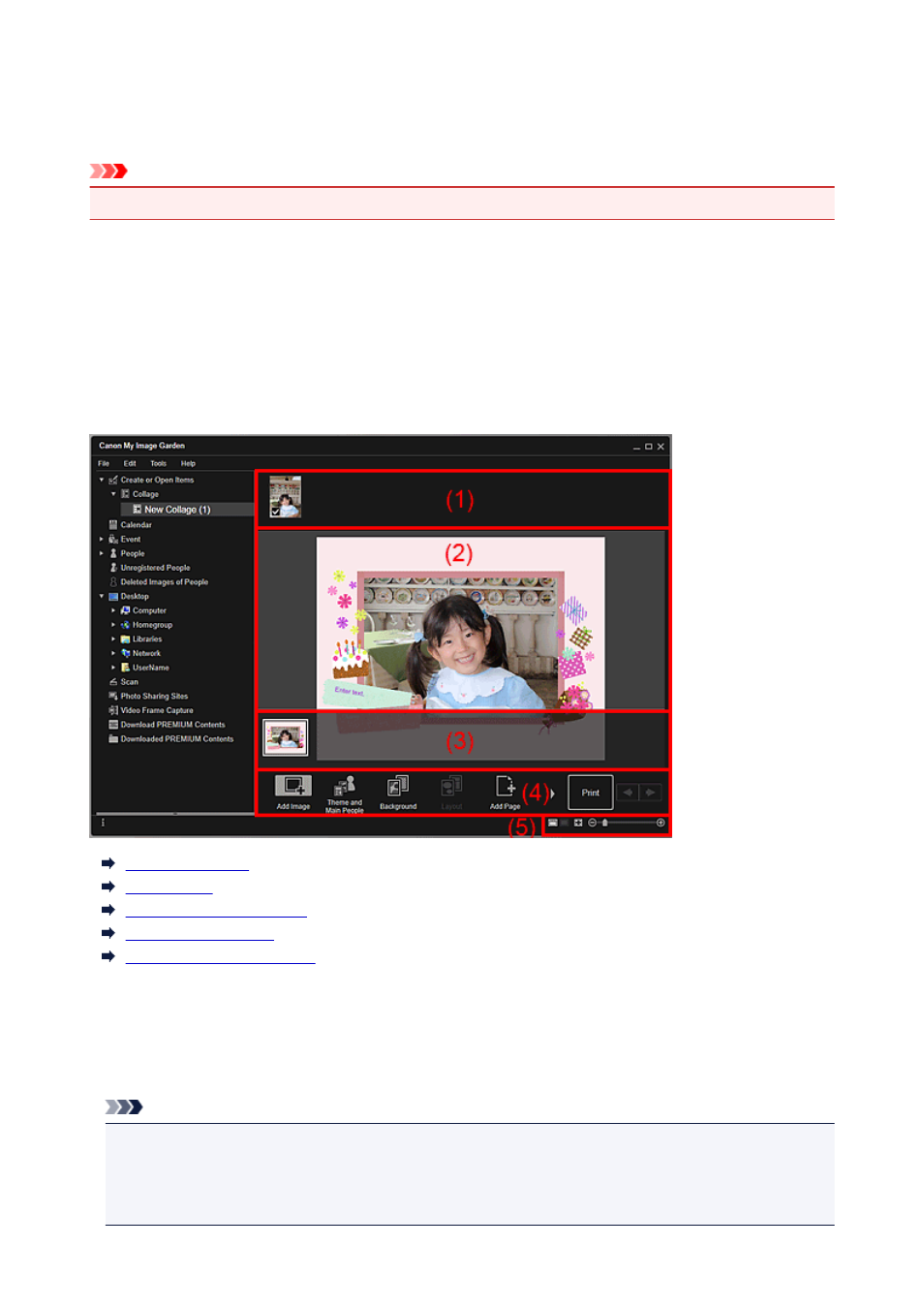
Create or Open Items Edit Screen
You can edit or print items such as collages and cards.
Important
• Background or Add Text may not be clicked depending on the type and theme of your item.
Switch to the Create or Open Items edit screen by one of the following operations.
• Click a title displayed below Create or Open Items in Global Menu
• Select the thumbnail of a created item and click an operation button in the Create or Open Items view
• Double-click the thumbnail of a created item in the Create or Open Items view
• Click OK in the Select Theme and Main People dialog box or Select Theme dialog box
• Select a PREMIUM Contents file in the Downloaded PREMIUM Contents view, then click Edit
• Click an item displayed in Image Display of Quick Menu
• Click a recommended item in Recommendation Item List of Quick Menu
(1) Materials Area
(2) Edit Area
(3) Page Thumbnails Area
(4) Operation Buttons
(5) Display Size Setting Bar
(1) Materials Area
Displays the thumbnails of images that can be used for your item. A checkmark appears on the images in
use.
Note
• You can drag and drop images to the layout frames in the Edit area to replace images.
• You can also add images for use by dragging and dropping them to the title in Global Menu.
• When you select Delete from the menu displayed by right-clicking a thumbnail, it will disappear from
the Materials area.
191
