Related topic – Canon PIXMA Pro9000 Mark II User Manual
Page 148
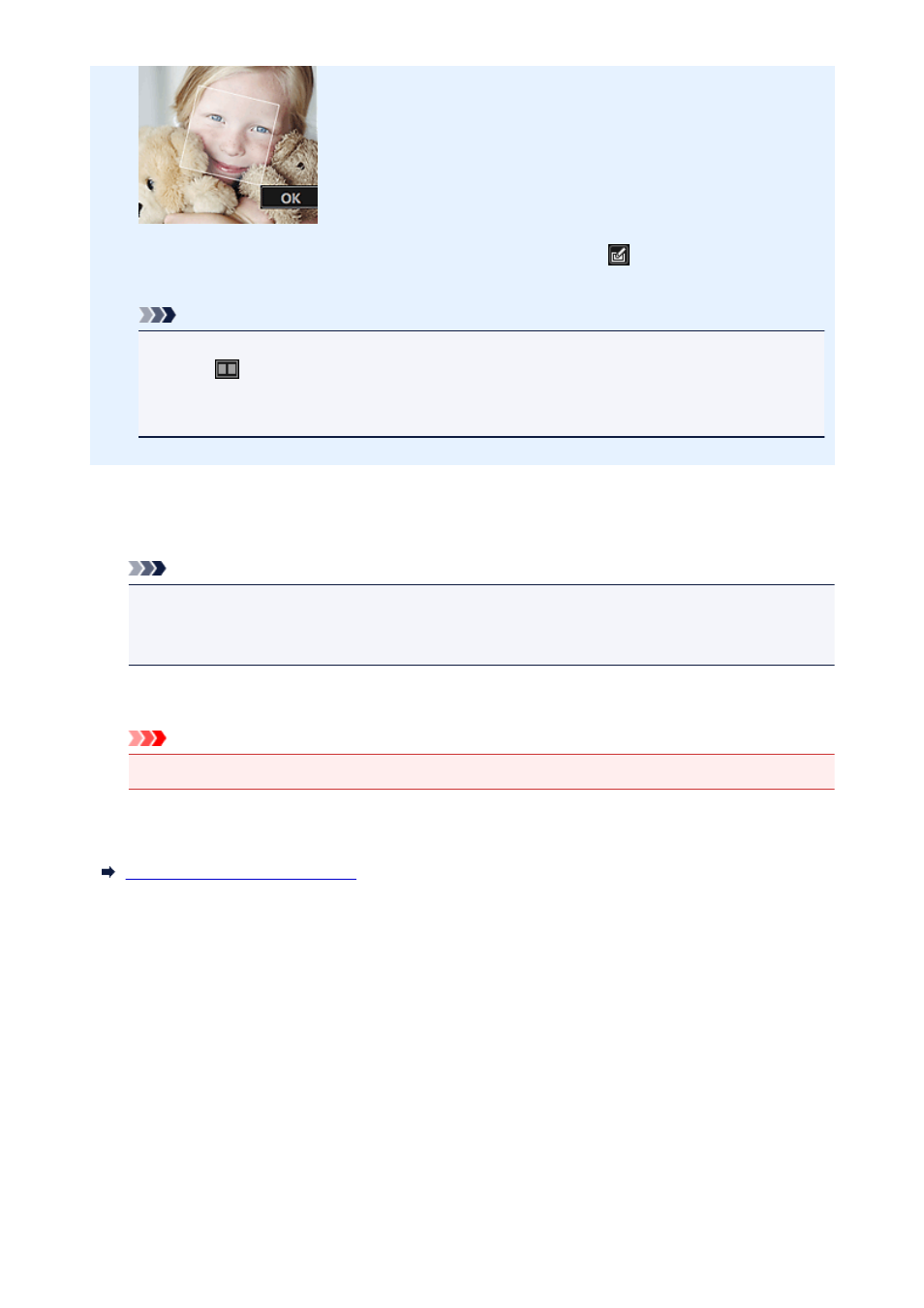
Skin in and around the specified area is enhanced beautifully and the
(Correction/Enhancement)
mark appears on the upper left of the image.
Note
• You can also drag to rotate the selected area.
• Click
(Display Comparison Screen) to display the images before and after the
enhancement side by side in a separate window so that you can compare and check the result.
• Click Undo to undo the last operation.
7. Click Save Selected Image or Save All Corrected Images.
Enhanced image(s) is (are) saved as a new file(s).
Note
• To save only the image(s) you like, select it (them) and click Save Selected Image. Click Save
All Corrected Images to save all the enhanced images at one time.
• The enhanced image(s) can be saved in JPEG/Exif format only.
8. Click Exit.
Important
• If the enhanced image(s) is (are) not saved, the enhancement(s) will be deleted.
Related Topic
148
