Adjusting, correcting, or enhancing images, Changing angle, position, and size of images – Canon PIXMA Pro9000 Mark II User Manual
Page 124
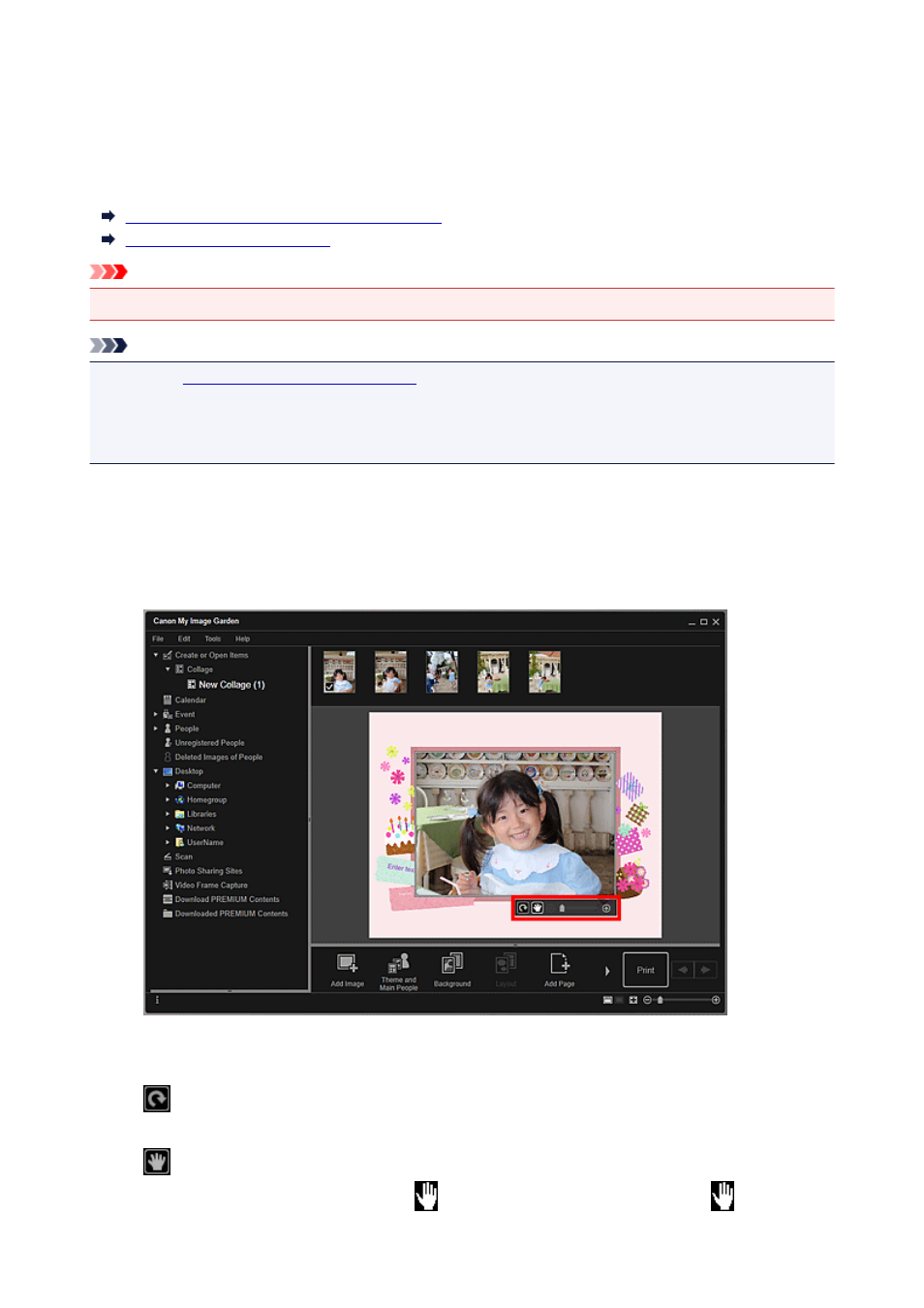
Adjusting, Correcting, or Enhancing Images
In the Create or Open Items edit screen, you can change the angle, position, and size of the images
inserted in your item. You can also adjust the image brightness and contrast, or enhance images by using
special filters.
Changing Angle, Position, and Size of Images
Correcting/Enhancing Images
Important
• This function may not be available when PREMIUM Contents are used.
Note
• Refer to "
Create or Open Items Edit Screen
" for how to switch to the Create or Open Items edit
screen.
• Collage editing is used as an example in the following descriptions. The screen(s) may vary depending
on what you create.
Changing Angle, Position, and Size of Images
1. Select an image in the Edit area of the Create or Open Items edit screen.
The image editing tool appears below the selected image.
2. Change the angle, position, and size using the editing toolbar.
(Rotate 90°)
You can rotate the image 90 degrees clockwise each time you click it.
(Adjust Position)
You can switch the cursor between
(Move) and the standard one. Switch to
(Move) and
drag the image to change its position. Switch to the standard cursor to lock the image position.
124
