Canon PIXMA Pro9000 Mark II User Manual
Page 175
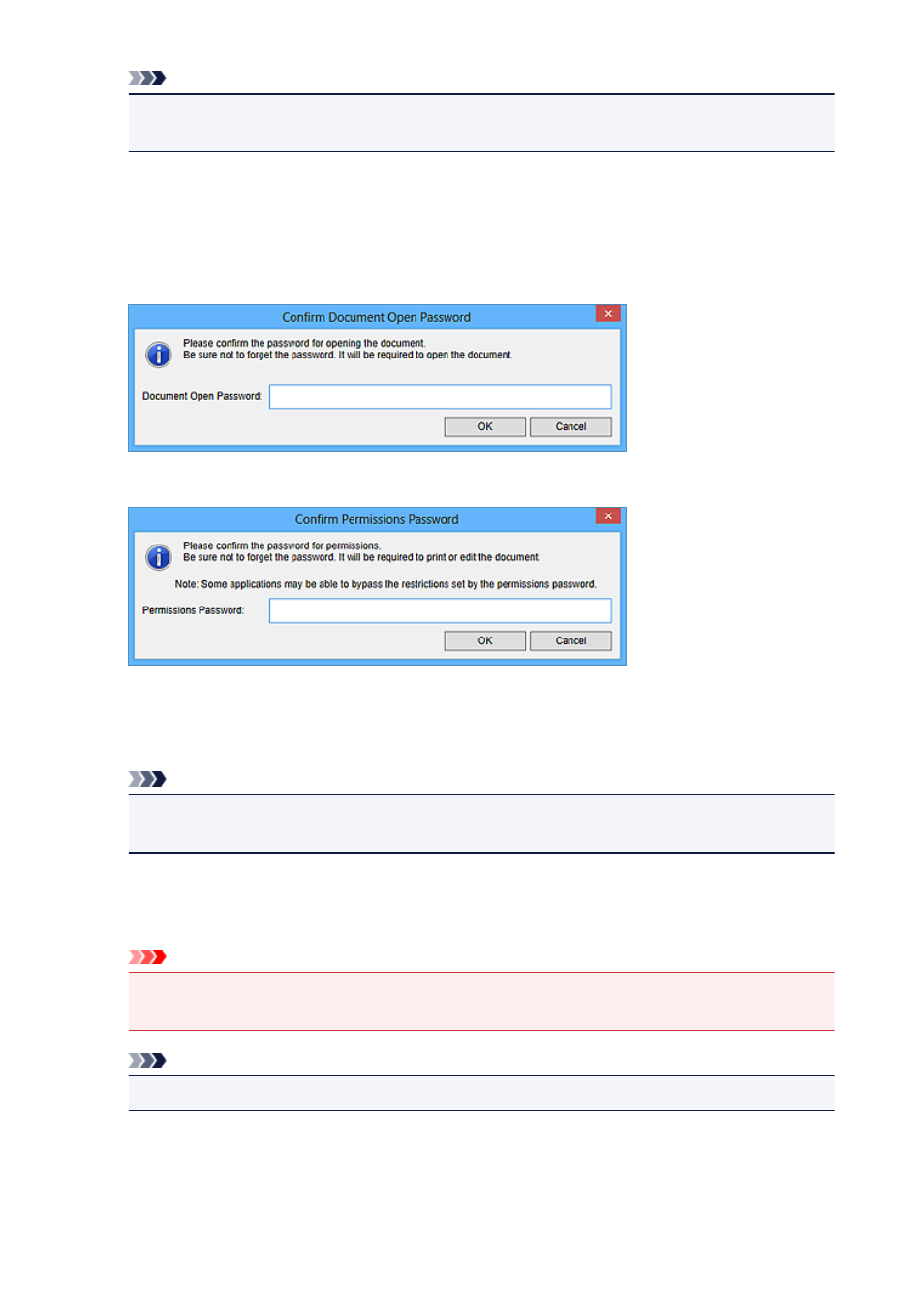
Note
• To set both Document Open Password and Permissions Password, select both checkboxes
and specify a different password for each.
7. Click OK.
The Confirm Document Open Password dialog box or Confirm Permissions Password dialog box
appears.
Document Open Password
Permissions Password
8. Enter the set password, then click OK.
The Save dialog box reappears.
Note
• If the password was set from the PDF Settings dialog box, the PDF Settings dialog box
reappears. When you click OK, the Save dialog box reappears.
9. Click Save.
The PDF file(s) is (are) saved, and the Create/Edit PDF File view reappears.
Important
• When you click Cancel, all settings made in the Password Security Settings dialog box will be
deleted.
Note
• The Scan view reappears when operating in the Scan view.
10. Click Close.
When Document Open Password is set, the thumbnail of the saved PDF file appears as a lock mark.
175
