Related topic – Canon PIXMA Pro9000 Mark II User Manual
Page 172
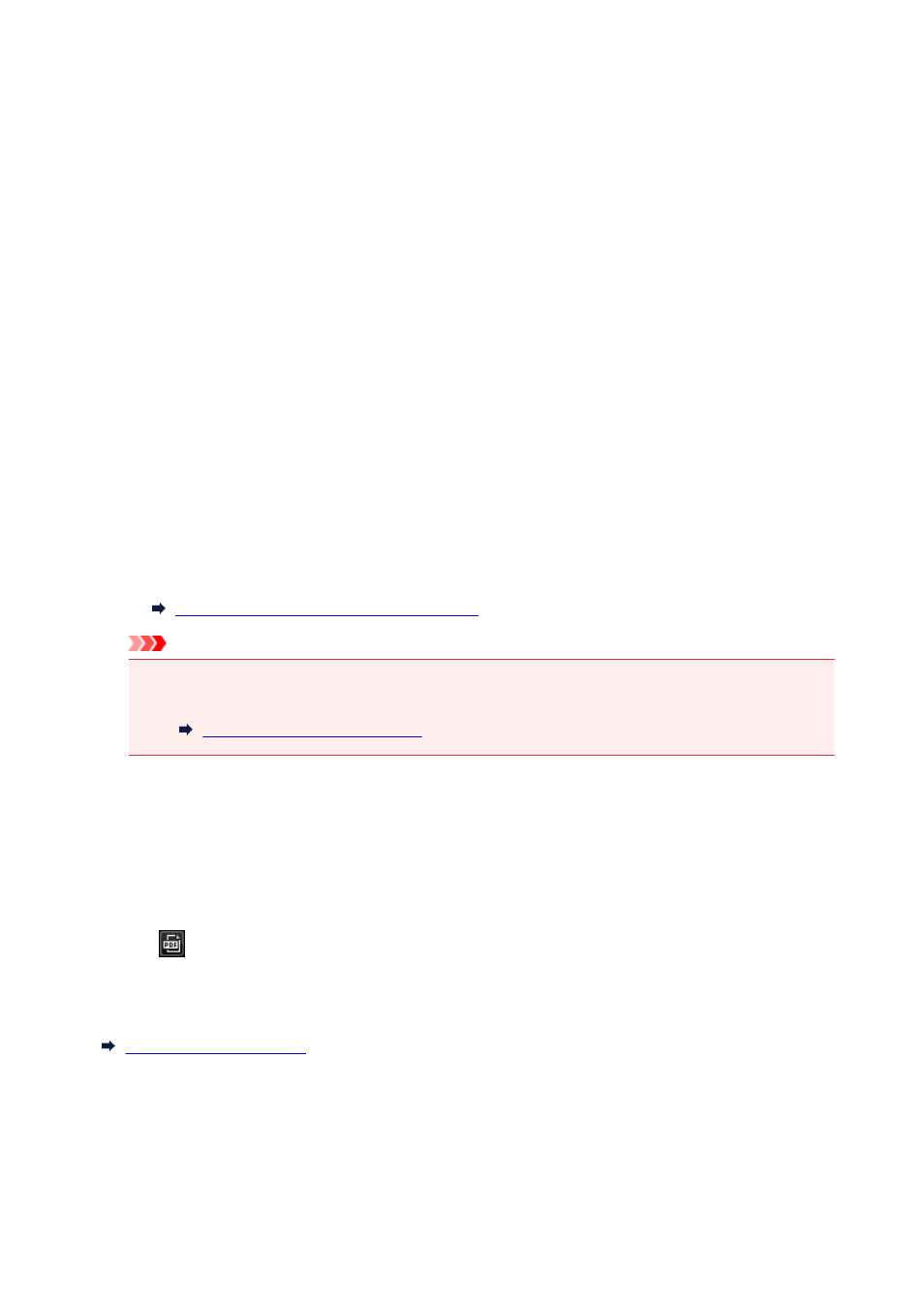
When adding existing images or PDF files:
Click Add Page at the bottom of the screen. After the Open dialog box appears, select the image(s) or
PDF file(s) you want to add, then click Open.
When deleting pages:
Select the image(s), then click Delete Page at the bottom of the screen.
4. Change the page order as required.
You can change the page order by clicking a page then using Move to First, Move Up, Move Down, or
Move to Last at the bottom left of the screen.
You can also change the page order by dragging and dropping a page to the target location.
5. Click Save or Save All.
When saving only the selected page(s):
Click Save to display the Save dialog box.
When saving all pages:
Click Save All to display the Save dialog box.
6. Specify the save settings.
Save Dialog Box (Create/Edit PDF File View)
Important
• If a password-protected PDF file is edited, the passwords will be deleted. Reset the passwords in
the Save dialog box.
Setting Passwords for PDF Files
7. Click Save.
The PDF file(s) is (are) saved, and the Create/Edit PDF File view reappears.
8. Click Close.
The Create/Edit PDF File view closes.
The
(PDF) mark appears on the upper left of the thumbnails of saved PDF files.
Related Topic
172
