2) operation buttons, 3) display size setting bar – Canon PIXMA Pro9000 Mark II User Manual
Page 227
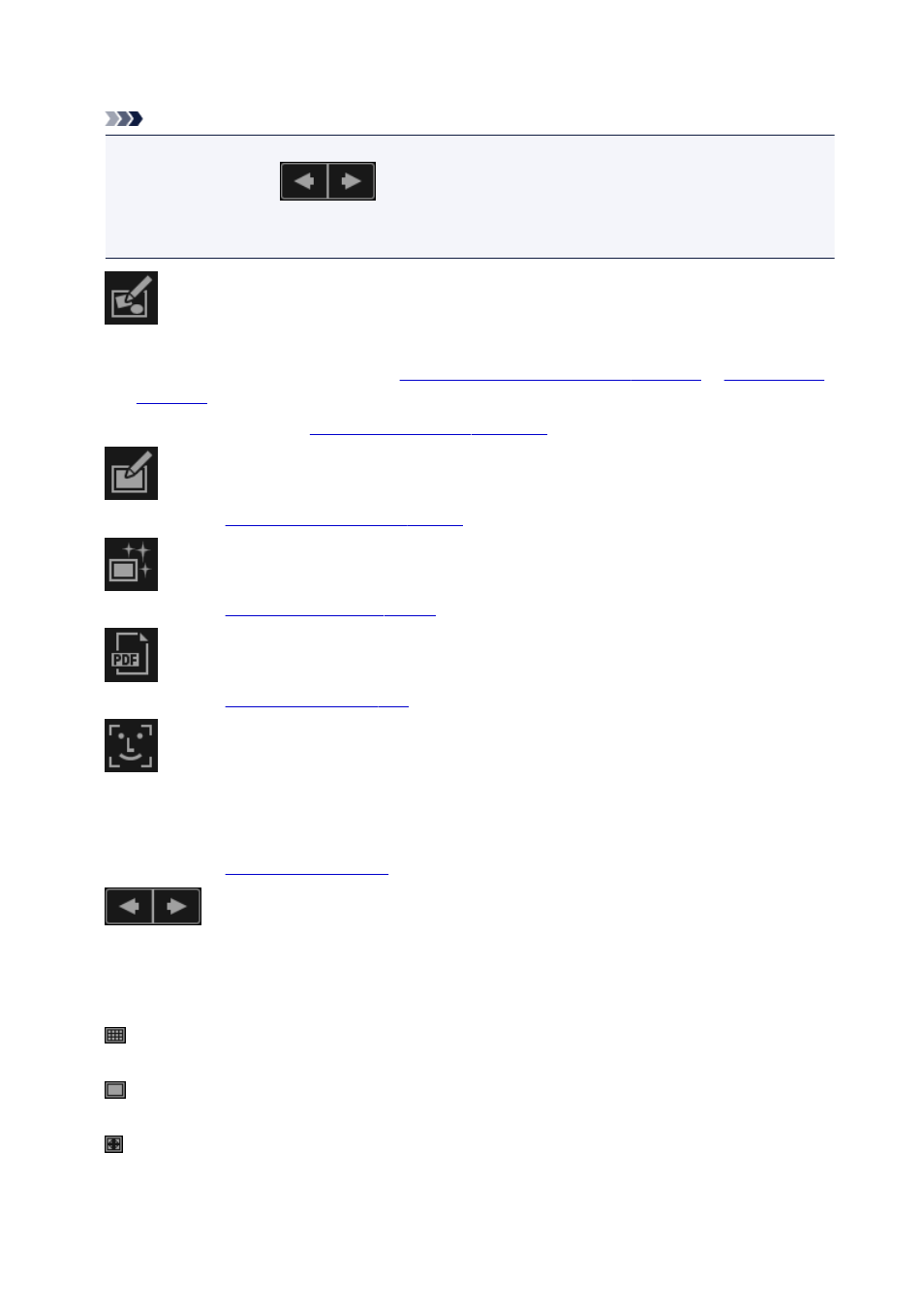
(2) Operation Buttons
Note
• New Art and Create/Edit PDF File appear only in the thumbnail view.
• Specify Person and
(Previous File/Next File) appear only in the details view.
• Correct/Enhance, Special Filters, and Create/Edit PDF File can be clicked only when an image is
selected.
New Art
You can create items such as collages and cards using images.
Select an item to create to display the
Select Theme and Main People dialog box
in which you can set the theme, etc. of the item to create.
The view switches to the
Create or Open Items edit screen
when setting is completed.
Correct/Enhance
Displays the
in which you can correct or enhance images.
Special Filters
Displays the
in which you can enhance images with special filters.
Create/Edit PDF File
Displays the
in which you can create PDF files.
Specify Person
Displays a white frame in preview with which you can specify the face area of a person and register
the name.
Displays the
from which you can print images.
(Previous File/Next File)
Switches the displayed image when there are multiple images.
(3) Display Size Setting Bar
(Thumbnail View)
Switches the view to the thumbnails of images.
(Details View)
Switches the view to preview the image.
(Whole Image View)
While in the details view, fits the preview to the area size.
227
