Opening/editing password-protected pdf files – Canon PIXMA Pro9000 Mark II User Manual
Page 177
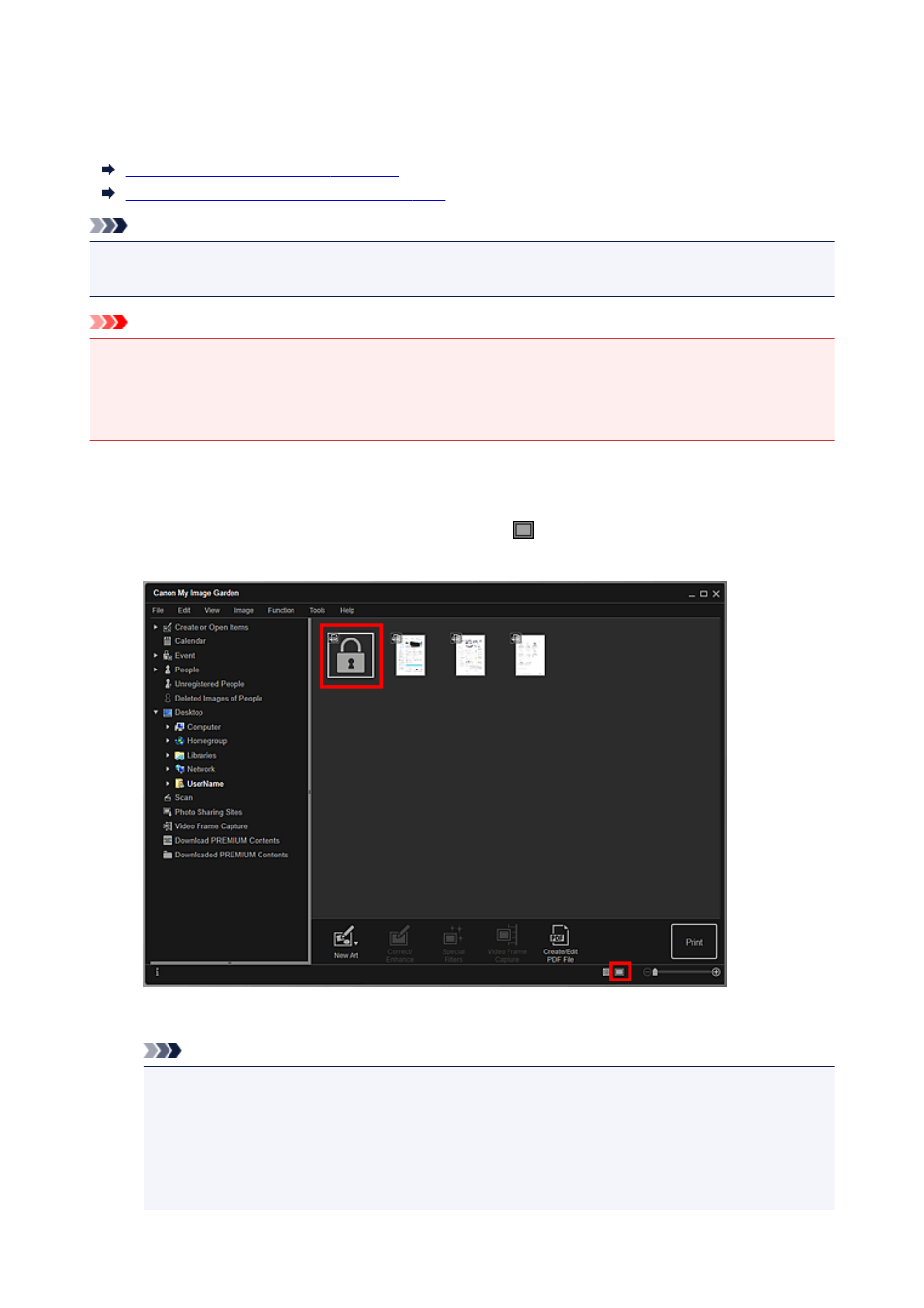
Opening/Editing Password-protected PDF Files
When opening, editing, or printing a password-protected PDF file, you need to enter the passwords.
Opening Password-protected PDF Files
Editing/Printing Password-protected PDF Files
Note
• PDF files open in the Calendar view, the expanded display of the Event view, folder view, and Scan
view.
Important
• You can open, edit, or print only PDF files whose passwords were set in My Image Garden. You cannot
edit PDF files edited in other applications or whose passwords were set in other applications.
• Passwords are case sensitive.
• You can create or edit up to 99 pages of a PDF file at one time.
Opening Password-protected PDF Files
1. Select a password-protected PDF file then click
(Details View) at the bottom right of
the screen, or double-click a password-protected PDF file.
The Password dialog box appears.
Note
• Thumbnails of PDF files with Document Open Password set appear as lock marks. When only
Permissions Password is set, it appears as a standard thumbnail.
• If you display a password-protected PDF file by clicking the arrow at the bottom right of the
screen while a different image or PDF file is displayed in the details view, the following screen
appears. Click Click here to enter the password in the center of the screen to display the
contents of the PDF file.
177
