Correcting/enhancing images – Canon PIXMA Pro9000 Mark II User Manual
Page 125
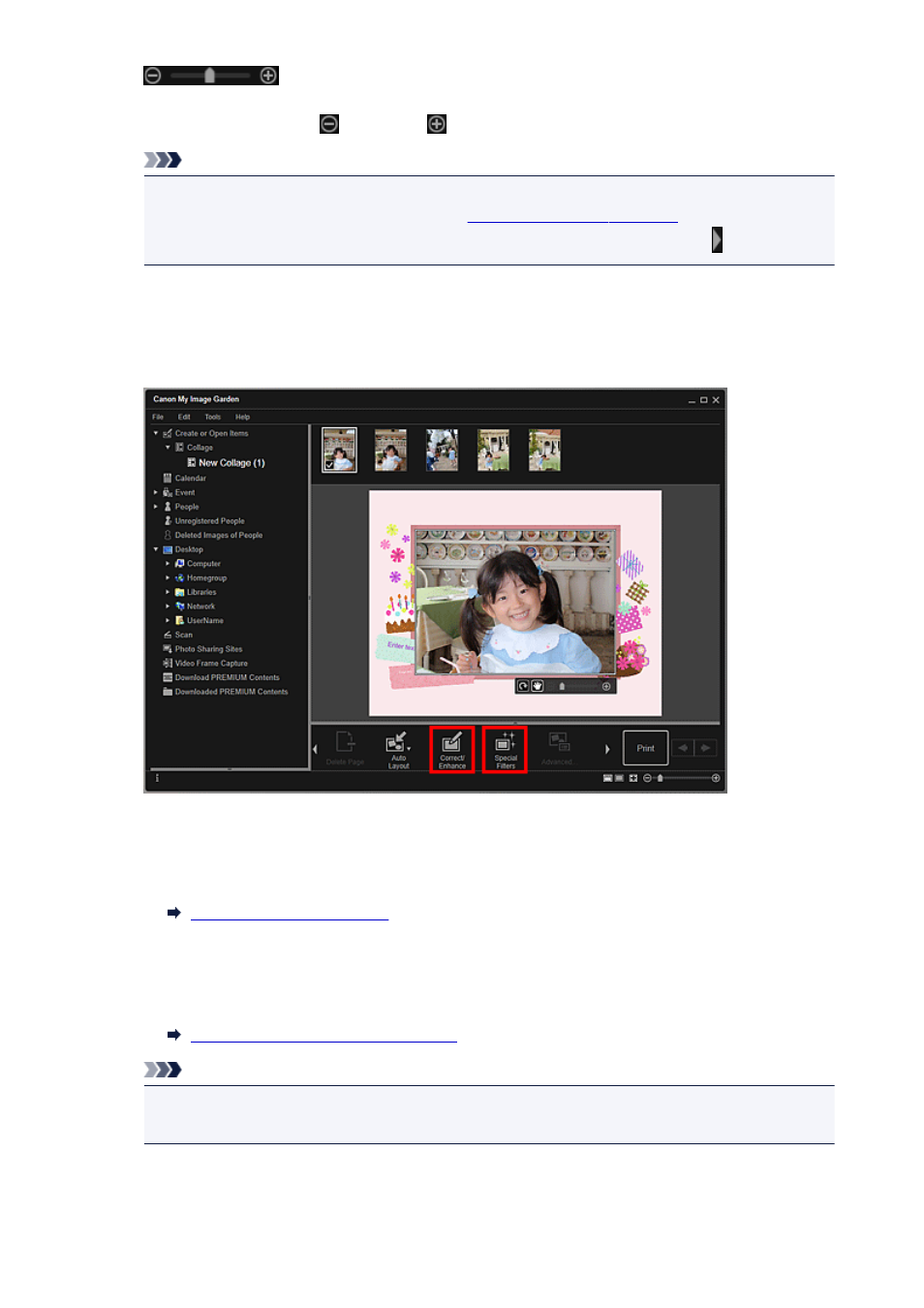
(Reduce/Enlarge)
You can freely change the display size by dragging the slider. You can also minimize or maximize
the image by clicking
(Reduce) or
(Enlarge).
Note
• When the item is a photo layout, Add date appears. Click to add the date to the photo. You can
also set to print dates on all images in the
displayed by clicking
Advanced... at the bottom of the screen. If Advanced... is not displayed, click (Right Scroll).
Correcting/Enhancing Images
1. Select the image(s) in the Edit area, then click Correct/Enhance or Special Filters.
When Correct/Enhance is clicked:
The Correct/Enhance Images window appears. You can correct red eyes or adjust the brightness
and contrast of images.
When Special Filters is clicked:
The Special Image Filters window appears. You can joyfully enhance photos using the filter you want
to use.
Enhancing Photos Using Special Filters
Note
• You can also correct or enhance an image by right-clicking it in the Edit area, then selecting
Correct/Enhance or Special Filters from the displayed menu.
125
