Canon PIXMA Pro9000 Mark II User Manual
Page 130
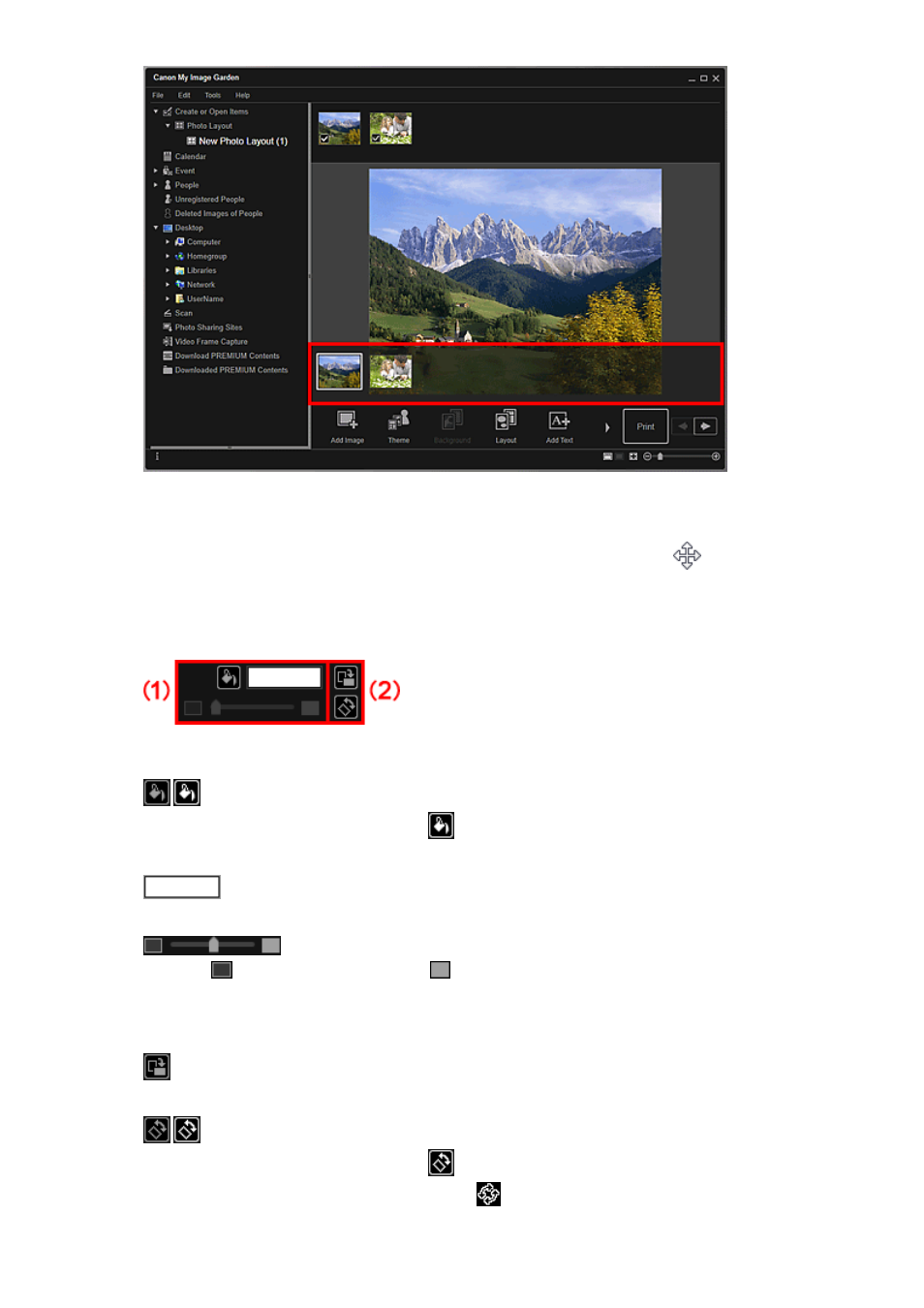
2. Move the cursor over the text you want to adjust.
When you place the cursor over the frame of a text box, the cursor changes to
(Move Text Box).
Click the frame to display the text box adjustment palette.
3. Use the text box adjustment palette to adjust the background color and angle.
(1) Background Color
(No Background Color)/(Use Background Color)
The buttons switch when clicked. For
(Use Background Color), the following settings will be
applied to the background of the text box.
(Color Setting)
Click to display the Color dialog box. Select the color you want to set.
(Transparency Slider)
Click
(Decrease Transparency) or
(Increase Transparency) to adjust the transparency of
the text box by 10%. You can also freely change the transparency by dragging the slider.
(2) Rotation
(Rotate 90°)
Rotates the text box 90 degrees clockwise with each click.
(Free Rotation Off)/(Free Rotation On)
The buttons switch when clicked. For
(Free Rotation On), when you move the cursor over a
corner of the text box, the cursor changes to
(Free Rotation), allowing you to freely rotate the
text box via drag-and-drop.
130
