Preparing to print graphic images, Setting up the graphics window, Using existing image plots – Brother HL-2170W User Manual
Page 162: Printing an image, Entering hp-gl/2 mode, Quitting hp-gl/2 mode
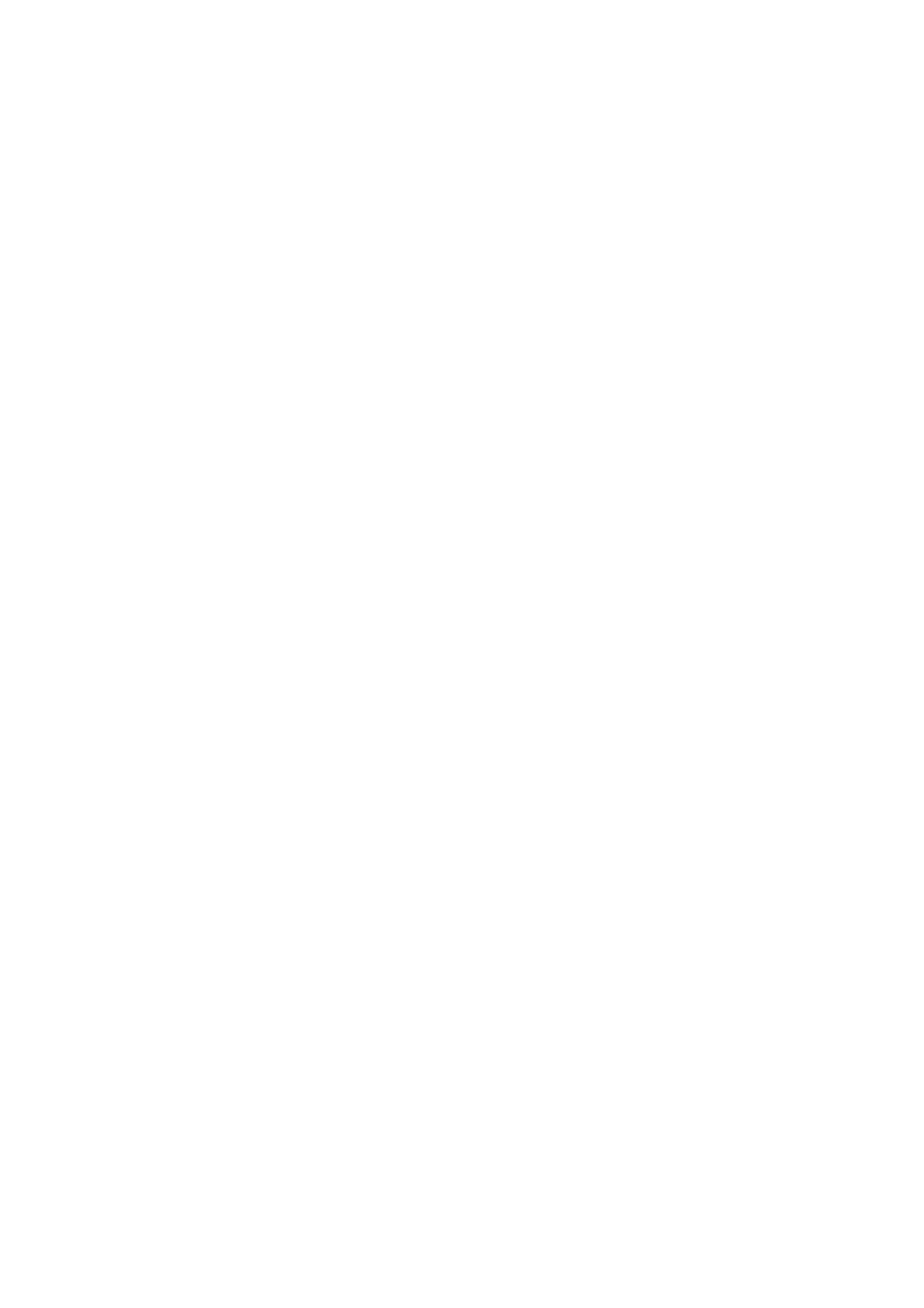
CHAPTER 4 HP-GL/2 - 11
6.
PREPARING TO PRINT GRAPHIC IMAGES
6.1.
Setting Up the Graphics Window
Before entering HP-GL/2 mode you will probably want to set the dimensions and position of the PCL picture
frame and hence the graphics window. (Remember that when you enter HP-GL/2 mode they are initially the
same). To do this you will need to send some preparatory PCL commands while in LaserJet mode. Use
the Esc*c0T command to position the picture frame and the Esc*c#X and Esc*c#Y commands to determine
it's horizontal and vertical dimensions respectively. These commands are described fully in the sub-section
Vector Graphics in the LaserJet section of this manual. ( Section 2 )
If you do not specify a position and dimensions for the picture frame, the default picture frame is used. This
is described in the sub-section 'The Page in LaserJet mode' section of this manual.
6.2.
Using Existing Image Plots
If you are importing an existing HP-GL/2 plot you can easily determine the size and position on the page of
the resulting printed graphic. Images are automatically scaled and fitted to the picture frame ( the HP-GL/2
graphics window ) in either of the following two cases.
1)
If you use the Esc*c#K and Esc*c#L PCL commands to specify the width and height of the original plot
before entering HP-GL/2 mode. These commands are explained in the sub-section 'Vector Graphics in
LaserJet mode' section of this manual. Only use these commands if you are importing an existing
plot.
2)
If the imported image code is page-size independent.
An image is page-size independent if it's HP-GL/2 code satisfies the following conditions.
User units are used exclusively, that is, an SC command is used before any drawing commands are
issued. Note in particular that if the graphics window is changed from the default using the IW
command, it must be specified in user units.
No absolute units are used or implied, that is, drawing commands use relative movement only and
character size, pattern length and pen width are always specified as relative measurements.
Commands like IP and PA, which imply the use of absolute units even if none are explicitly supplied,
should not be used at all.
If you import an image without fulfilling these two criteria, that is, the image is not page size independent
and you do not specify its horizontal and vertical plot sizes, the plot will be drawn actual size. Any part of
the plot that falls outside the effective window will not appear on the printed page.
6.3.
Printing an Image
When you have carried out any necessary preliminary steps that your particular application requires, as
described in the preceding sections, enter HP-GL/2 mode using the Esc%#B command and send the
sequence of HP-GL/2 commands to generate the image.
6.4.
Entering HP-GL/2 Mode
To enter graphics mode from PCL printer control language use the Esc%#B command. Set # to 0 if you
want the pen to start from the previous HP-GL/2 pen position. Set # to 1 if you want to the pen to start from
the current PCL cursor position. You must specify either one setting or the other.
6.5.
Quitting HP-GL/2 Mode
To quit graphics mode use the Esc%#A command. Set # to 0 if you want to place the cursor at the previous
PCL cursor position. This is the default setting. Set # to 1 if you want to place the cursor at the current
HP-GL/2 pen position.
- HL-1670N HL-6050D HL 5250DN HL-5070N HL-2460 HL-6050DN HL-2150N HL 2700CN HL-2130 HL-S7000DN HL-3040CN HL 1650 HL-6050 HL-5240 HL-5240L HL-1470N HL 3070CW HL 5170DN HL-3450CN HL-3140CW HL 5470DW HL-5140 HL-5440D HL-7050 HL-2240 HL-5040 HL-4070CDW HL-1870N HL-1110 HL-1850 HL 4150CDN HL-8050N HL 5450DN HL 5370DW HL-5050 HL-2140 HL 1270N HL-2600CN HL-6180DW HL-5350DN HL-4050CDN HL-2070N HL-3260N HL-5150D HL-5280DW HL-3170CDW HL-4570CDW HL-3150CDW HL 4040CN HL-4140CN HL 2240D HL 2270DW HL-1250 HL-7050N HL 5340D HL-2250DN HL-1450 HL-L9200CDWT HL-1112 HL-5270DN HL-5450DNT HL-L8250CDN HL 4570CDWT HL-5380DN HL-6180DWT HL-L8350CDW HL-4040CDN HL-L8350CDWT HL-2230 HL-5470DWT HL 2220 HL-1110E HL-1112E
