Plotting rectangles, Cursor position, Set rectangle width – Brother HL-2170W User Manual
Page 102: Set rectangle height, Draw filled rectangle
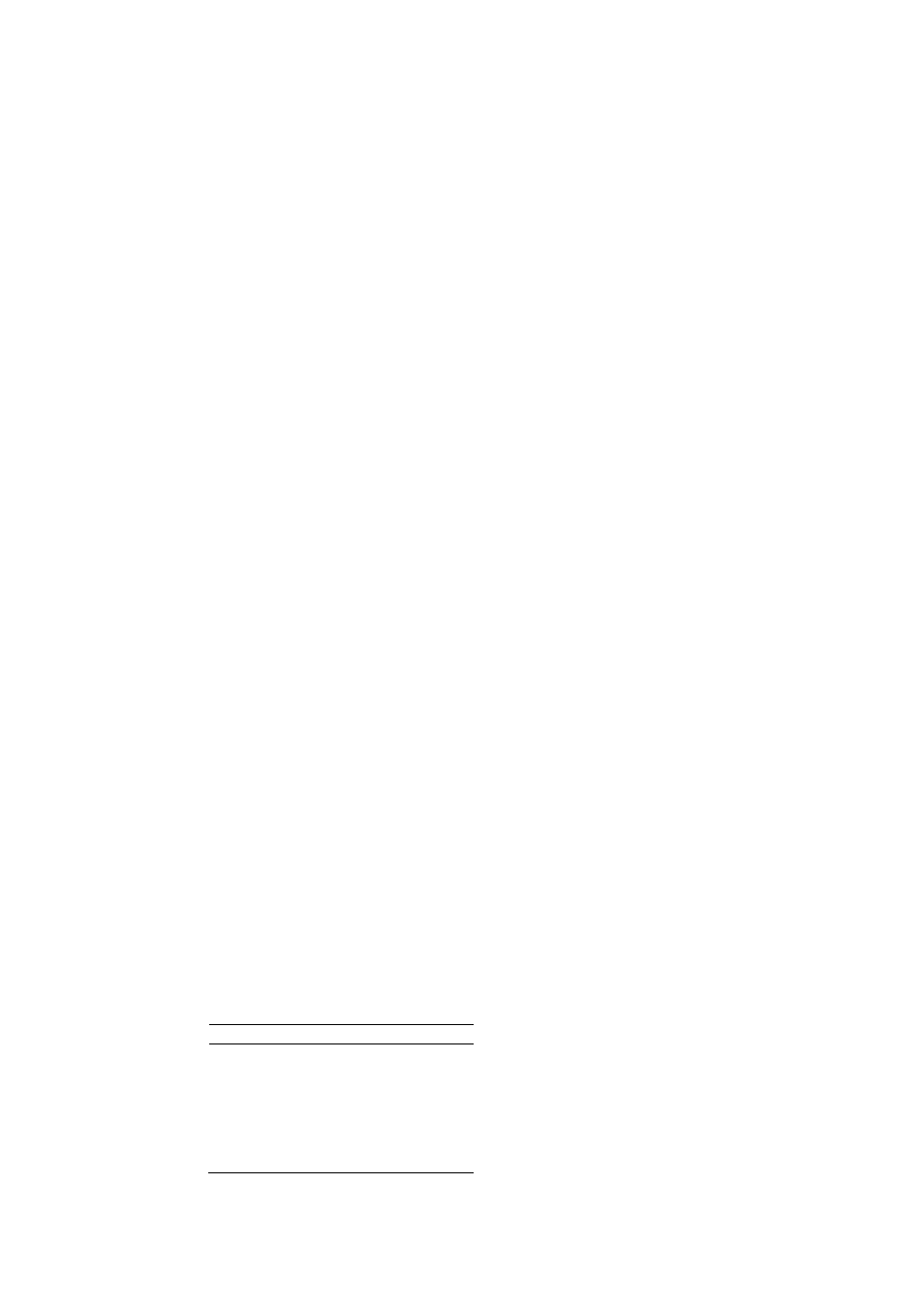
CHAPTER 2 PCL - 83
6.2.
Plotting Rectangles
Drawing rectangles is a basic case of printing graphics: the source image consists solely of the rectangle itself.
Thus only the pattern transparency has any bearing on the final effect - the source transparency is irrelevant.
6.2.1.
Cursor position
Position the cursor using the commands described in the chapter entitled "The Page". You can use units,
decipoints or rows and columns as coordinate units. Remember that the y-coordinate value goes up as the cursor
moves down the logical page.
6.2.2.
Set rectangle width
Esc*c#A (27)(42)(99)#(65)
<1Bh><2Ah><63h>#<41h>
This command sets the width of the rectangle to be printed in dots.
# is the number of dots.
Esc*c#H (27)(42)(99)#(72)
<1Bh><2Ah><63h>#<48h>
This command sets the width of the rectangle to be printed in decipoints.
# is the number of decipoints.
6.2.3.
Set rectangle height
Esc*c#B (27)(42)(99)#(66)
<1Bh><2Ah><63h>#<42h>
This command sets the height of the rectangle to be printed in dots.
# is the number of dots.
Esc*c#V (27)(42)(99)#(86)
<1Bh><2Ah><63h>#<56h>
This command sets the height of the rectangle to be printed in decipoints.
# is the number of decipoints.
6.2.4.
Draw filled rectangle
Esc*c#P (27)(42)(99)#(80)
<1Bh><2Ah><63h>#<50h>
This command fills a rectangular area with the specified shading option.
# is 0 to 5 or 130.
# = 0 uses solid black as the fill pattern.
# = 1 uses white as the fill pattern.
# = 2 selects the gray scale you chose with the Set Area Fill Identity command as the fill pattern.
# = 3 selects the cross-hatch pattern you chose with the Set Area Fill Identity.
# = 4 selects the user defined pattern, which is the ID number selected by the set Area Fill Identity.
# = 5 uses the pattern specified by the combination of the most recent Set Area Fill Identity command and
the most recent Set Pattern Type command.
# = 130 selects one of the sixty-four gray scales. You can specify the gray scale you require as a percentage
(0-100%) with the Set Area Fill Identity command. This feature is unique to these HL Series printers.
# Fill
0 Solid
black
1 White
2
Gray scale (1 - 8)
3
Cross hatch pattern
4 User-defined
pattern
5 Current
pattern
130
Gray scale ( 1 - 64)
- HL-1670N HL-6050D HL 5250DN HL-5070N HL-2460 HL-6050DN HL-2150N HL 2700CN HL-2130 HL-S7000DN HL-3040CN HL 1650 HL-6050 HL-5240 HL-5240L HL-1470N HL 3070CW HL 5170DN HL-3450CN HL-3140CW HL 5470DW HL-5140 HL-5440D HL-7050 HL-2240 HL-5040 HL-4070CDW HL-1870N HL-1110 HL-1850 HL 4150CDN HL-8050N HL 5450DN HL 5370DW HL-5050 HL-2140 HL 1270N HL-2600CN HL-6180DW HL-5350DN HL-4050CDN HL-2070N HL-3260N HL-5150D HL-5280DW HL-3170CDW HL-4570CDW HL-3150CDW HL 4040CN HL-4140CN HL 2240D HL 2270DW HL-1250 HL-7050N HL 5340D HL-2250DN HL-1450 HL-L9200CDWT HL-1112 HL-5270DN HL-5450DNT HL-L8250CDN HL 4570CDWT HL-5380DN HL-6180DWT HL-L8350CDW HL-4040CDN HL-L8350CDWT HL-2230 HL-5470DWT HL 2220 HL-1110E HL-1112E
