Milestone Smart Client 3.6 User Manual
Page 92
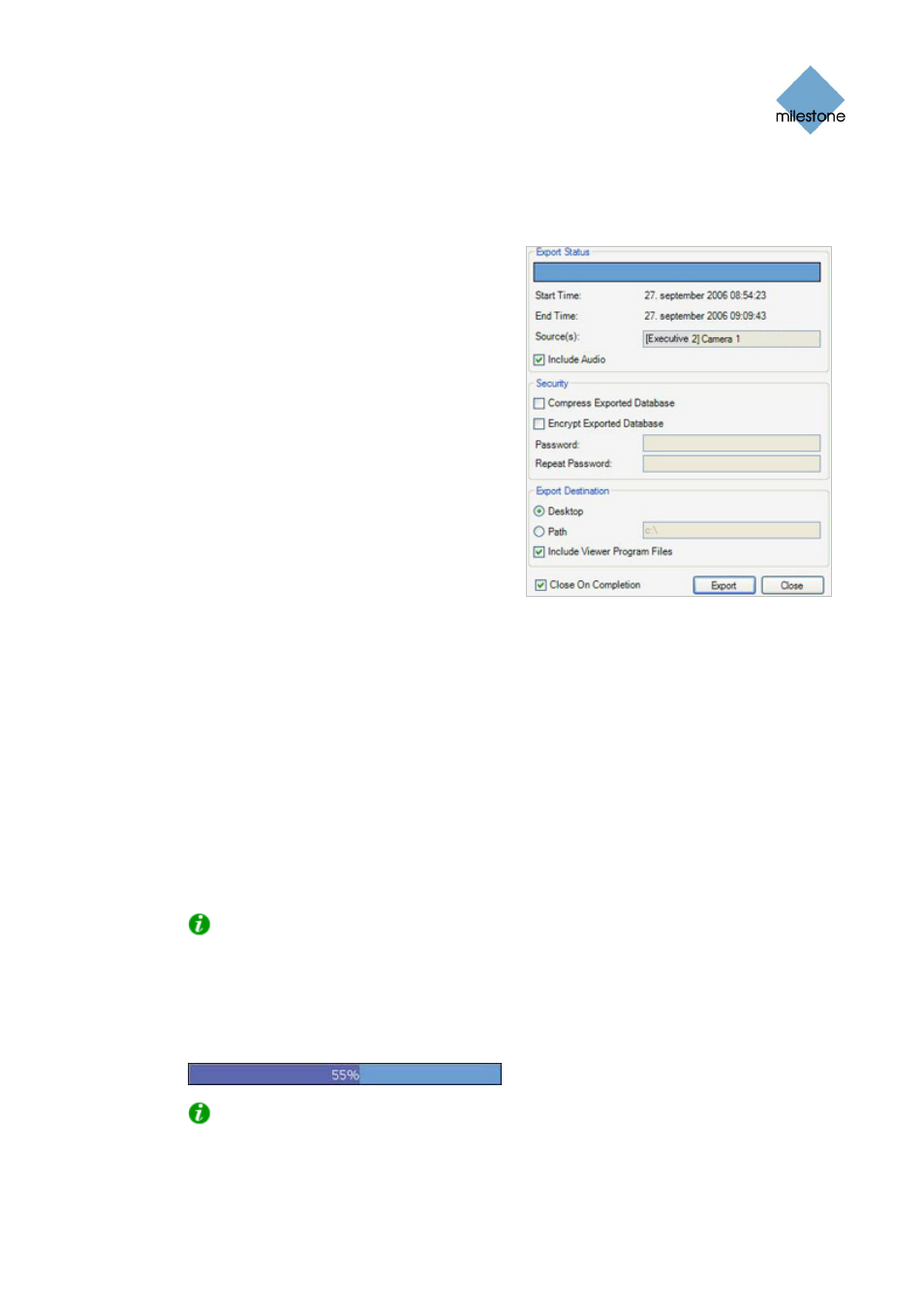
Milestone XProtect Smart Client 3.6; User’s Manual
8. If you want to compress the exported database, select the Compress Exported Database
check box. Compression can reduce the size of the exported database by approximately
10%. However, the database export process will take considerably longer when
compression is used.
9. If you want to encrypt the exported
database, select the Encrypt Exported
Database check box. If you select encryption,
specify a password for subsequent decryption
of the exported databases, and remember to
send the password to the recipient
separately.
Note that when encryption is used, the
database export process as well as
subsequent opening of the database in order
to view its content will take considerably
longer than when no encryption is used.
10. Specify export destination in the export
dialog’s Export Destination section.
•
Desktop: If you select Desktop, your
exported file will be saved in an
automatically created Exported
Images folder on the desktop of your
PC.
•
Path: If you select Path, you are able to specify a path yourself. The exported
database will be saved in an automatically created Exported Images folder under
the path you specify (example: If you specify a path like C:\My Stuff\My Files, the
exported file will be saved in C:\My Stuff\My Files\Exported Images). When
specifying a path this way, the folders you specify do not have to be existing ones;
if they do not already exist, they will be created automatically.
11. If you want to include a stand-alone version of the Viewer (application for viewing and
navigating recordings; see separate manual) in the database export, select the Include
Viewer Program Files check box.
If you include the Viewer in the export, the exported databases can be viewed on any PC—
no additional surveillance system software will be required. Read more about the Viewer
application in the separate Milestone XProtect Standalone Viewer User’s Manual, available
on the software CD as well as from www.milestonesys.com.
Tip: A Viewer application included in a database export will, if possible, match the
language version of your Smart Client. If the Viewer application is not available in a
matching language version, an English language version of the Viewer application will be
included.
12. Click the Export button to begin the export. The status bar in the upper part of the export
dialog will display the status of the export:
Tip: If you are exporting very large databases, export may take a while. You can
continue to use the Smart Client for other purposes while the export process is underway.
www.milestonesys.com
Page 92
Exporting Evidence
