Hotspot positions, Carousel positions, Matrix positions – Milestone Smart Client 3.6 User Manual
Page 73: Camera messages
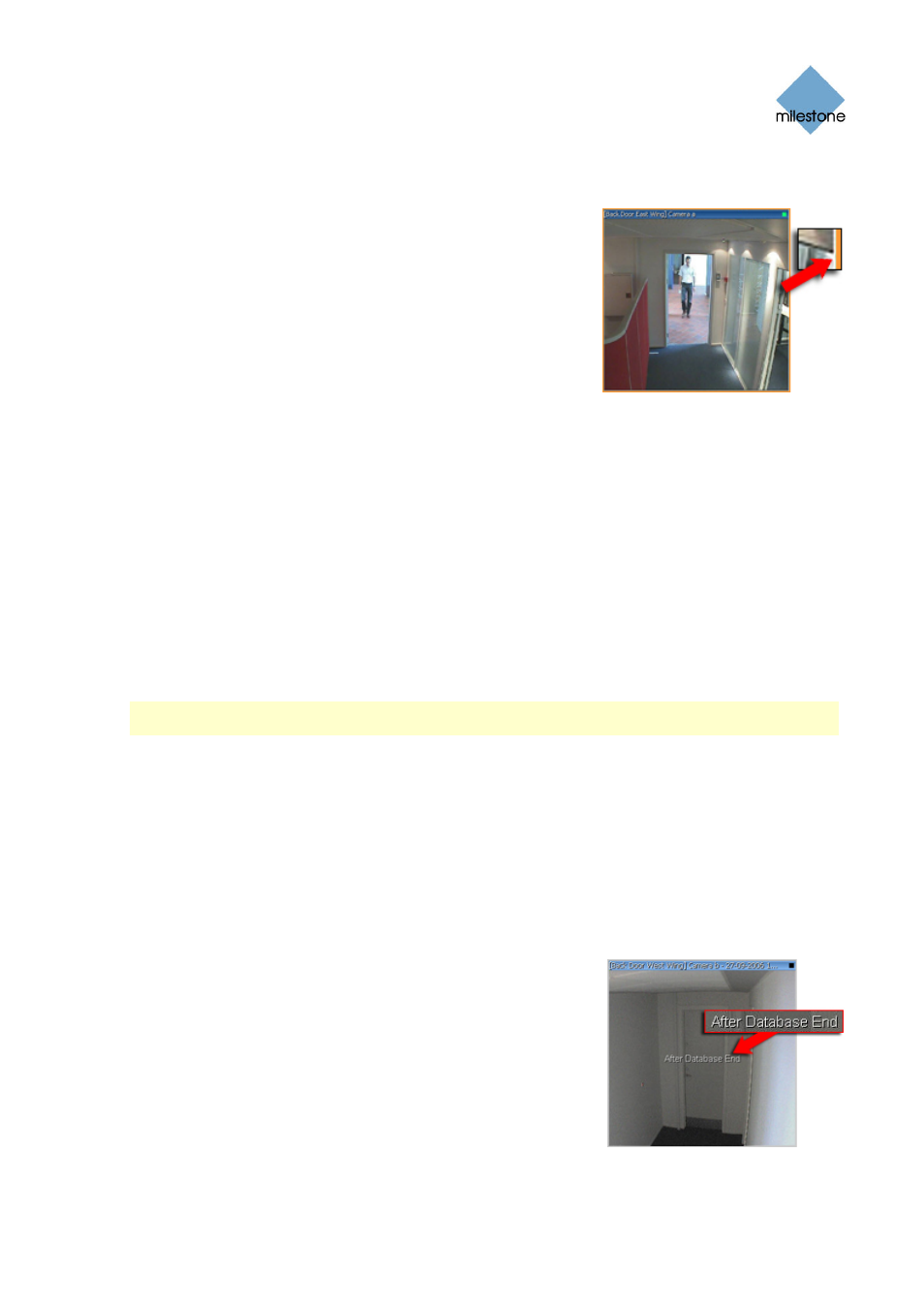
Milestone XProtect Smart Client 3.6; User’s Manual
Hotspot Positions
When the selected view contains a hotspot, the hotspot will also
appear when you are working on the Browse tab.
Like on the Live tab, you are able to select a camera position in
a view to automatically view the camera’s images in the
hotspot.
You are of course able to browse the hotspot’s images using the
Browse tab’s various navigation features.
Like on the Smart Client’s other tabs, a hotspot is indicated by a
thin orange border.
Carousel Positions
A carousel is normally used for displaying video from several cameras, one after the other, in a
single view position.
When the selected view contains a carousel, the carousel will also appear when you are working on
the Browse tab. A carousel, however, is only useful when working on the Live tab; not when
working on the Browse tab. On the Browse tab, the carousel will simply list the name of the camera
it was last displaying on the Live tab.
Like on the Smart Client’s other tabs, a carousel is indicated by a thin green border.
Matrix Positions
Note: The ability to use Matrix content in views is available when connecting to selected Milestone
surveillance systems only; see Surveillance System Differences on page 100 for more information.
Matrix is an integrated product that allows distributed viewing of video from any surveillance
system camera to any monitor (known as a Matrix recipient) on a network. Provided Matrix has
been configured on the surveillance system server, and one or more special Matrix positions have
been defined for your view, you are able to browse Matrix-triggered video.
When the selected view contains one or more Matrix positions, the Matrix positions will also appear
when you are working on the Browse tab.
On the Browse tab, the Matrix positions will simply display images from the cameras with which the
Matrix positions were last used on the Live tab. You are of course able to browse these images
using the Browse tab’s various navigation features.
Like on the Smart Client’s other tabs, a Matrix position is
indicated by a thin blue border.
Camera Messages
Message texts may under particular circumstances appear in
white letters across one or more of a view's camera positions.
See page 86 for a complete overview of the message texts and
advice about what to do when you see them.
www.milestonesys.com Page
73
Viewing Recorded Video
