Enabling & disabling digital zoom – Milestone Smart Client 3.6 User Manual
Page 83
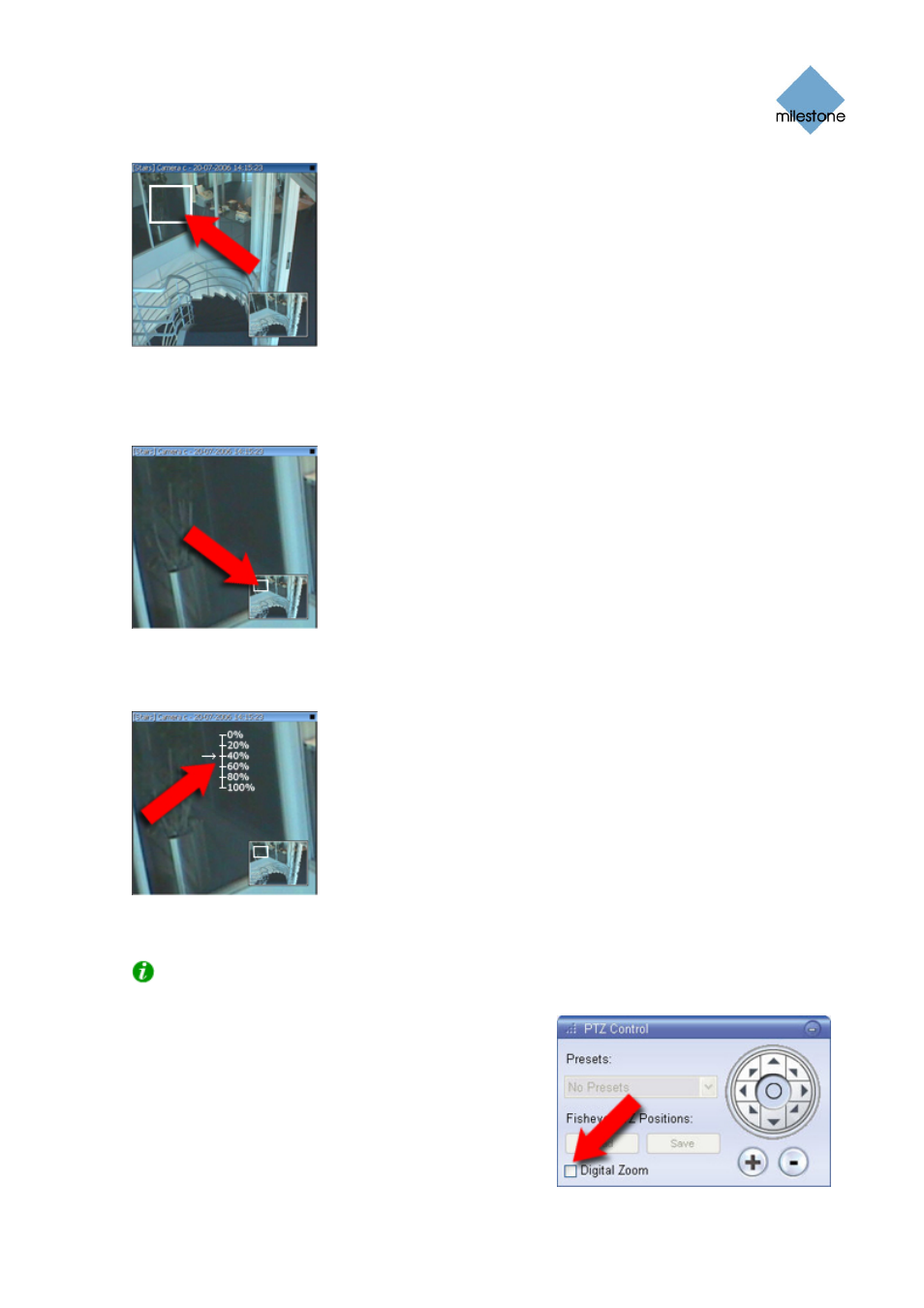
Milestone XProtect Smart Client 3.6; User’s Manual
White border around zoom area
Even when you have zoomed in on an area, you are able to move to other areas of the image while
maintaining your zoom level: simply drag the highlighted area in the overview frame to the
required position:
Zoom area highlighted in overview frame
To get access to a slider for adjusting the zoom level, click inside the required image and move
your mouse pointer up or down while pressing the SHIFT key on your keyboard:
Zoom level slider
Selecting a zoom level of 0% lets you view the whole image again.
Tip: If you mouse has a scroll wheel, you can also use the scroll wheel to control the zoom
level. On many mice, clicking the scroll wheel or middle mouse button quickly lets you view the
whole image again.
Enabling & Disabling Digital
Zoom
On the Browse tab digital zoom is by default enabled. If
you want to disable digital zoom, clear the PTZ Control
section's Digital Zoom check box. To enable digital zoom,
simply select the Digital Zoom check box again.
www.milestonesys.com Page
83
Viewing Recorded Video
