Starting recording on more than one camera, How do i know if a camera is already recording, Handling sound notifications – Milestone Smart Client 3.6 User Manual
Page 62: Handling sound
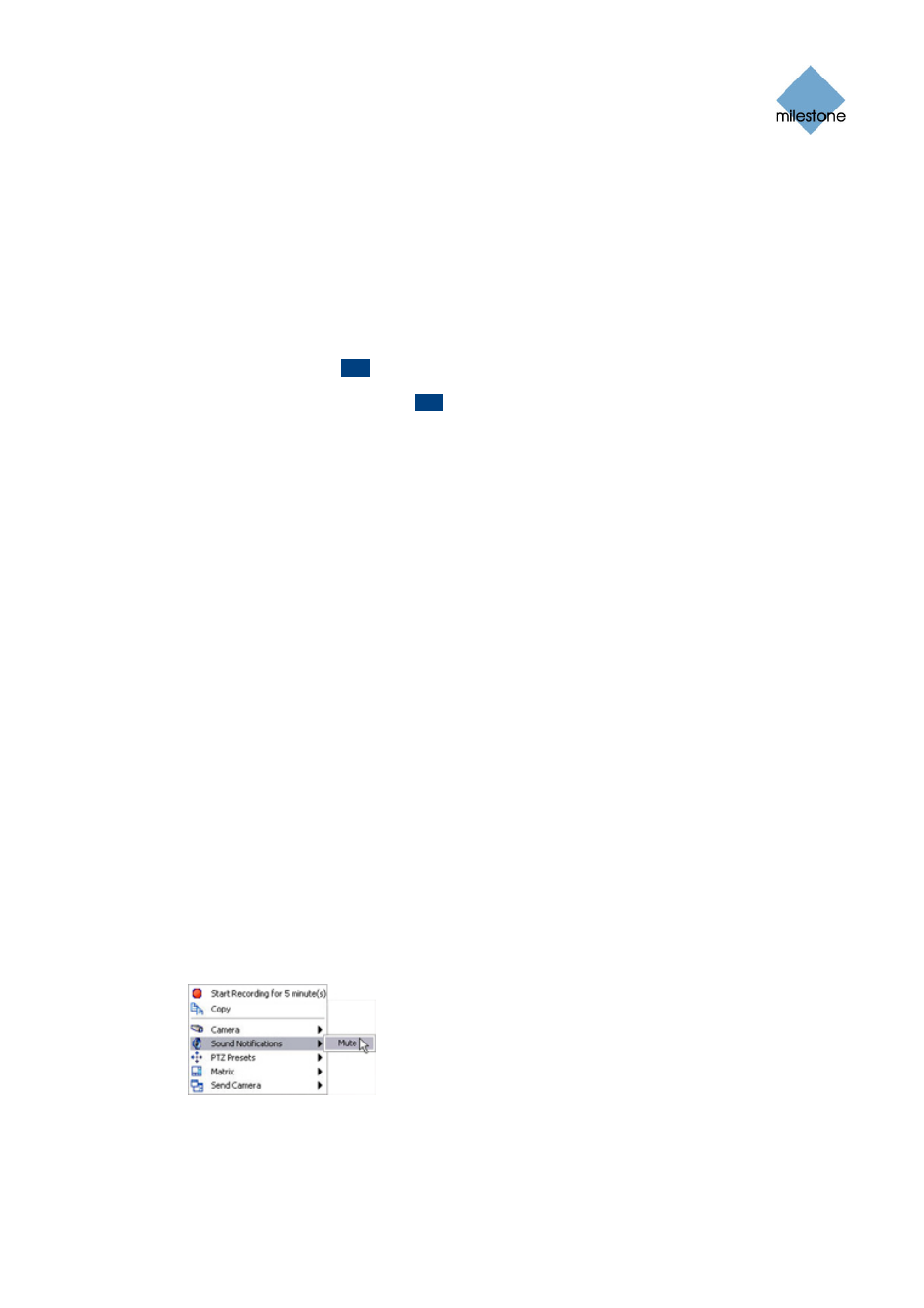
Milestone XProtect Smart Client 3.6; User’s Manual
Starting Recording on More than One Camera
You can start recording of the video stream from more than one camera, although you must select
them one by one. Note that the number of minutes for which to record may vary from camera to
camera.
How Do I Know if a Camera Is Already Recording?
To verify whether the video stream from a camera is currently being recorded, look at the blue bar
immediately above the camera's images. If the video stream from the camera is already being
recorded, the bar will display
REC
.
Note that you may occasionally see the
REC
letters for short periods only. This is because the
surveillance system server may have been configured to only record the video stream from a
camera when there is motion, when a door is open, or similar, which can lead to many short
periods of recordings.
You can therefore still select Start Recording for # Minutes even though the video stream from a
camera is already being recorded; this way you can make sure that the video stream from the
camera will be recorded without interruption for the specified number of minutes.
Handling Sound Notifications
Your Smart Client may have been configured to notify you with a sound notification when:
•
motion is detected on one or more specific cameras
- and/or -
•
events related to one or more specific cameras occur
When you hear a sound notification, special attention may be required. If in doubt about whether
or how sound notifications are used in your organization, consult your surveillance system
administrator.
If required, you can temporarily mute sound notifications for a specific camera by doing the
following:
1. On the Live tab, select the required view.
2. Right-click inside the required camera position; you now get access to a shortcut menu.
3. In the menu, select Sound Notifications > Mute.
Example: Muting sound notifica-
tions through the shortcut menu
To turn on sound notifications for the camera again, simply select Sound Notifications > Mute
again.
www.milestonesys.com
Page 62
Viewing Live Video
