Selecting language, Getting further language versions, How to download and install a language pack – Milestone Smart Client 3.6 User Manual
Page 18
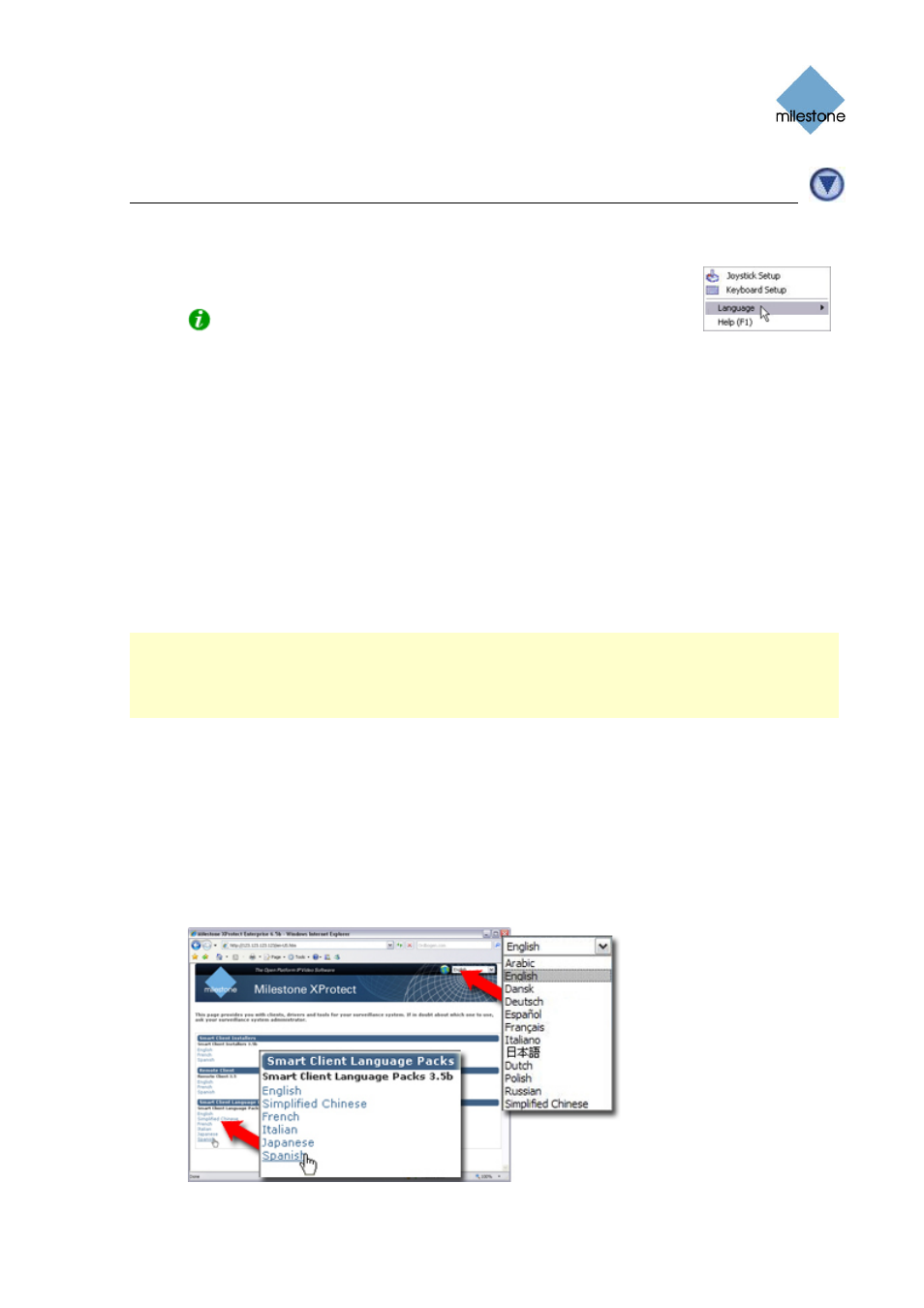
Milestone XProtect Smart Client 3.6; User’s Manual
Selecting Language
1. Click the Show Application Menu button in the right side of the Smart Client’s top bar.
2. From the menu, select Language, then the required language.
Tip: If the language you require is not available, you may be able
to install a language pack; see Getting Further Language Versions below.
3. The Smart Client must be restarted in order for the change to take effect. Close your Smart
Client, then log in again to use the new language version.
Getting Further Language Versions
If you would like to be able to select from more language versions in your Smart Client, you will
often be able to install so-called language packs. Example: You have an English-language version
of the Smart Client, but you would like to be able to view your Smart Client in Spanish as well. To
allow this, you install a Spanish language pack on your computer. Typically, you download
language packs from the surveillance system server, and then install them on your computer.
Alternatively, your surveillance system administrator may ask you to install language packs from a
CD.
Note: The language packs option is only available when connecting to selected surveillance
systems; see Surveillance System Differences on page 100. Even for surveillance systems which
support language packs, the choice of downloadable language packs may vary from organization to
organization; some organizations may not provide any language packs for download. Consult your
surveillance system administrator if in doubt.
How to Download and Install a Language Pack
1.
Open an Internet Explorer browser (version 6.0 or later), and connect to the surveillance
system server at the URL or IP address specified by your system administrator. When you
are connected to the surveillance system server, you will see a welcome page..
2.
On the welcome page, select your required language in the menu in the top right corner.
Then go to the welcome page's Smart Client Language Packs section, and click the required
language pack link.
Example: Selecting welcome
page language and required
language pack. The number
of available languages may
be different in your
organization.
www.milestonesys.com Page 18
Selecting Language
