Adding other content – Milestone Smart Client 3.6 User Manual
Page 36
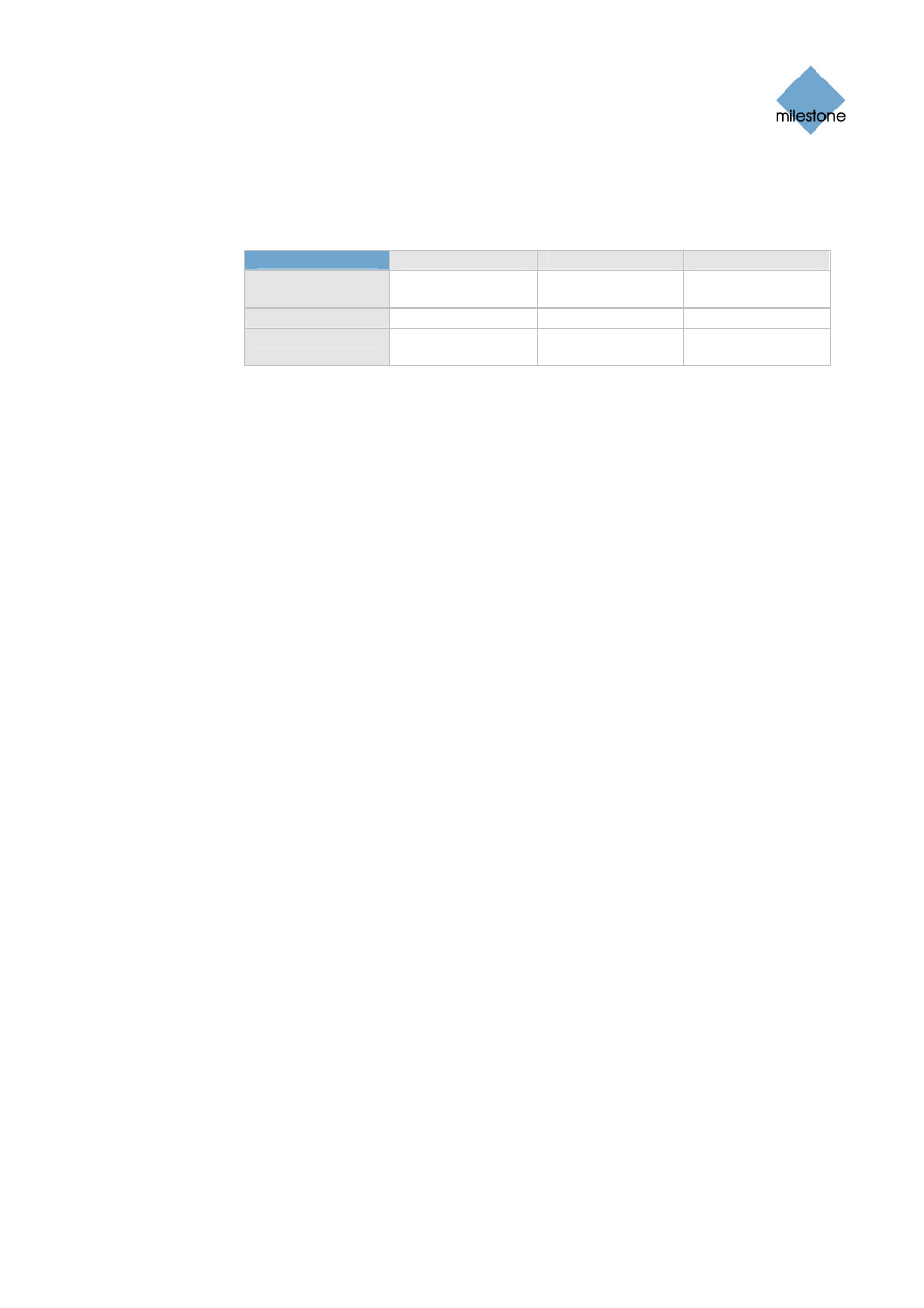
Milestone XProtect Smart Client 3.6; User’s Manual
•
Frame Rate: Lets you select a frame rate for the Matrix position. Select between
Unlimited (default), Medium, or Low. The setting will apply for all cameras included
in the Matrix position. The effect of your selection can be illustrated by the
following table:
Effect
Unlimited
Medium
Low
JPEG
Send all frames
Send every 4th
frame
Send every 20th
frame
MPEG (I-frame)
Send all frames
Send all frames
Send all frames
MPEG (P-frame)
Send all frames
Do not send any
frames
Do not send any
frames
Example: If you set the Frame Rate option to Low in your Smart Client, and your
surveillance system administrator has configured a camera to feed JPEG images at
a frame rate of 20 frames per second, you will experience an average of 1 frame
per second when viewing video from the camera in the Matrix position. If your
administrator had configured a camera with a feed as low as 4 frames per second,
you would, with Frame Rate set to Low in your Smart Client, experience an average
of 0,2 frames per second when viewing video from the camera in the Matrix
position.
•
Maintain Image Aspect Ratio: If check box is selected, the cameras’ original
image aspect ratio will be maintained; this will provide you with non-distorted
images, but may lead to black bars appearing above/below images.
If check box is cleared, images will be stretched to fit the Matrix position; this may
lead to slightly distorted images, but you will avoid any black bars appearing
around the images. This setting will apply for all cameras displayed in the selected
Matrix position.
•
Matrix Window: Lets you change the Matrix position’s ranking. 1 is the primary
position in which images from the latest event are always shown, 2 is the
secondary position in which images from the previously detected event are always
shown, 3 is the tertiary position in which images from the event detected before
the event in position 2 are always shown, and so on.
The selected number cannot be higher than the total number of Matrix positions in
the view: If the view only contains one Matrix position, the position must have
number 1; if the view contains, for example, four Matrix positions, they must be
numbered from 1 to 4.
•
Connection Settings...: Button only available when the view’s Matrix position 1 is
selected; other Matrix positions in the view inherit the connection settings specified
for position 1. Clicking the Connection Settings... button lets you specify the TCP
Port and Password used when transferring Matrix-triggered images from the
surveillance server to the Smart Client view.
By default, the TCP port used for Matrix is 12345; consult your surveillance system
administrator if in doubt about which port number or password to use.
4.
Repeat if more Matrix positions are required in the view.
Adding Other Content
On some surveillance systems, you may be able to add more types of content to views in your
Smart Client. This may be the case if your organization uses add-on products for increasing the
capabilities of its surveillance system. One example of an add-on product is Milestone XProtect
Transact, which is used for tracking transactions from cash registers, ATMs, etc. linked with video
www.milestonesys.com
Page 36
Setup of Views
