Manually triggering events, Manually triggering outputs – Milestone Smart Client 3.6 User Manual
Page 69
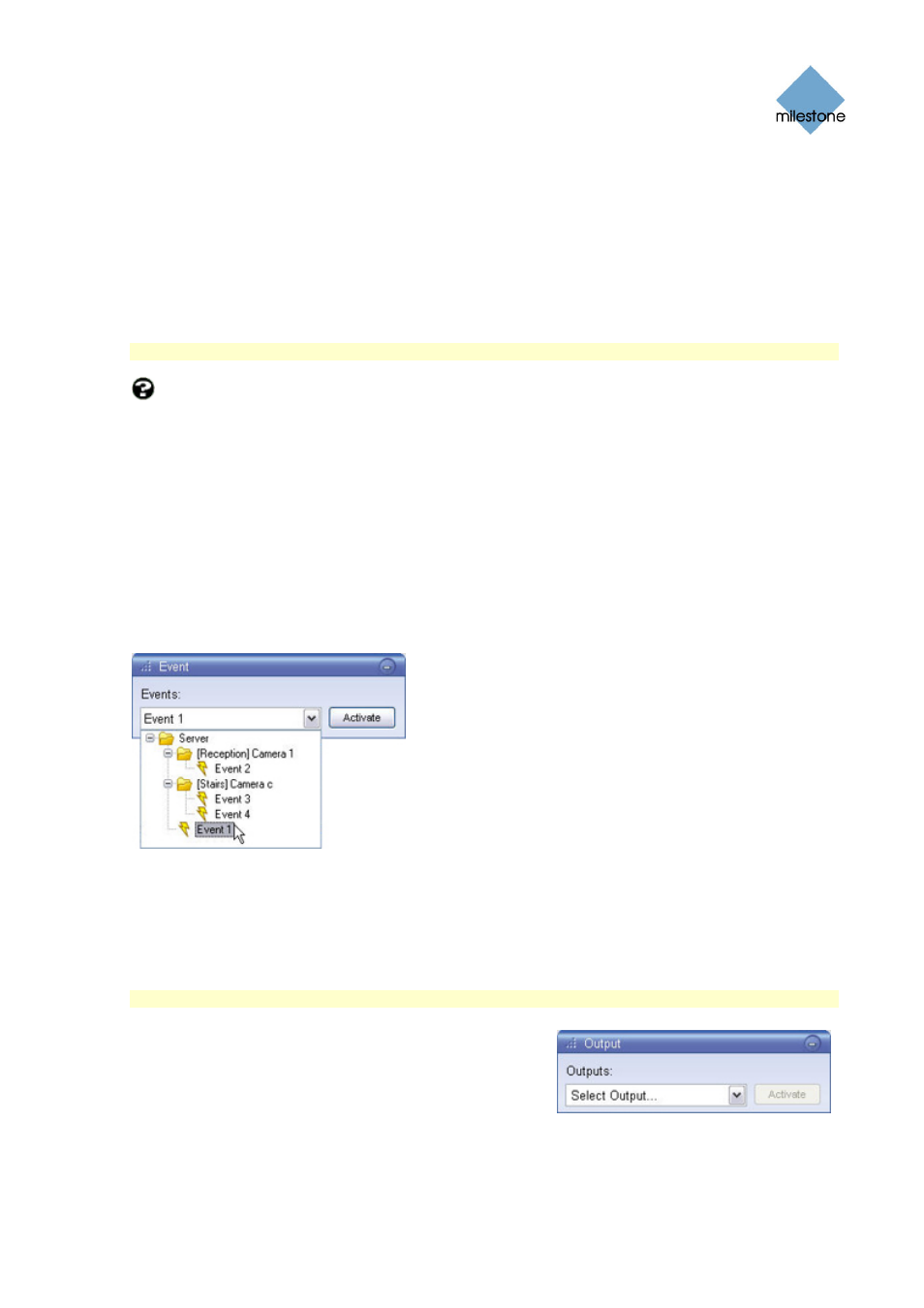
Milestone XProtect Smart Client 3.6; User’s Manual
in the PTZ Control section. When you later want to return to the saved position, simply click the
Load button.
Manually Triggering Events
If manual triggering of events has been defined on your surveillance system, you can trigger
events from the Smart Client.
Note: Depending on your user rights, access to manually triggering events may be restricted.
What is an event? An event is a predefined incident occurring on the surveillance system.
Depending on the surveillance system’s configuration, events may be caused by input from
external sensors connected to cameras, by detected motion, by data received from other
applications, or manually through user input. Events are used by the surveillance system for
triggering actions. Typically, most events on the surveillance system are generated automatically.
For example, detected motion can be defined as an event which in turn triggers an action, such as
recording on a camera. Events can be global or tied to a particular camera/device.
Depending on configuration, manually triggered events can be used for a wide variety of purposes,
including triggering combinations of actions. For example, the manual triggering of an event could
make a camera record with a particular frame rate, activate two different outputs, and send an e-
mail alert to three different recipients.
Exactly what happens when you manually trigger an event is defined by your surveillance system
administrator. Ask your surveillance system administrator if in doubt about using manually
triggered events in your organization. Your surveillance
system administrator may occasionally know manually
triggered events under the name event buttons.
To manually trigger an event, select the required event in
the Event section, and click the Activate button.
The list of selectable events is grouped by server and
camera/device with which the event is associated.
Hierarchically, global events are displayed immediately
under the relevant server. In the above example, Event 1
(the selected event) is a global event.
Manually Triggering Outputs
If external outputs have been defined on your surveillance system, for example for switching on
lights or sounding a siren, such outputs can be triggered from the Smart Client.
Note: Depending on your user rights, access to triggering outputs may be restricted.
To trigger an output, select the required output in the
Output section, and the click Activate button.
The list of selectable outputs is grouped by server and
camera/device to which the output is attached.
www.milestonesys.com
Page 69
Viewing Live Video
