Audio (microphones & speakers), Listening, Talking – Milestone Smart Client 3.6 User Manual
Page 63
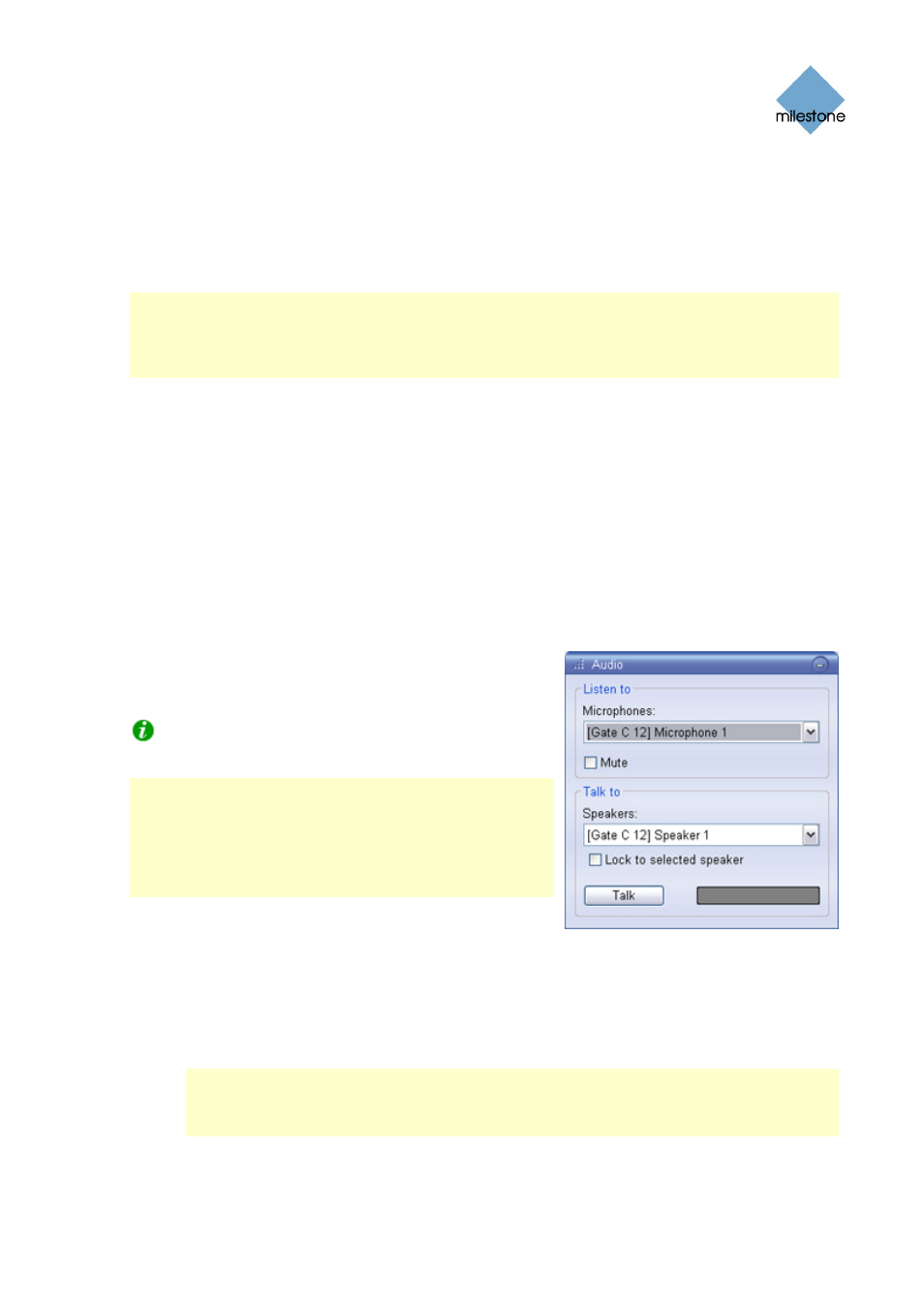
Milestone XProtect Smart Client 3.6; User’s Manual
The ability to mute sound notifications is only available for single-camera positions; not for
hotspots, carousels, or Matrix positions.
Audio (Microphones & Speakers)
Note: Audio is not supported by all Milestone surveillance systems; see Surveillance System
Differences on page 100 for more information. Even on systems supporting audio, support for
specific features may vary from system to system. Also, access to live audio, or certain live audio
features, may be restricted depending on your user rights. Consult your surveillance system
administrator if in doubt.
The Smart Client supports both incoming and outgoing audio: From the Smart Client you can listen
to live recordings from microphones attached to cameras, and talk live to audiences through
loudspeakers connected to cameras.
If required, you can listen and talk simultaneously. This way you can interact directly with your
audiences.
Such two-way interaction requires that the involved cameras have microphones as well as speakers
attached.
You can of course also use audio in cases where only microphones or speakers are attached to
cameras. You handle audio in the Live tab's Audio section.
Listening
To listen to live audio, select the required microphone from
the Microphones list.
Tip: You can listen to audio independently of the
views/cameras you are watching.
Note: If the Microphones list displays No microphone
hardware, your computer lacks the hardware required to
play audio from the surveillance system; typically due to
your computer not being equipped with an audio card. If
the list displays No microphone sources, your computer is
able to play audio, but no microphones attached to
cameras are available.
To temporarily mute the live audio, simply select Mute.
Talking
To talk to audiences through speakers attached to cameras, do the following:
1. Select the required speakers from the Speakers list.
Note: If the Speakers list displays No speaker hardware, your computer lacks the
hardware required to use speakers on the surveillance system; typically due to your
computer not being equipped with an audio card. If the list displays No speaker sources,
your computer is able to use speakers, but no speakers attached to cameras are available.
2. Click the Talk button and keep it depressed whenever you need to talk. The fact that the
button must be depressed—not unlike when using a walkie-talkie—gives you full control
www.milestonesys.com
Page 63
Viewing Live Video
