Exporting video evidence, Exporting in avi and jpeg formats – Milestone Smart Client 3.6 User Manual
Page 89
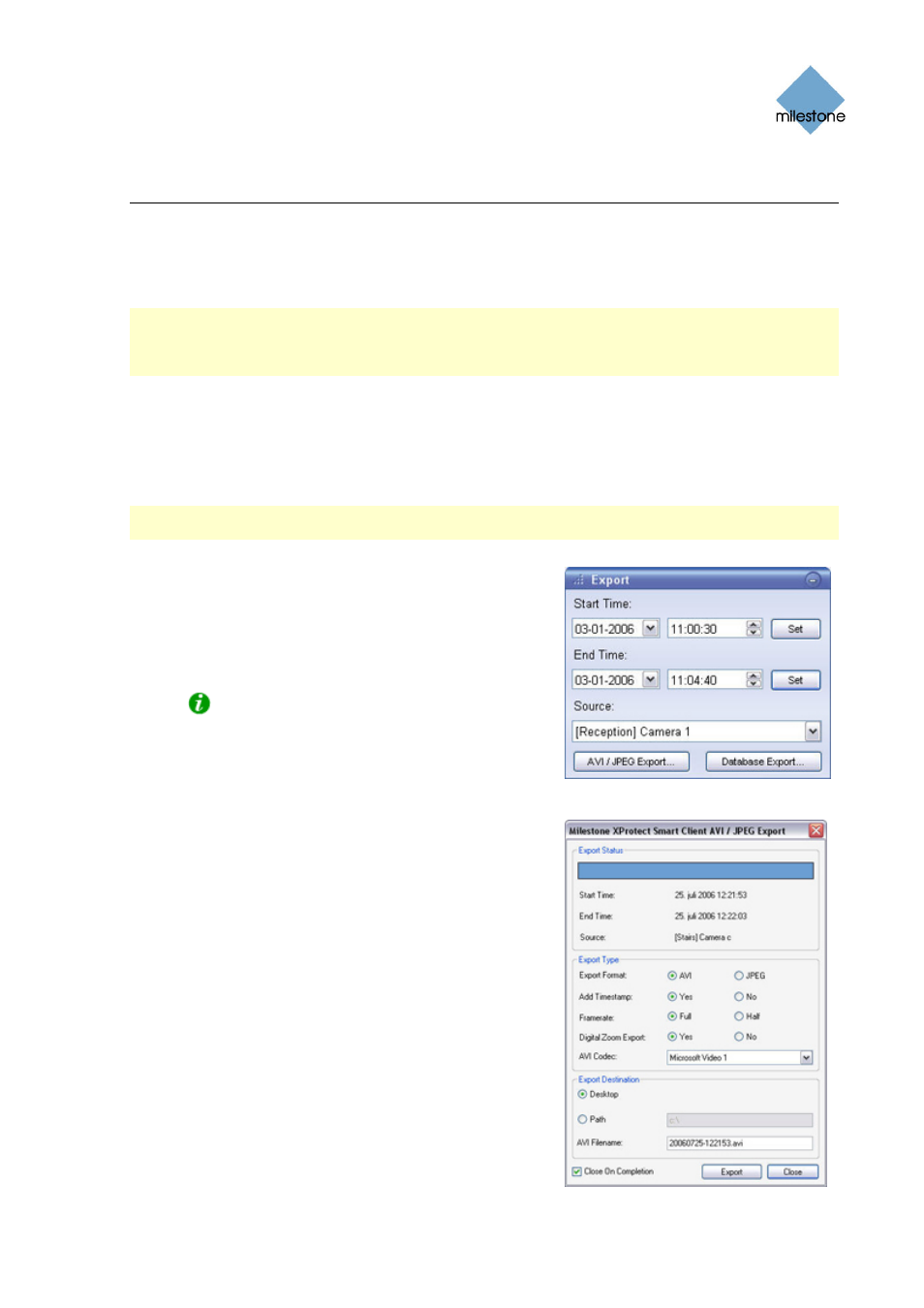
Milestone XProtect Smart Client 3.6; User’s Manual
Exporting Video Evidence
With the Smart Client you are able to quickly export video evidence in the AVI (movie clip), JPEG
(still image) and Milestone XProtect database formats. With the AVI and database formats you can
include video as well as audio in your exports.
Note: Export in the database format is only available when connecting to selected surveillance
systems; see Surveillance System Differences on page 100 for more information. Depending on
your user rights, access to exporting AVI, JPEG and database evidence from some or all cameras
may be restricted.
Exporting in AVI and JPEG Formats
To export video evidence in the AVI or JPEG formats, do the following:
Note: Date and time formats used when browsing recorded images may vary depending on your
computer’s regional settings.
1. Select the Smart Client’s Browse tab.
2. In the Browse tab’s Export section, specify when
the period to be covered by the export should
start. You do this by typing the required date in
the first Start Time field and the time in the s
field.
econd
Tip: Instead of manually specifying date and
time, you may use the Browse tab’s Time
Navigation features to move to the required start
point, then click the upper of the Export section’s
Set buttons. This will automatically set the date
and time of the viewed image in the Start Time fields.
3. In the End Time fields, specify end date and time
for the export. You may use the Set button as
described above.
4. Select the required camera from the Source list.
You must select an individual camera from the list
as your source; the Current View Sources option
only applies when exporting in the database
format.
Only relevant if you are going to export in
AVI format: If the selected camera has a
microphone attached—and the surveillance system
supports audio—audio from the microphone will
automatically be included in the export.
5. Click the AVI/JPEG Export... button. This will open
a separate export dialog. The export dialog will list
the specified start time, end time, and camera.
6. In the export dialog’s Export Type section, select
the required export format: AVI or JPEG.
www.milestonesys.com
Page 89
Exporting Evidence
