Disabling joystick use – Milestone Smart Client 3.6 User Manual
Page 43
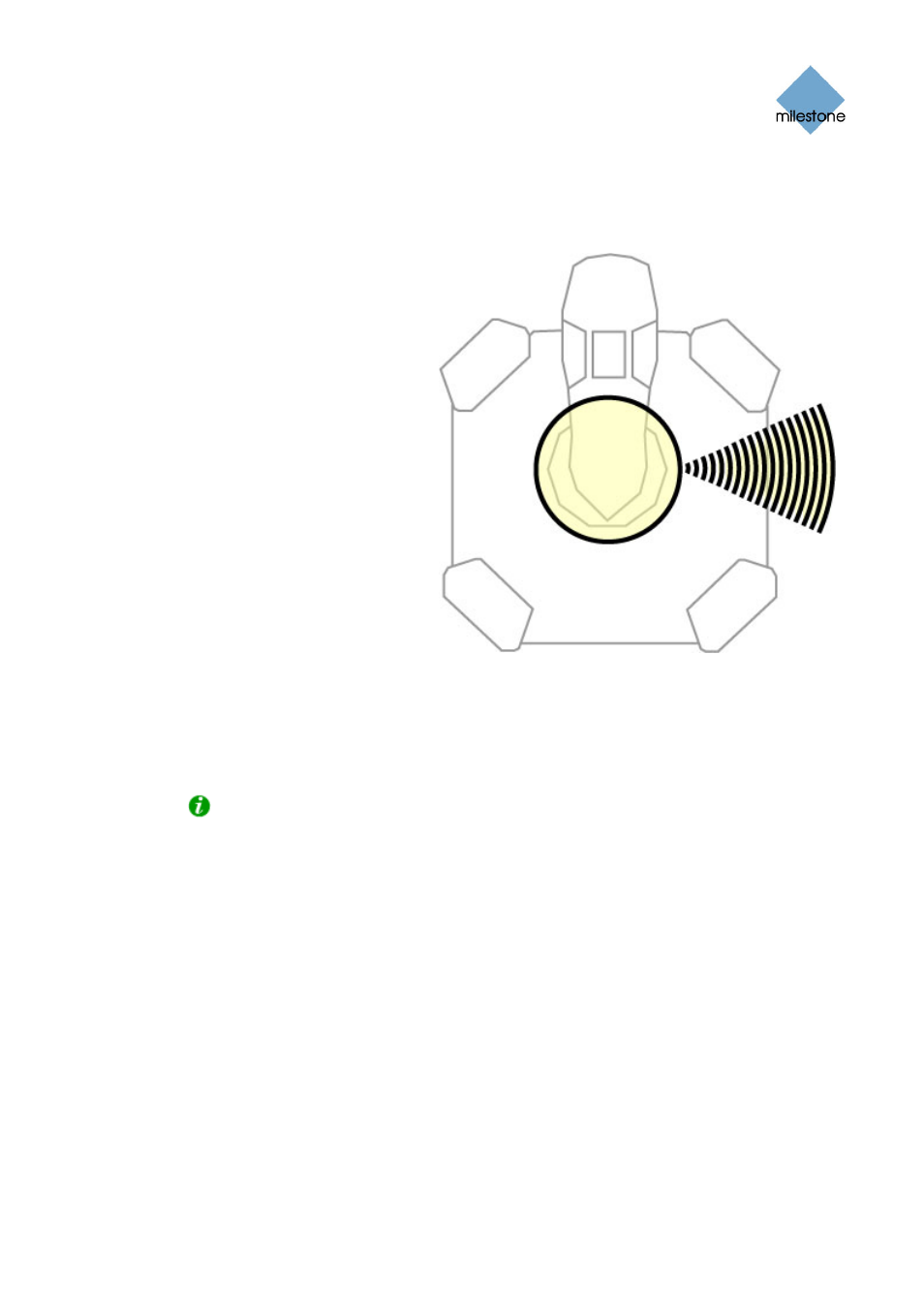
Milestone XProtect Smart Client 3.6; User’s Manual
When previewing your selections, consider adjusting the joystick’s deadzones. Deadzones
determine how much the joystick handle should be allowed to move before information is
sent to the camera. Ideally, a joystick handle should be completely vertical when not used,
but many joystick handles lean at a slight angle. Without a deadzone, the slight slant could
cause cameras to move when it is not required.
•
PAN / TILT: Lets you
specify required
deadzone for the
joystick’s pan and tilt
functions. The further
you drag the slider to the
right, the larger the
deadzone becomes, and
the more you will have to
move the joystick handle
before information is s
to the camera. Dragg
the slider to its leftmost
position will effectively
disable the deadzone;
typically recommend
for high-precision
joysticks only. Use the
preview to test the effec
of your deadzone
settings.
ent
ing
ed
t
•
ZOOM: Lets you specify
required deadzone for the
joystick’s zoom function.
Works similarly to the
PAN / TILT deadzone control.
Example of deadzone: When you move the joystick
handle outside the deadzone, the PTZ camera will begin
to move. The further out you move the handle, the
quicker the camera typically moves.
5. In the Button Setup section, specify an action for each required joystick button. You select
the required action in the Action column.
Tip: To quickly verify that you are configuring the required button, simply press the
required button on the joystick. When the button is pressed, a dark blue color will appear
in the Button Setup section’s Preview column for the button in question.
Disabling Joystick Use
To disable the use of joysticks on your Smart Client, select the Joystick Setup window’s Disable all
joysticks check box.
Joystick Setup Tied to User Login on Particular Computer
Unlike your views, which are simply tied to your user login and can therefore be used on any
computer with a Smart Client, your joystick setup will be tied to your user login as well as to the
specific computer on which you configured the joystick setup. This means that your joystick setup
will only work on the computer on which is has been configured. The simple reason for this is that
different computers are likely to have different joysticks attached. If you want to use a joystick
with the Smart Client on more than one computer, you must configure the Smart Client’s joystick
setup on each computer.
www.milestonesys.com Page
43 Further
Configuration
