System administrator’s check list, Importing the html page – Milestone Smart Client 3.6 User Manual
Page 49
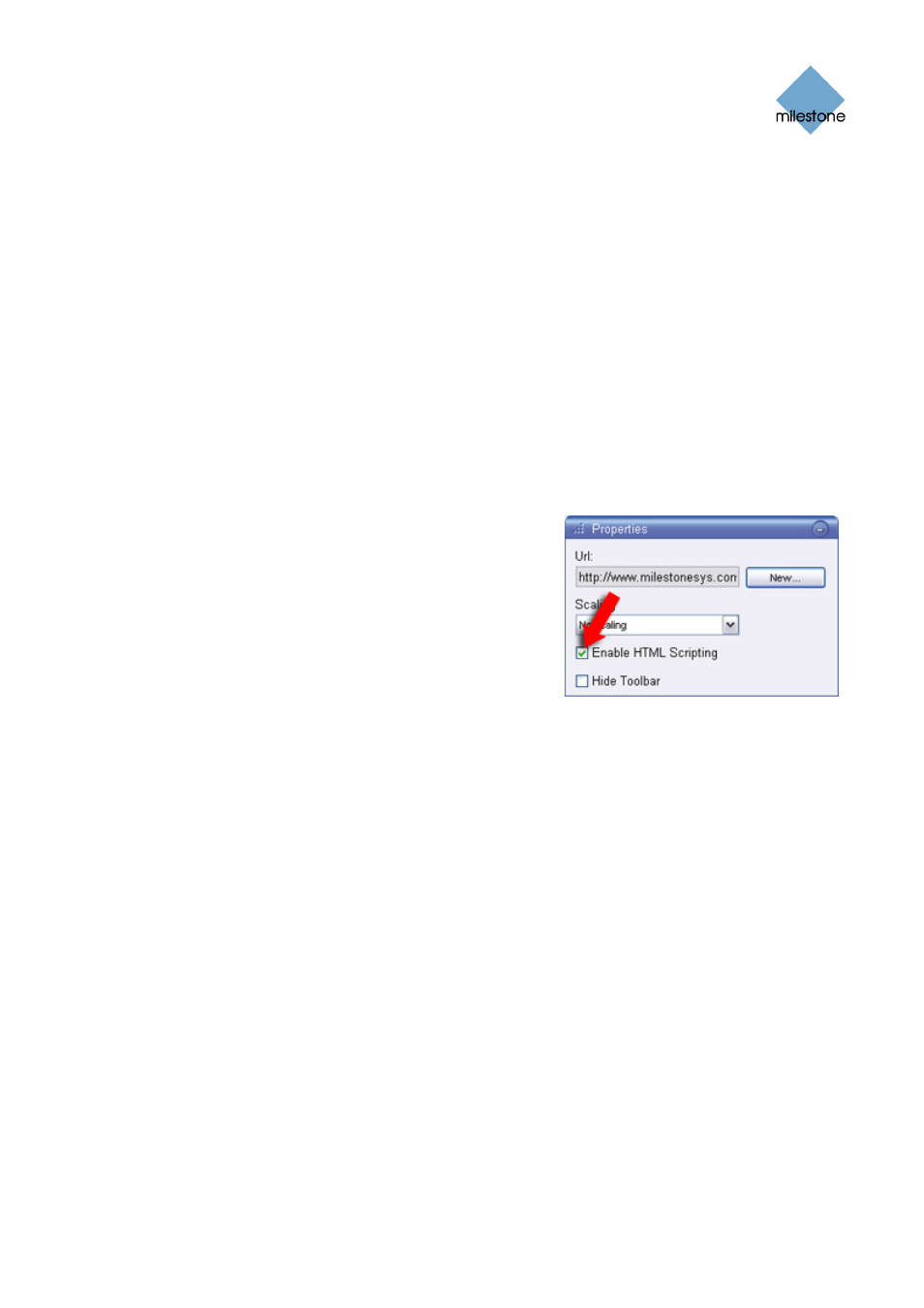
Milestone XProtect Smart Client 3.6; User’s Manual
Importing the HTML Page
Importing a navigation HTML page into a view is in principle no different from importing any other
type of HTML page into a view in the Smart Client.
The two important things to remember are:
•
The HTML page should be stored locally on the user’s PC
•
You should make sure HTML scripting is enabled on the HTML page when importing it
To import the HTML page, do the following:
1. Go to the Smart Client’s Setup tab.
2. From the Setup tab’s System Overview section, drag the HTML Page link to the required
position in the required view.
3. This will open the Open URL dialog, in which you specify the required HTML page.
4. Having imported the HTML page, select its position
in the view, and go to the Setup tab’s Properties
section.
5. In the Properties section, select Enable HTML
Scripting.
Selecting Enable HTML Scripting ensures that the
scripting required for your buttons or other
navigation features to work is automatically
inserted in the HTML page.
6. Depending on the navigation features you have included on your HTML page, you may
often want to import the HTML page into several views in order for the navigation to fully
work.
System Administrator’s Check List
Surveillance system administrators wishing to create and distribute navigation HTML pages to
Smart Client users, do the following:
1. Create the required HTML page. The navigation controls in the HTML page must match the
views users see in their Smart Clients. For example, in order for a button leading to View1
to work, a view called View1 must exist in users’ Smart Clients. If you intend to distribute
the HTML page to a group of users, the views in which the HTML page will be used should
be placed in shared groups.
2. Save the HTML page locally on each computer on which it will be used. When saving the
HTML page locally, save it at a location to which an unambiguous path can be defined, for
example in a folder on the user’s C: drive (example: C:\myfolder\file.htm). Saving the
HTML page on the user’s desktop or in the user’s My Documents folder will not work
properly due to the way Windows constructs the path to such locations.
3. Import the HTML page into the Smart Client views in which it will be used. Having
imported the HTML page, select its position in the view, go to the Setup tab's Properties
section, and verify that Enable HTML Scripting is selected.
4. Test that the navigation controls on the imported HTML page work as intended.
www.milestonesys.com Page
49 Further
Configuration
