Milestone Smart Client 3.6 User Manual
Page 81
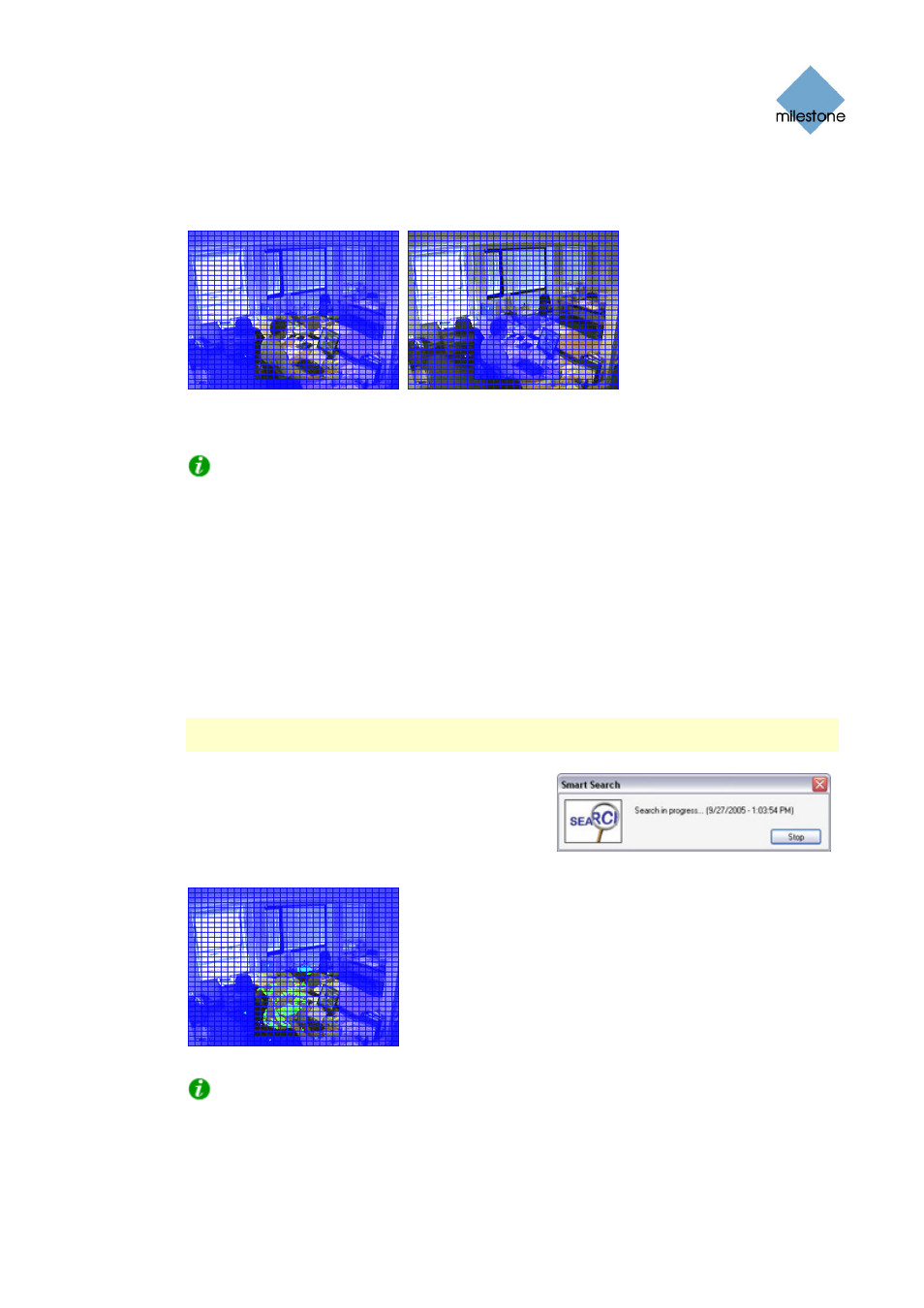
Milestone XProtect Smart Client 3.6; User’s Manual
the Smart Search section’s Include and Exclude options, you are able to toggle between
including/excluding areas when you drag. With the Invert button, you are able to quickly
invert your selection, if required.
Examples of a selected area, and of the selected area inverted
4. Click the Smart Search section’s Save button to save your search area settings.
Tip: If you want to experiment with further changes to the search area, you can return
to your saved search area settings by clicking the Load button.
5. In the Smart Search section, select required search sensitivity (Very Low-Very High) in the
Sensitivity list.
6. Select required image interval in the Interval list. If you select All Images, all images will
be analyzed. If you select e.g. 10 seconds, only one image per ten seconds of recordings
will be analyzed. Selecting a long interval will greatly reduce the time required to complete
the search. However, with a long interval, the search may not find motion sequences that
are shorter than the specified interval.
7. Click the Next (move forward in time) or Previous (move back in time) buttons to search
through sequences with motion detected in the selected areas.
Note: Smart search is always carried out from the time of the image you are viewing and
forwards or backwards.
8. The smart search begins, and a progress window
displays search progress.
When a sequence with motion inside the selected
area(s) is found, it will be displayed in the view,
and detected motion will be highlighted.
Motion highlighted in green
Tip: The Browse tab’s Time Navigation section control panel will show exact
corresponding time information.
If required, click the Next or Previous button again to continue the smart search.
www.milestonesys.com Page
81
Viewing Recorded Video
