Set setpoint / test output, Save as file, Parameter list – Badger Meter SRD/SRI Valve Positioners User Manual
Page 83: Load from file, Save as template, Pc20 import
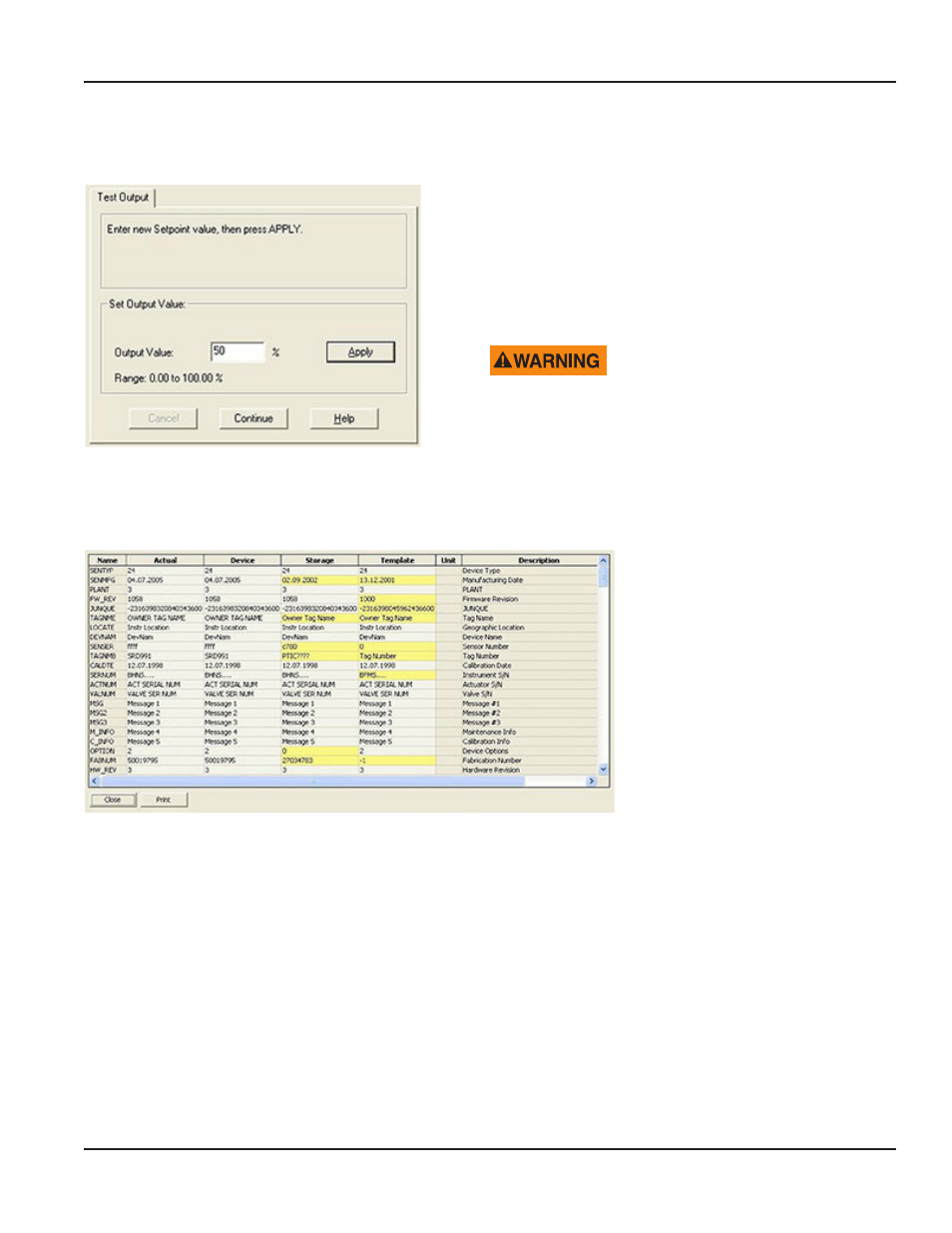
Set Setpoint / Test Output
The Test Output can be activated from Set setpoint on the Tuning page or from the Menu structure (Additional functions > Set
setpoint) . You can apply setpoint changes, even if the current (analog) or the digital setpoint is fixed .
The Test Output first shows a gray field for the Output Value .
1 . To exit, press Cancel, to apply an Output Value, press Continue . The
Output Value field then turns from gray to white .
2 . Enter your Output Value from 0…100% and press Apply .
3 . To exit the Test Output window, press Continue; this might take a
few seconds . These instructions are also listed in the activity status
window in the upper box .
IF YOU PRESS THE APPLY BUTTON, THE VALVE WILL MOVE AND
DISTURB THE PROCESS.
Save as File
This function lets you save configuration data from a positioner to a file or archive on the PC or network .
Parameter List
The Parameter List is under Additional
Functions .
This table shows all parameters saved
in the positioner memory .
This list can be printed out by clicking
on Print .
Load from File
This function lets you load configuration data from a file or archive on the PC or network to a positioner .
Save as Template
This function lets you save a configuration file as a default setting, when a new positioner is opened offline .
PC20 Import
This function lets you import former configuration files from a PC20 database into a FDT/DTM database .
Additional Functions
Page 83
August 2014
POS-UM-00011-EN-02
