Operation – KROHNE MAC 100 EN User Manual
Page 65
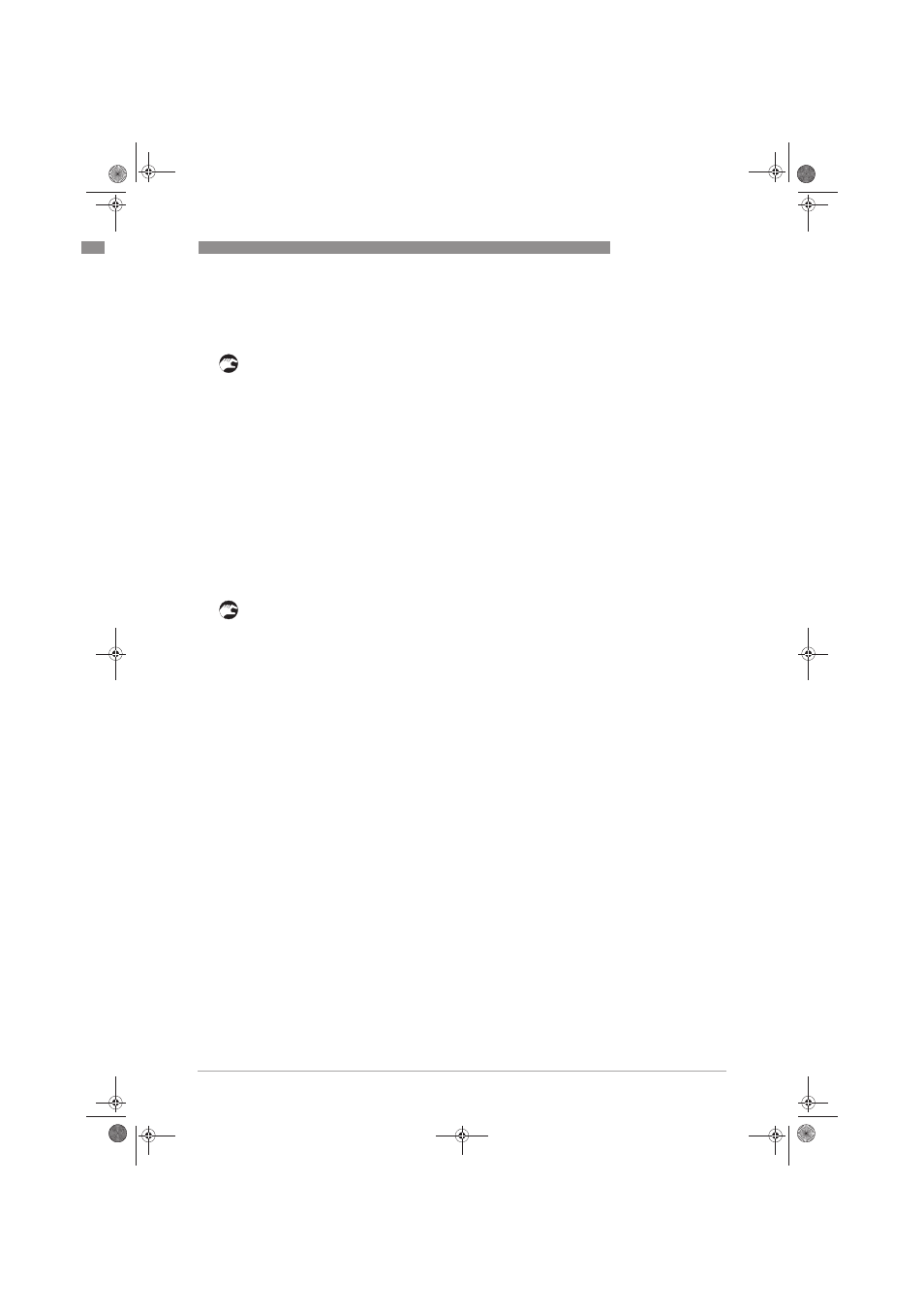
OPERATION
6
65
OPTISENS MAC 100
www.krohne.com
04/2011 - MA OPTISENS MAC 100 R01 en
6.6.6 Save settings
The device offers the possibility to save all settings in different storage places:
• Go into the menu mode and call up the menu C5.6.2 "save settings".
• Enter the menu with >.
i
You see three options: "break" (exits the menu without saving), "backup 1" (saves the
settings in the backup 1 storage place)", "backup 2" (saves the settings in the backup 2
storage place).
• Choose the desired option with the help of ↑ or ↓ and press ^.
i
If you chose "backup 1" or "backup 2", the device asks "go on with copy?" and offers two
options: "no" (exit without saving) and "yes" (copy the actual settings to the selected
storage place; note that there is no possibility to undo this command!)
• Choose the desired option with the help of ↑ or ↓ and press ^.
i
The device has successfully saved the settings in the chosen storage place.
6.6.7 Load settings
The device offers the possibility to load settings from different storage places where they have
been saved before:
• Go into the menu mode and call up the menu C5.6.3 "load settings".
• Enter the menu with >.
i
You see four options: "break" (exits the menu without saving), "factory settings" (loads the
settings from the delivery), "backup 1" (loads the settings from the backup 1 storage place)
and "backup 2" (loads the settings from the backup 2 storage place).
• Choose the desired option with the help of ↑ or ↓ and press ^.
i
If you chose one of the options except "break", the device asks "go on with copy?" and offers
two options: "no" (exit without saving) and "yes" (copy the selected settings from their
storage place; note that there is no possibility to undo this command!)
• Choose the desired option with the help of ↑ or ↓ and press ^.
i
The device has successfully loaded the settings from the chosen storage place.
.book Page 65 Friday, April 1, 2011 4:59 PM
