Settings to check on a pda – In-Situ Win-Situ 4 / Pocket-Situ 4 Operators Manual User Manual
Page 69
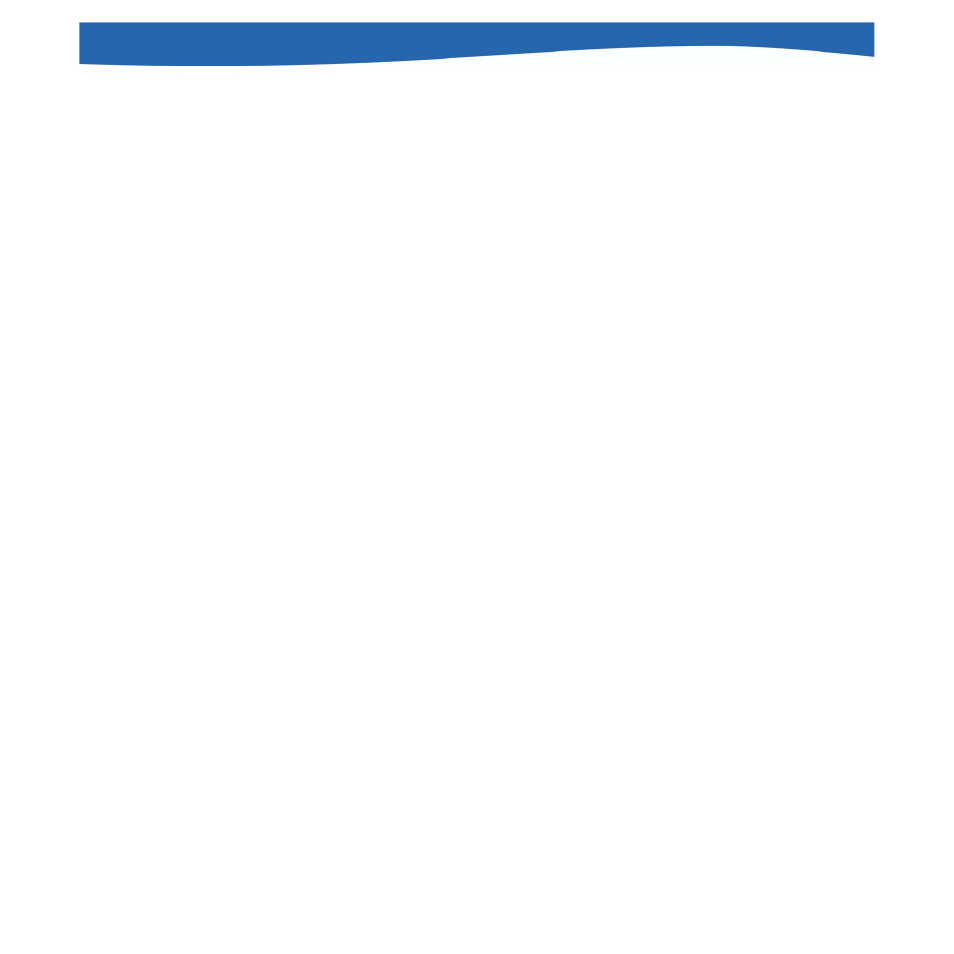
69
0031510 rev. 003 11/04
• To select measurement units and other preferences, select the Home
site in the Navigation tree and tap Setup on the command bar. (In Win-
Situ, these settings are on the Options menu.)
• To exit Pocket-Situ, select the Home site in the Navigation tree and tap
Exit on the command bar. (In Win-Situ, Exit is on the File menu.)
• Win-Situ provides more data-file management features than Pocket-
Situ—e.g., printing, exporting to Excel, and better graphing. To take
advantage of these features, be sure to transfer data files from the
PDA to a desktop or laptop PC where Win-Situ is installed. PocketSync
on your desktop computer can do this automatically when an
ActiveSync connection is established. or you can manually copy data
using Microsoft ActiveSync. See the
SETTINGS TO CHECK ON A PDA
Consult your PDA documentation for specifics.
• Check the battery and set the clock.
• Most PDAs will “time out” after a period of time with no activity. You
should not let it time out during Profiling, Calibration, or Extracting
large data files. To locate this setting in most PDAs, display the Start
menu, select Settings, System tab, Power.
• For text entry, a keyboard icon is usually displayed in the Command
Bar. The Tab key for moving from field to field is here, as well as the
Control key for making multiple selections.
• The PDA may require a reset if it stops responding. Some PDAs have
a “hard reset” and a “soft reset.” Pocket-Situ data files are stored in
non-volatile memory and will not be lost, but it is a good idea to select
“Repair/Re-Install Pocket-Situ” in PocketSync on the desktop PC after
a device reset.
SECTION 10: POCKET-SITU
