Logging profiler data, Retrieving logged profiler data, Exiting the profiler – In-Situ Win-Situ 4 / Pocket-Situ 4 Operators Manual User Manual
Page 44
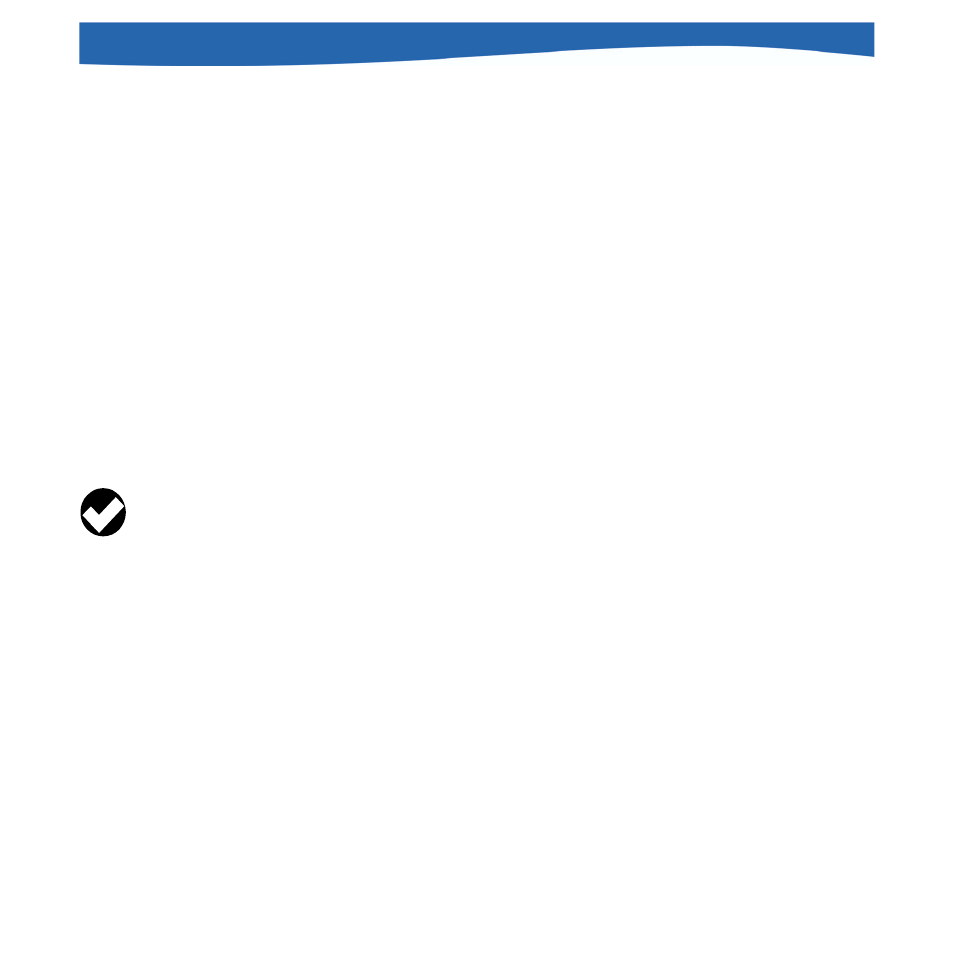
44
0031510 rev. 003 11/04
SECTION 7: PROFILING
LOGGING PROFILER DATA
Profiler data may be logged to the connected PC while in the “Meter” view.
• SnapShot: To log a single set of Profiler readings, click or tap the
Snapshot button in the “Meter” view.
• Continuous: To log continuous readings, click or tap the Continuous
button in the “Meter” view. Readings will be logged until you cancel the
operation by clicking Stop Log.
To Stop Logging
The Snapshot function logs one set of readings and stops automatically.
In Continuous mode, click Stop Log. Note that this does not stop
Profiling; readings will continue to be updated on the screen.
RETRIEVING LOGGED PROFILER DATA
In either Snapshot or Continuous mode, Profiler data are logged to the
connected PC and accessible through the Data Folder. The data may be
retrieved at any time. A connection to the instrument is not necessary.
To retrieve logged Profiler data:
1. Expand the Data Folder in the Navigation tree by tapping the +.
2. Expand the node for the device type and serial number.
3. Look for a data file named with date and time of the profiler reading,
and with the ending profiler.bin—or whatever custom name you may
have specified when starting the Profiler.
EXITING THE PROFILER
Click or tap Close. The Parameters view will return to the screen.
TIP:For additional
information on
viewing data in the
Data Folder, see
