Edwards Signaling FireShield 10 Zone User Manual
Page 35
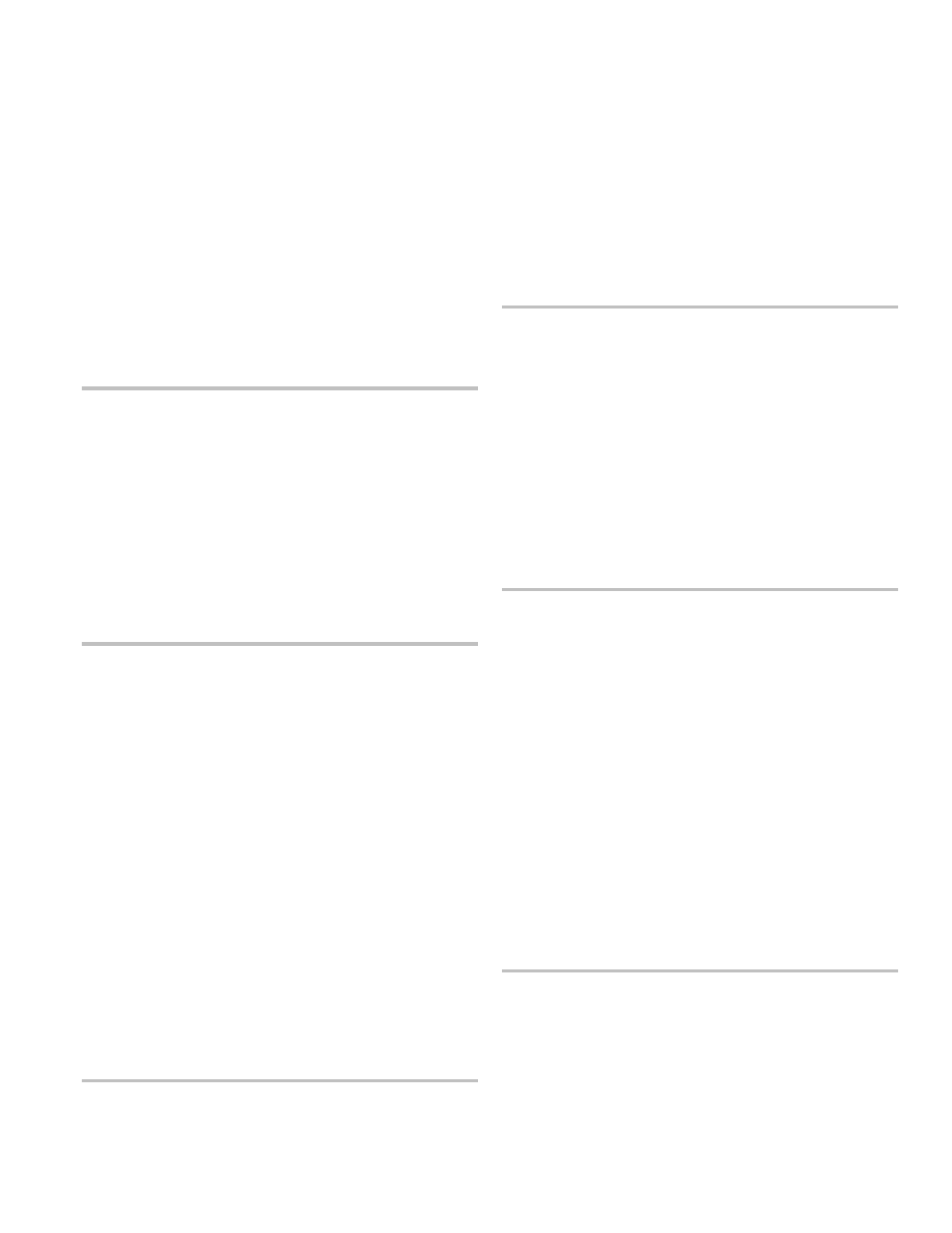
Programming
FireShield Technical Reference Manual
3.13
3. Press Reset to select tone or pulse dialing for line 2.
4. Press Panel Silence to save and advance to the next
program option.
The trouble buzzer sounds a long beep as confirmation.
22. Select AC fail delay time
Description: The AC fail delay lets you set the amount of time
before the panel signals that it is operating with insufficient or
no AC power.
Settings: 6 hours (central station)
15 hours (remote station)
Default: 6 hours
To select the AC fail delay time:
1. Press Reset to select the desired AC fail delay time.
2. Press Panel Silence to save and advance to the next step.
The trouble buzzer sounds a long beep as confirmation.
23. Enter the transmission test time
Description: Specifies the time of day the transmission test
message is sent to the CMS. Values are in 24-hour time.
Format: 0000 – 2359
Default: 0217
To enter the transmission test time:
1. Press Reset to enter the hour.
2. Press Panel Silence to save.
The trouble buzzer sounds a long beep as confirmation.
3. Press Reset to enter the minutes.
4. Press Panel Silence to save and advance to the next
program option.
The trouble buzzer sounds a long beep as confirmation.
24. Select the transmission test frequency
Description: Specifies the number of days between sending a
transmission test message to the CMS.
Note:
NFPA 72 and UL 864 require daily tests for commercial
systems.
Settings: 0 = None
1
=
Daily
2 = 30 days
Default: 1 (daily)
To select the transmission test frequency:
1. Press Reset to select the transmission test frequency.
2. Press Panel Silence to save and advance to the next step.
The trouble buzzer sounds a long beep as confirmation.
25. Enter the number of rings to answer
Description: Sets the number of rings that are ignored before
answering an incoming modem call.
Settings: 0 – 15 rings
Default: 5 (rings)
To enter the number of rings:
1. Press Reset to change the number of rings to answer.
2. Press Panel Silence to save and advance to the next
program option.
The trouble buzzer sounds a long beep as confirmation.
26. Select the ring type
Description: Specifies the type of ring expected when an
incoming call is received.
Default: Ring type (additional options to be added in future
release). DACT answers any ring type after programmed ring
count.
To select the ring type:
1. Press Reset to select ring type.
2. Press Panel Silence to save and advance to the next step.
The trouble buzzer sounds a long beep as confirmation.
27. Enable (disable) call back
Description: Call back adds increased security when uploading
or downloading. When an incoming call is received on line
one, the panel establishes a connection and waits for a valid
password. If call back is not enabled, uploading or
downloading begins. If call back is enabled, the panel
disconnects the incoming call and dials the programmed call
back number. Once the connection is reestablished, uploading
or downloading can begin.
Settings: No
Yes
Default: No
To enable (disable) call back:
1. Press Reset to select enable (disable) call back.
2. Press Panel Silence to save and advance to the next
program option.
The trouble buzzer sounds a long beep as confirmation.
