Fsdact programming – Edwards Signaling FireShield 10 Zone User Manual
Page 30
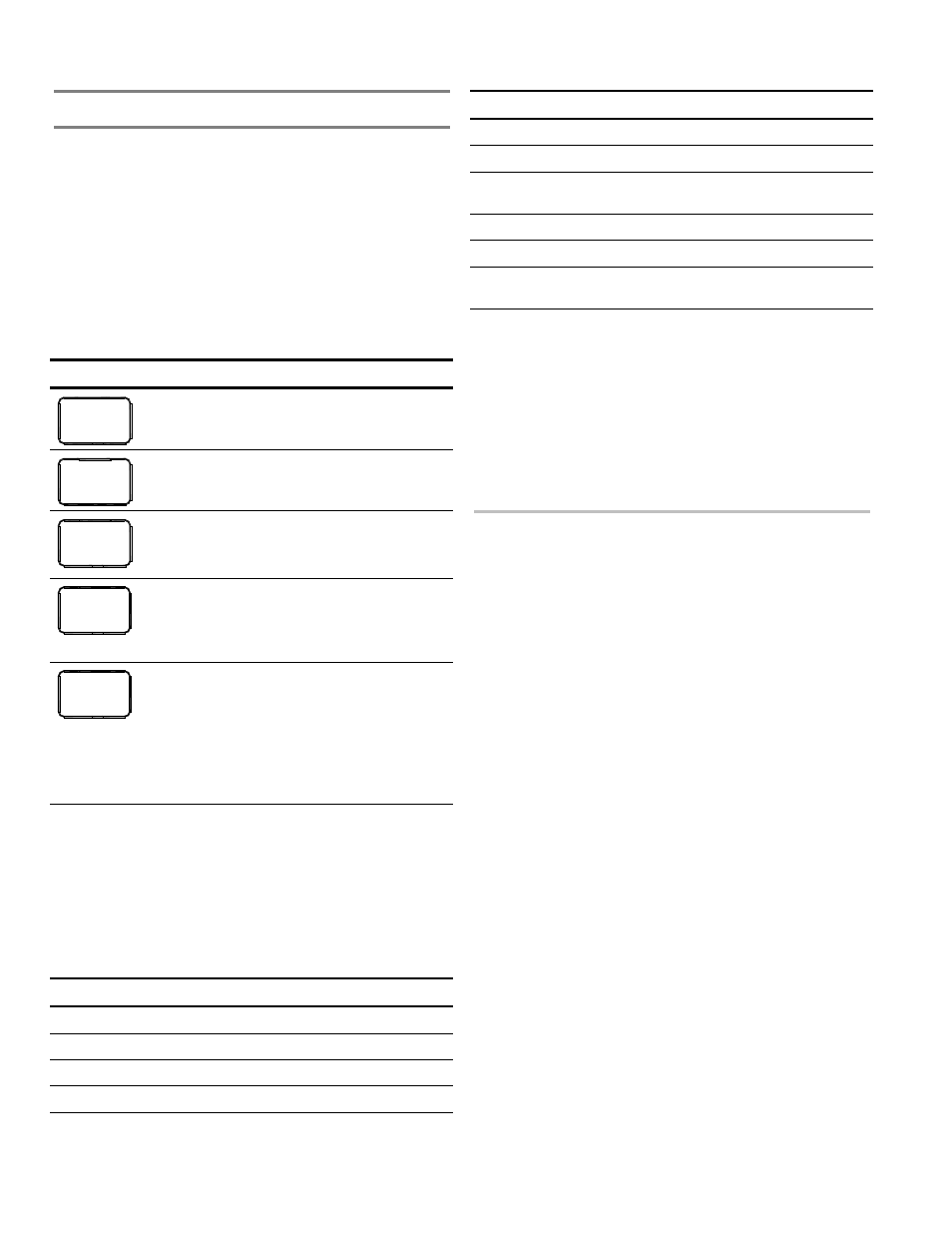
Programming
3.8
FireShield Technical Reference Manual
FSDACT programming
Programming the FSDACT sets up the dialer for
communication with the central monitoring station. It also sets
a number of other options such as date, time, phone numbers,
etc. Many of the options have default settings, which are
detailed below. These settings can be changed if desired.
Programming buttons
The panel buttons function in the following way when in
FSDACT programming mode.
Button descriptions
Button Description
REMOTE
DISCON-
NECT
Selects the next program option
WALK
TEST
Selects the previous program option
RESET
Selects the next setting for the current option.
Also increments through the digits of numeric
entries such as telephone numbers
SIGNAL
SILENCE
& DRILL
Selects the previous setting for the current
option
Also decrements through the digits of numeric
entries such as telephone numbers
PANEL
SILENCE
Saves the setting you selected for the current
program option
Advances cursor to the next digit of a field
(e.g. entering a phone number)
Note: When pressed in the last digit of a field,
the information is saved and the next program
option is displayed
Tip:
In this chapter we tell you to press Reset to scroll through
each list of settings. However, to enter a setting that’s near the
end of the list, it may be faster to press Signal Silence & Drill
to move backwards through the list of selections.
Digit descriptions
The following table describes the function of each digit that
can be entered in FSDACT programming fields.
Digit
Telephone number
4.2 event codes
0 to 9
Numeric digits Numeric
digits
A
DTMF A
Hexadecimal A (10)
B
DTMF B
Hexadecimal B (11)
C
Hexadecimal C (12)
Digit
Telephone number
4.2 event codes
D
Hexadecimal D (13)
E
Hexadecimal E (14)
F Terminator
(indicates
last digit)
Hexadecimal F (15)
* DTMF
*
# DTMF
#
,
DTMF , (used for a
pause between digits)
Getting started
You should complete the programming templates found in
Appendix B before you program the panel. NFPA 72 requires
that you keep a copy of these sheets on file.
Follow the steps below to prepare the panel for FSDACT
programming. If you are already in programming mode, skip
the first three steps and start at number four below.
To get started:
1. Install program jumper PRG.
Panel common LEDs flash and the panel enters a trouble
state. The trouble buzzer sounds.
2. Press Remote Disconnect to advance to the first
programming option (Load Defaults).
The LEDs stop flashing, the Disable LED (binary 1) lights,
and Load Defaults is displayed on the LCD. The trouble
buzzer turns off; however, the panel is still in a trouble
state.
3. Do not load defaults. Press Walk Test until “DACT
Programming” is displayed.
4. Press Reset until Yes is selected.
5. Press Panel Silence to begin FSDACT programming.
The panel automatically switches to FSDACT
programming mode and “DACT Programming” is
displayed on the LCD.
6. Enter your password. Refer to “Programming the
FSDACT” below.
Note:
You can exit from programming mode at any time by
removing the program jumper. All saved program selections
will remain intact.
