One point localization – Spectra Precision Survey Pro CE v3.60 GPS User Manual User Manual
Page 85
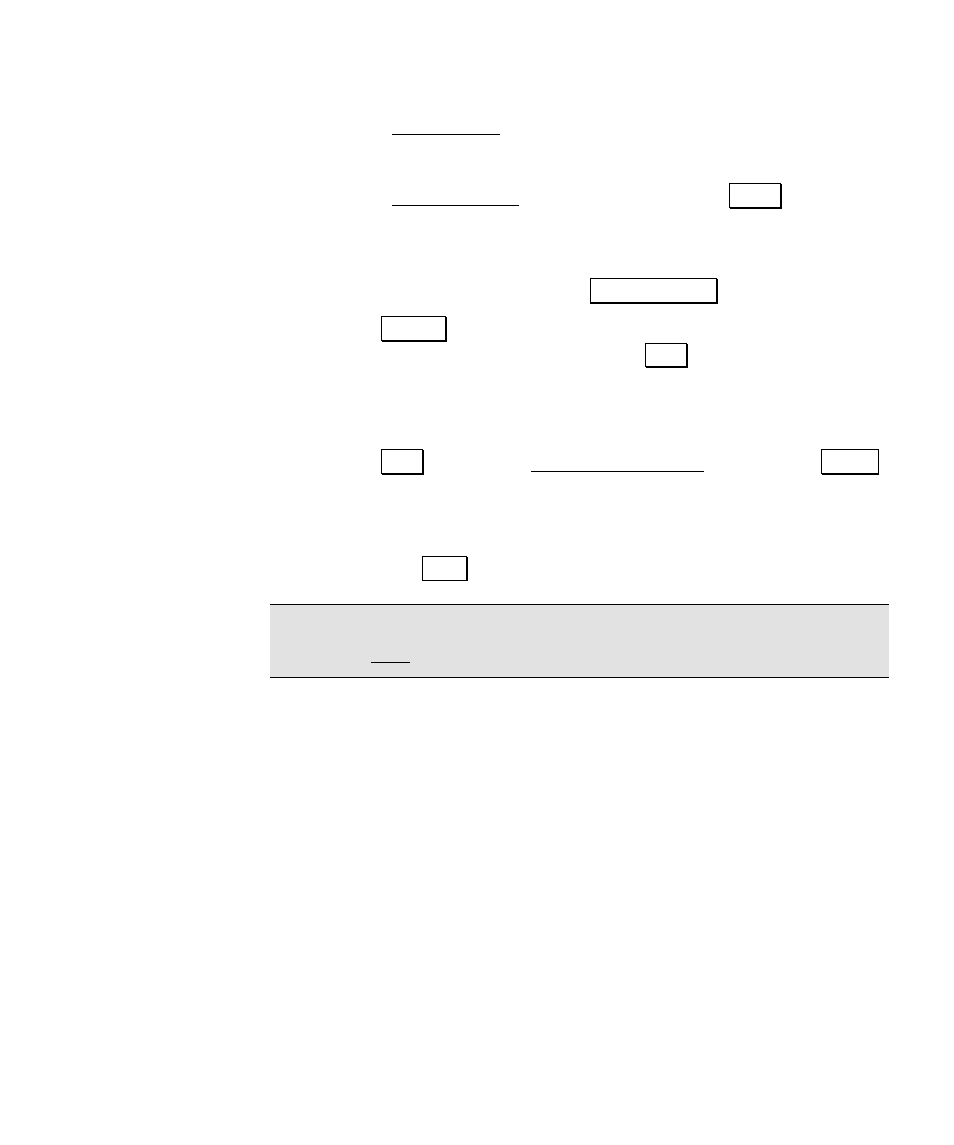
Trouble Shooting
81
• Go to Rover Setup. Set the rover
4. Check
point
• Go to Control Points and select point 3 for a &KHFN. The
results should be near perfect.
5. Feature
Collection
• From the Survey Menu, tap 'DWD &ROOHFWLRQ
• Tap )HDWXUH, choose
Continuous by Time
and enter a small
interval (
0.1
min). Before tapping
6WDUW, hot key to the auto
line work (Ctrl. L) and add the description for this feature to
the line work. This will draw a line in real time as points
with this description are collected.
• Tap 6WDUW to open the Occupy Data Points screen. Tap $FFHSW
to start the continuous data collection.
• Allow this to run for a minute to collect a number of points.
Tap View Points to see how many points you have stored so
far. Tap
'RQH when you are finished.
Note: Notice points from continuous collection are connected with a
line on the Map tab.
One Point Localization
Objectives
This tutorial job will teach you:
• How to start a new job with one point and begin measuring ground
level distances without any existing control.
Scenario
You show up at a new job site where no previous coordinates exist.
You want to use RTK to create a new ground level coordinate system
for a legal and topo survey.
