Projection key in setup – Spectra Precision Survey Pro CE v3.60 GPS User Manual User Manual
Page 29
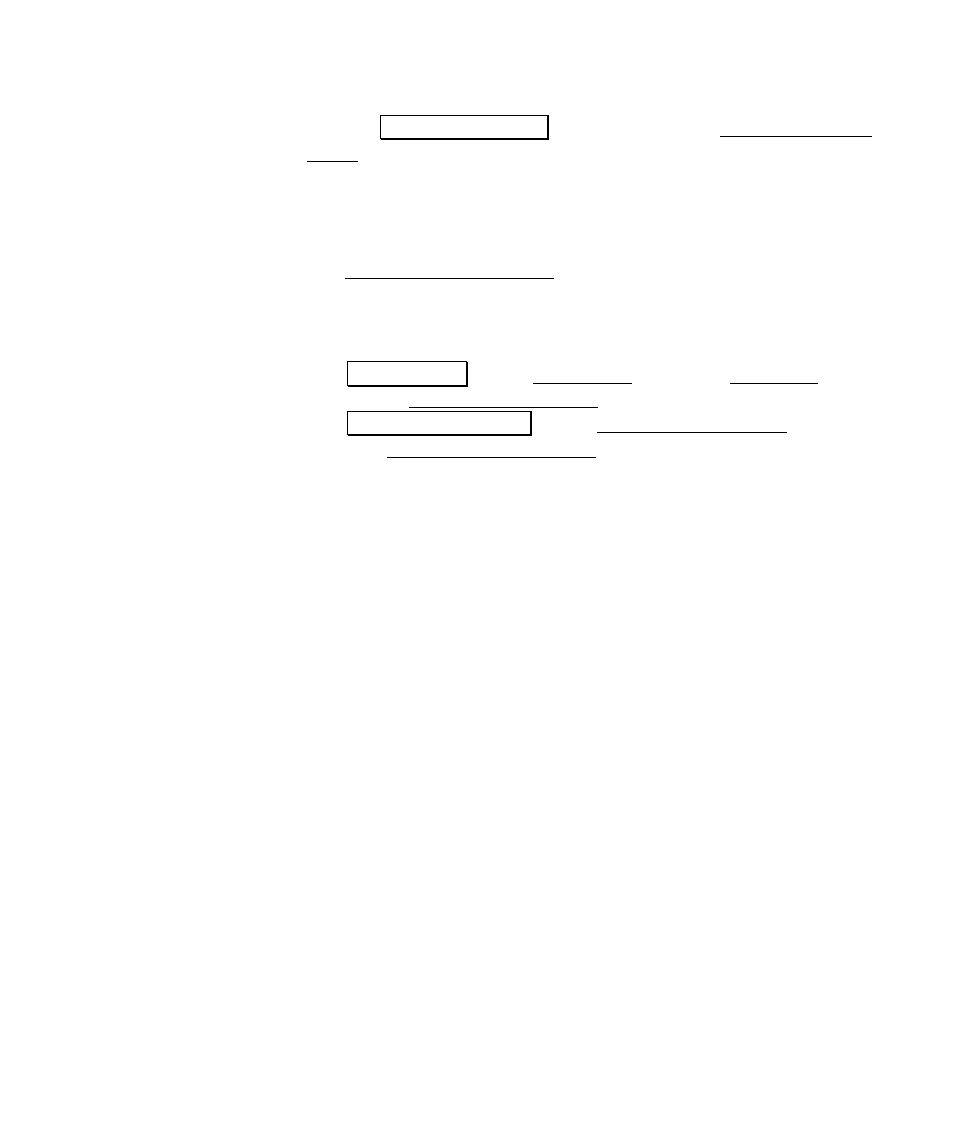
RTK Data Collection
25
• Use the Key In Parameters button to open the Projection Key In
Setup screen where you can configure a custom map projection
and datum.
Projection Key In Setup
Use the Projection Key In Setup screen to create a custom map
projection and a custom datum transformation to use as the selected
mapping plane zone:
1. Tap
Select
Zone… on the Horizontal card of the Projection screen
to open the Mapping Plane Setup screen.
2. Tap Key In Parameters > on the Mapping Plane Setup screen to
open the Projection Key In Setup screen.
3. Pick
the
Zone Type
for the new map projection zone. Supported
zone types are:
•
Transverse Mercator
•
Lambert 1 parallel
•
Lambert 2 parallel
•
Stereographic
(oblique and polar)
•
Oblique Mercator Angle
4. Pick
the
Datum Type
for the new map projection zone. Choices for
datum are:
•
Pick from Data Base
. Select this choice to use a datum
from the coordinate system database.
•
Custom Molodensky
. Select this choice to enter a custom
three-parameter datum transformation.
•
Custom Similarity
. Select this choice to enter a custom
seven-parameter datum transformation.
5. Select
the
Azimuth
type for the new map projection zone. Choices
are:
•
North Azimuth
. Select this choice to have a north azimuth
grid.
•
South Azimuth
. This choice to have a south azimuth grid.
6. Select
the
Grid
direction for positive coordinates in the new map
projection zone. Choices for grid direction are:
