Import a .gps file – Spectra Precision Survey Pro CE v3.60 GPS User Manual User Manual
Page 72
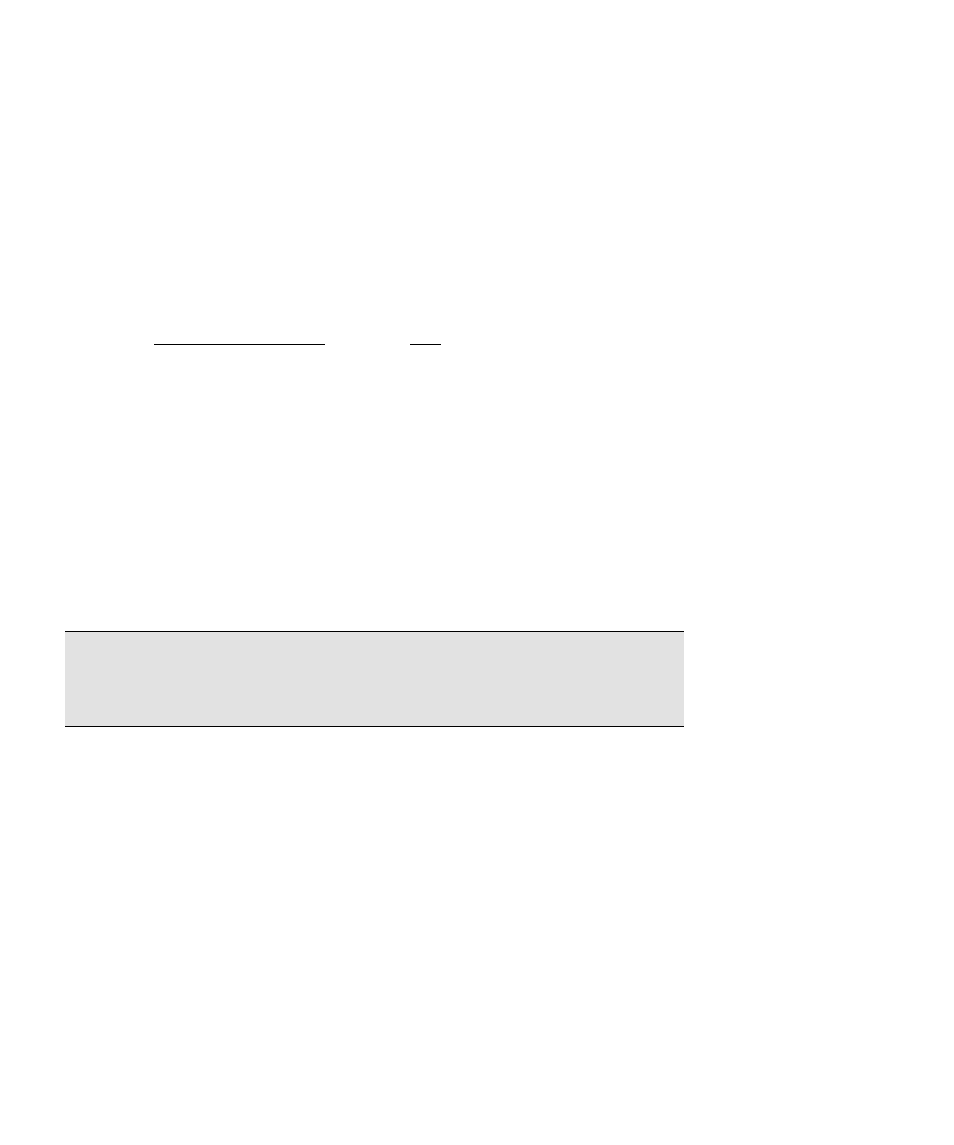
GPS User’s Manual
68
Import a .GPS File
You can use
Import Coordinates
from the Job menu to merge DOS
control point measurements (in a *.GPS file) with the local plane
coordinates in a job file.
1. Open the job with the project’s plane coordinates. You can open
the *.CR5 file directly and it will be converted into a .job file or
you can open a new .job file and import the CR5 coordinates.
2. Go to Import Coordinates from the Job menu. For file
Type
,
select,
(*.GPS)
and pick the *.GPS file associated with the plane
coordinates.
3. Specify the units of the *.GPS file (for the heights) and tap OK.
4. The GPS coordinates and control point flags for each point in the
*.GPS file will be merged with the plane coordinates for the
corresponding points.
5. If you have more than one *.GPS file associated with a set of
coordinates, you can import them one at a time. The coordinates
from each .GPS file will be assigned a unique set up group so you
can use them for different localization solutions.
Note: If duplicate points are found, you will be prompted to
overwrite or rename. If you choose to rename, a new point is created
with the original plane coordinate and the new geodetic coordinate.
