Mapping plane setup – Spectra Precision Survey Pro CE v3.60 GPS User Manual User Manual
Page 28
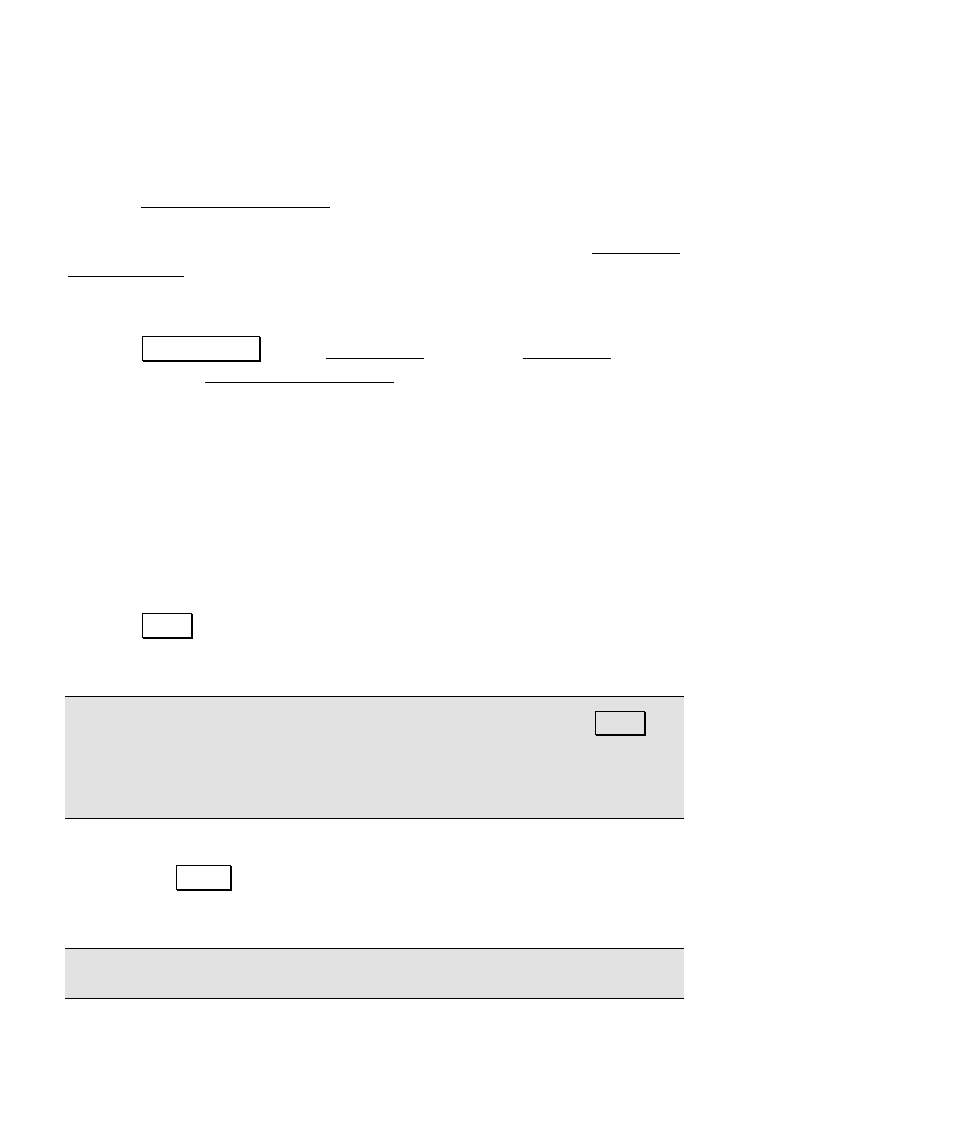
GPS User’s Manual
24
Mapping Plane Setup
Use the Mapping Plane Setup screen to either select a map projection
zone from one of the zone groups, or select a localized map projection
site from the database. This screen is also used to open the Projection
Key In Setup wizard where you can key in the parameters of a
custom map projection and datum.
1. Tap
6HOHFW =RQH… on the Horizontal card of the Projection screen
to open the Mapping Plane Setup screen.
2. To pick a map projection zone from the database, tap
View Zones
in the
Data Base
box. To pick a localized map projection site from
the database, tap
View Sites
in the box.
3. If you are picking a map projection zone, select the
Zone Group
from the drop down list.
4. Select
the
Zone
or
Site
from the drop down list.
5. If you have selected a zone with a datum and a geoid model
attached, the datum and geoid name will be displayed. If you
have selected a UTM zone, you must select a
Datum
from the drop
down list.
6. Tap
)LQLVK to set the selected zone or site as the current projection
record.
Note: When you select a zone with no datum, after you tap
)LQLVK,
the datum selected in the drop down list will be added to a copy of the
selected zone record and you will be prompted to save the new zone
record with a unique name.
• Use the 'HOHWH button to delete zones or sites from the database.
You can only delete user created sites, you cannot delete the
original 'system' records in the database.
Note: You cannot undo the deletion of a zone.
