Occupy data points screen – Spectra Precision Survey Pro CE v3.60 GPS User Manual User Manual
Page 131
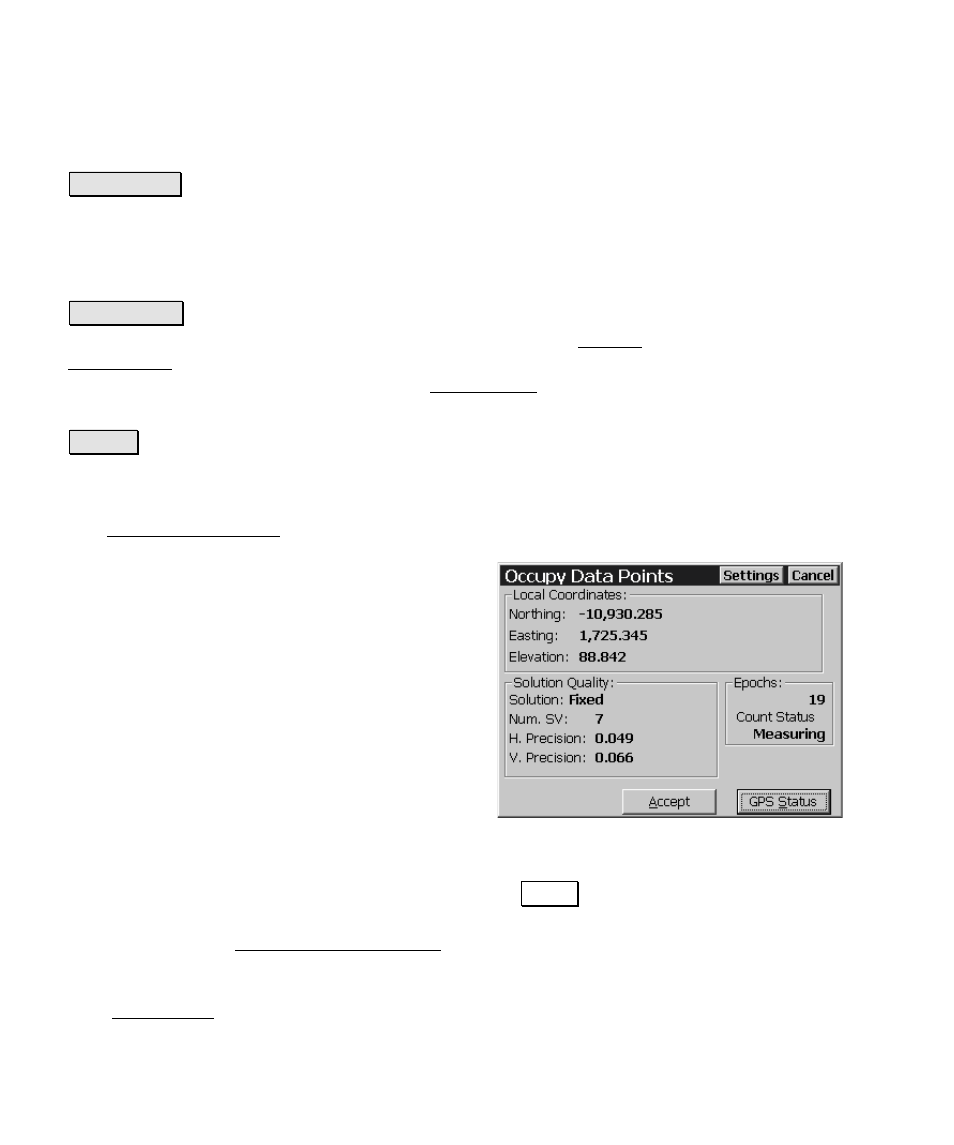
GPS Reference Manual
36
Slope Dist
/
Horizontal Dist
: is where you enter the slope distance or
horizontal distance from the occupied point to the offset point.
6KRRW /DVHU : triggers the selected conventional instrument (laser
range finder) to take a shot to the offset. The measurements
available from the conventional instrument will return to the
distance and zenith angle fields, and if available, the azimuth
(horizontal angle).
2FFXS\ *36 : is used to occupy the GPS reference point. A prompt
for the name of the GPS reference point is followed by the Occupy
Data Points screen (Page R-36). After measuring the coordinate at
the occupied point, you will return to the Offset Shots screen where
the new point can be stored with the applied offset.
$FFHSW : stores the new point with the applied offset.
Occupy Data Points Screen
The Occupy Data Points screen is used to collect measurements to
new points.
Local Coordinates
: displays the local
coordinates computed from the current
geodetic measurement.
Solution
Quality
: displays the quality of the
current measurement: the solution type, the
number of satellites used, and the horizontal
and vertical precision computed by the
receiver.
Epochs
: displays the number of epochs
recorded since the beginning of data collection.
Count Status
: displays
Measuring
when we are receiving fresh
coordinates from the receiver and updating the screen with the latest
measurement.
Averaging
is displayed after you tap
$FFHSW while we
average the number of epochs specified in the
Epochs to Average on
Accept
field on the Measure Mode Settings screen (if this value is
greater than 1).
Suspended
is displayed if we are not receiving valid
data from the receiver or while you are viewing a separate screen
(like GPS Status).
