Spectra Precision Survey Pro CE v3.60 GPS User Manual User Manual
Page 33
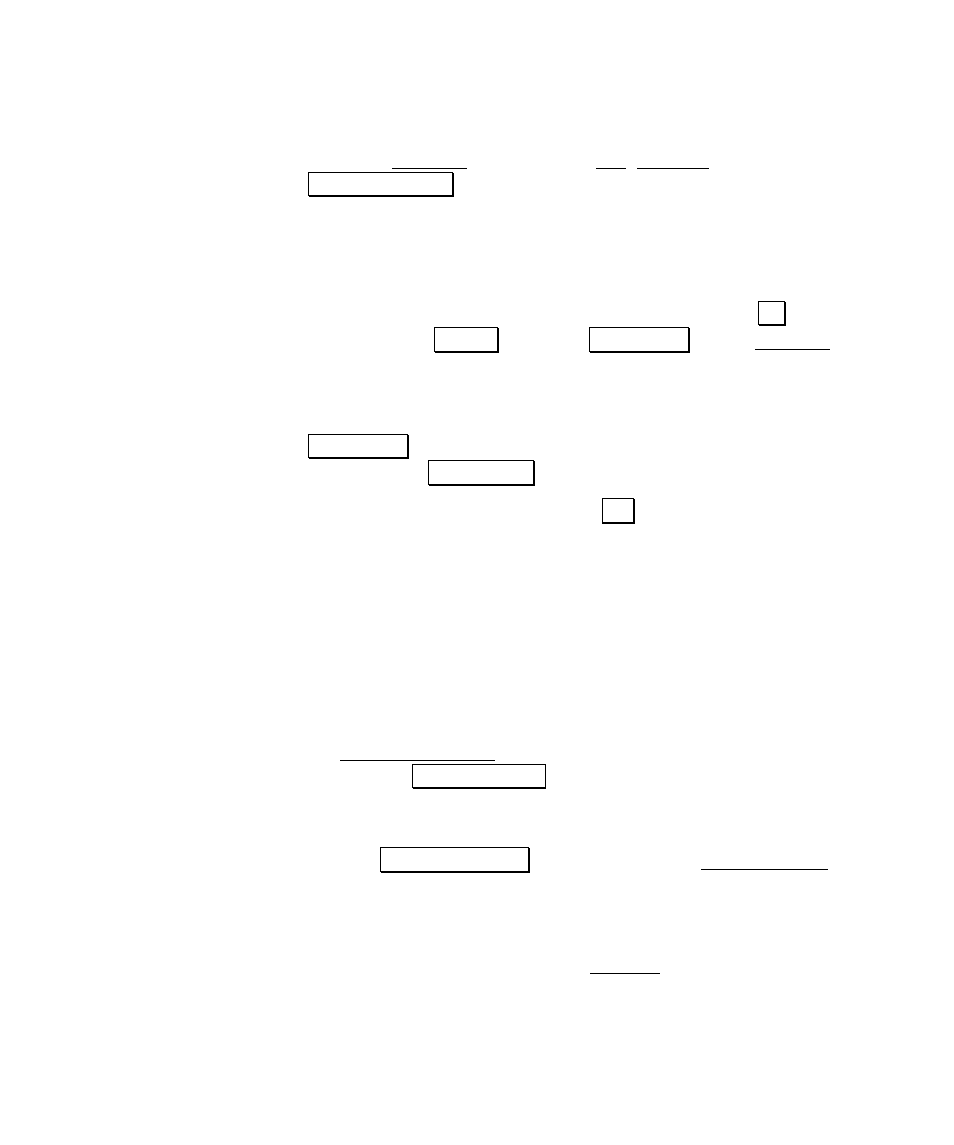
RTK Data Collection
29
6. Plug the data collector into the receiver.
7. Go to the Receiver card from the Job, Settings screen. Tap
5HFHLYHU 6HWWLQJV.
Data Collector to Receiver Communications
8. We will automatically attempt to connect to the receiver. If we
can not connect to the receiver, you will be prompted to auto
detect the correct baud rate and receiver port. Tap
2. at the
prompt or tap
&KDQJH and then $XWR 'HWHFW on the Receiver card.
9. If the port and baud rate detected are not appropriate for your
receiver, correct them now. If this is not the correct port, then
plug the serial cable into the correct port on the receiver and redo
$XWR 'HWHFW. If this is not the correct baud, then select the correct
baud and tap
5HFHLYHU 6HW.
10. Communications is now set. Tap
2.
Format for RTK Corrections
11. Select your
Format for RTK Corrections
from one of the choices in
the combo box.
Receiver to Radio Communications
12. Select the type of radio modem you are using.
13. Make sure the baud; parity; and port is correct for the radio. On
the Base/Rover Radio card, verify the settings. If settings are not
correct, tap
&RQILJXUH 6HULDO and set the correct values.
14. Depending on your modem type selected, you may be able to
configure certain parameters of the modem using Survey Pro.
Tap the
&RQILJXUH 0RGHP button to open the Radio Settings
screen.
General Settings
15. Set the elevation cutoff. On the General card, select the elevation
cutoff to be used when you configure the receiver.
