Changing projection definitions – Spectra Precision Survey Pro CE v3.60 GPS User Manual User Manual
Page 68
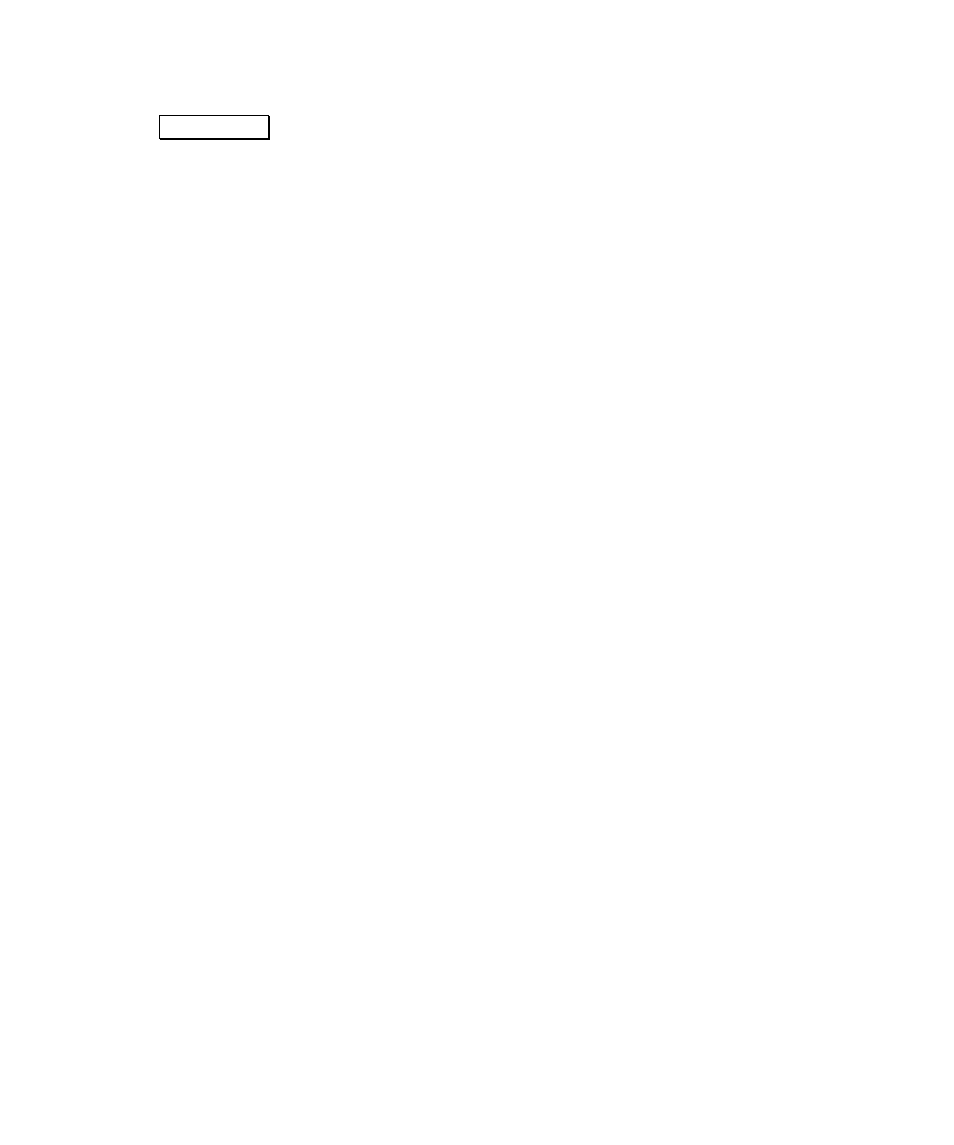
GPS User’s Manual
64
5b. Tap
5HFDOFXODWH! to generate new GPS coordinates based on the
plane coordinates. This action will change point records and you
will be prompted to ensure you are ready to proceed.
6. The final screen displays the results. The
Results
box displays
the number of points checked or adjusted. If you checked points,
the Results box also displays the horizontal and/or vertical error
and if any points were not checked. If you adjusted points, and
some points were not adjusted, a list of these points and an
explanation is displayed.
Reasons Points are Not Checked or Adjusted
• Coordinates Not Valid: If you selected a point that does not have
a valid (northing, easting) and/or elevation coordinate, it is not
checked or adjusted.
• No Geodetic Coordinates for Comparison: If you have selected a
point without a geodetic coordinate, it is not checked. Without
geodetic coordinates, we cannot re-calculate a comparison plane
position.
• Control Point: If you have selected a control point it can be
checked, but it cannot be readjusted. Control point locations
cannot be modified.
Changing Projection Definitions
It is highly recommended that you have only one projection definition
in a job. This will ensure not only that the local coordinates are all in
the same system, but also that the geodetic coordinates always match
the local coordinates using the projection solution. If you have to
switch projections in a job, the local coordinates of all the geodetic
point records can be computed using Geodetic to Plane. However,
this will not adjust plane only coordinates. To readjust all
coordinates in a job, use the procedure below.
