Geoid model setup – Spectra Precision Survey Pro CE v3.60 GPS User Manual User Manual
Page 152
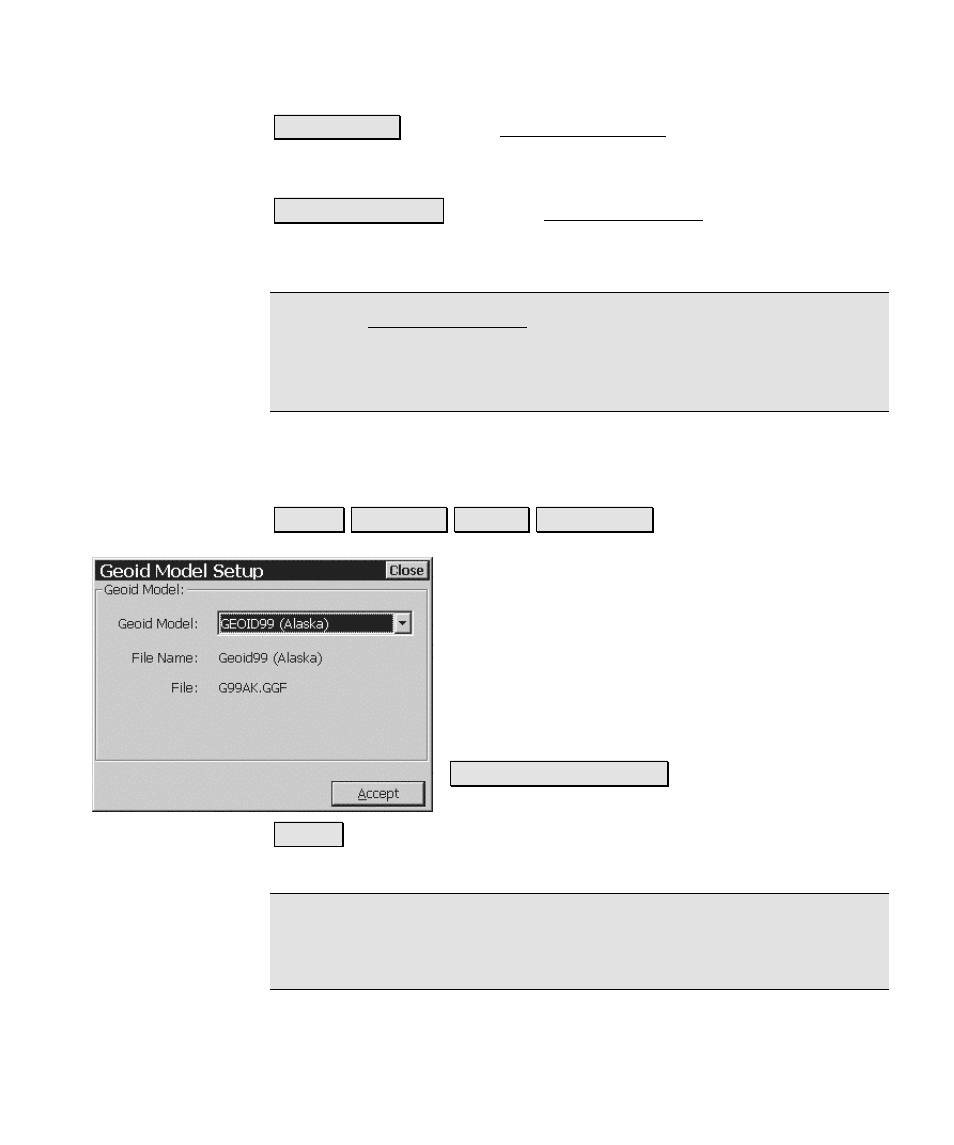
Survey Menu – RTK
57
6HOHFW *HRLG« : opens the Geoid Model Setup screen, where you can
select a geoid to use with the current zone, change the geoid file of the
selected geoid, or remove the geoid model from the zone.
6ROYH /RFDOL]DWLRQ« : opens the Solve Localization wizard, where the
control points can be selected and the horizontal and vertical
localization are solved.
Note: The Solve Localization screen will do any combination of
horizontal and vertical solution when launched from either the
horizontal or vertical card. For a complete description of TDS
Localization, see the section for
Horizontal Ground - Localization
mode.
Geoid Model Setup
6XUYH\ 3URMHFWLRQ 9HUWLFDO 6HOHFW *HRLG
Geoid Model
: is where you select a model to use
from the drop down list.
File Name
: is where you view the file header
name of the displayed .ggf file.
File
: is where you view the name of the .GGF
data file for the selected geoid, or pick from a list
of .GGF files if more than one data file is found
for this geoid.
5HPRYH *HRLG )URP =RQH: removes the geoid from
the current zone record.
$FFHSW : accepts any change to the
Geoid Model
selection and returns
to the previous screen.
Note: The geoid for the mapping plane zone and the ground
localization zone is the same. Changes to the geoid for one record will
occur in both.
