Data collection methods, Data point – Spectra Precision Survey Pro CE v3.60 GPS User Manual User Manual
Page 55
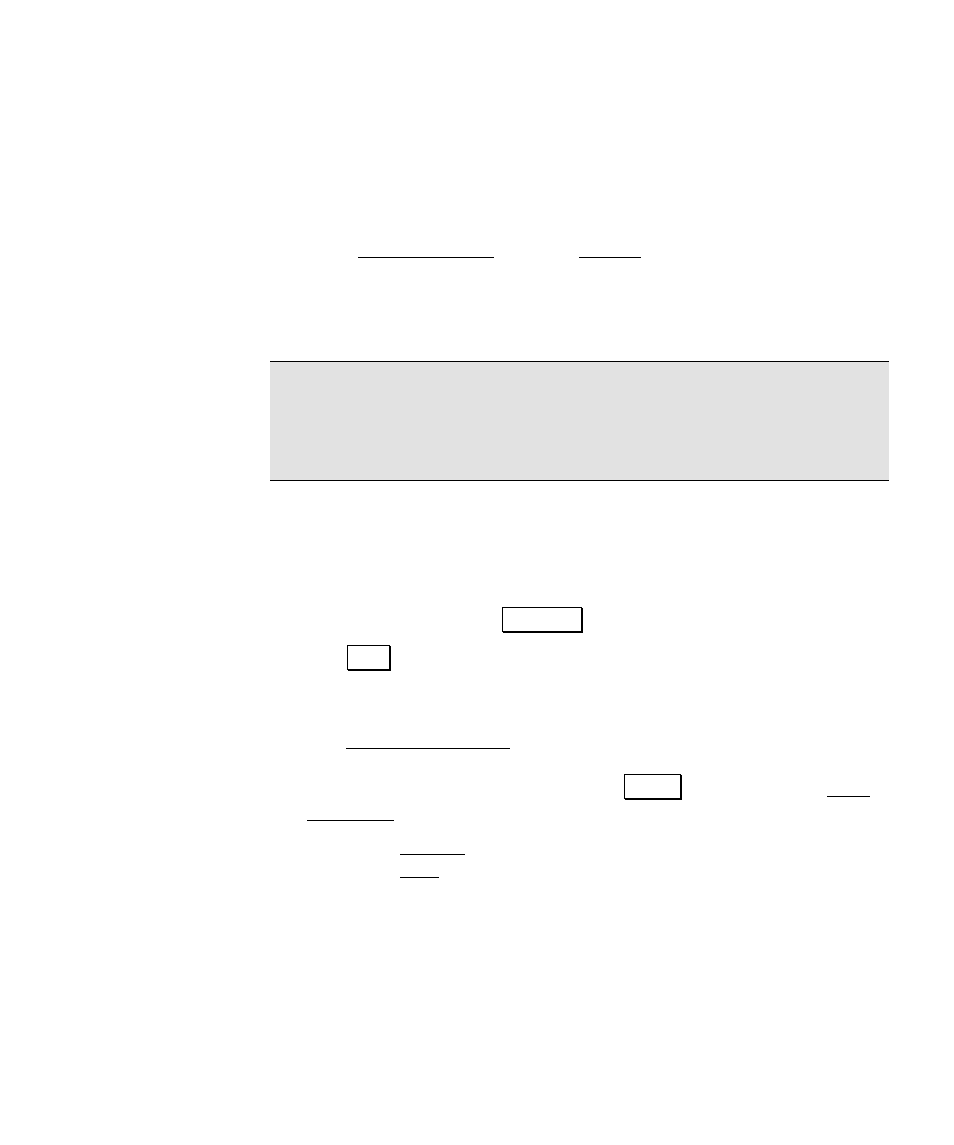
RTK Data Collection
51
Data Collection Methods
Data Point
Use this method if you want to occupy points one at a time.
1. Go to Data Collection from the Survey menu.
2. Enter a point name in the
Point
field. If this point already exists,
you will be prompted to overwrite or choose the next available
point.
Note: If you have
Store GPS Raw Data
set to
+ Rx Raw
(or
+ OBN
for
Ashtech users), your point name must be a valid Site Id for the
receiver model. If your point name is not valid, you will be prompted
to change it.
3. Enter
a
Description
.
4. If your antenna height has changed, enter a new value in the
Rover
field to update the value in Survey Pro and in the receiver.
If your antenna type and measure to method have changed since
Rover setup, then tap
6HWXS +5 to change and update it.
5. Tap
3RLQW to begin measurement. The receiver dynamics are
switched from motion to static (for
Static on occupy
mode) and a
site occupation begins.
6. The Occupy Data Point screen is updated with the local
coordinate calculated from the measurement. When you are
satisfied with the measurement tap
$FFHSW to return to the Data
Collection screen
7. Check the Results tab for details on the last measurement.
Check the Map tab to see the points plotted, as they are stored.
